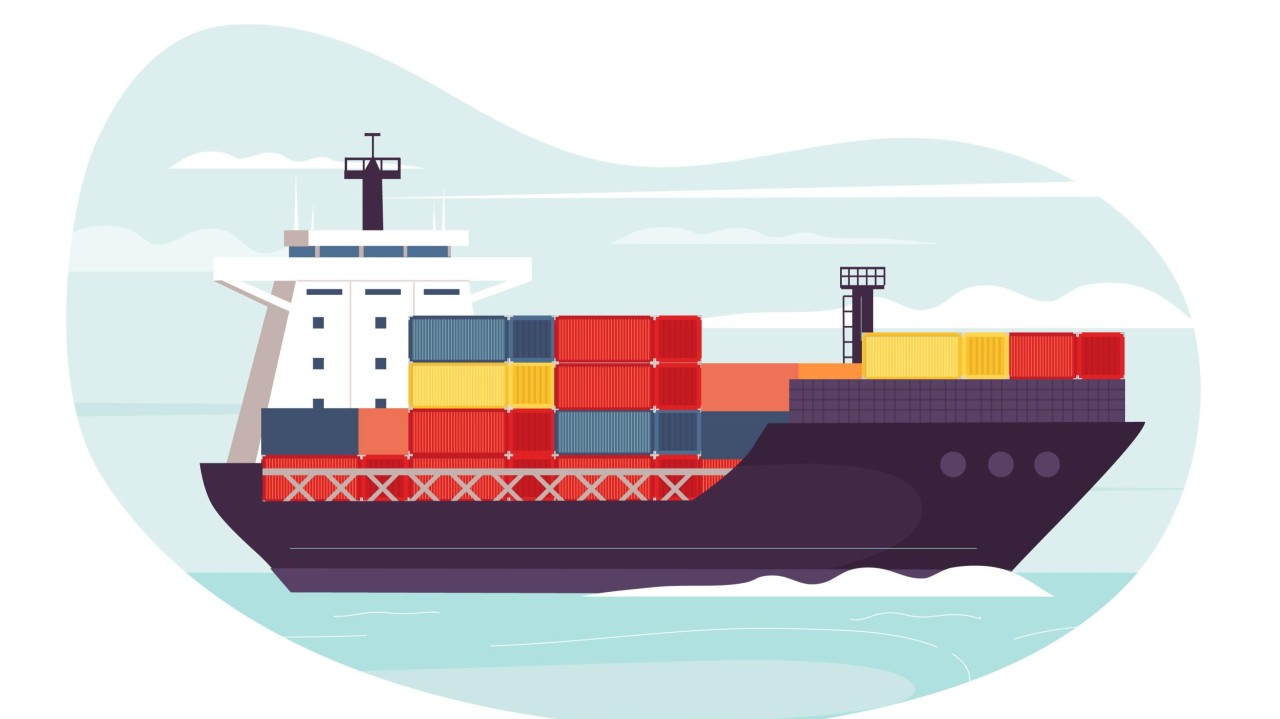
Why Docker Is the Perfect Solution for Odoo Deployments
Docker makes it easier to deploy Odoo by packaging it and all of its dependencies in lightweight containers. This ensures that Odoo runs seamlessly across several platforms (Windows, macOS, and Linux) without compatibility difficulties. Docker simplifies the maintenance, scalability, and management of Odoo applications by isolating their processes and dependencies. Docker provides major benefits over traditional systems, including portability, resource efficiency, and isolation.
Uninstall Old Docker Versions
Before installing Docker, ensure that any previous versions or conflicting packages are removed. Run the following command to uninstall them:
for pkg in docker.io docker-doc docker-compose docker-compose-v2 podman-docker containerd runc; do sudo apt-get remove $pkg; done
Step 1: Installing Docker on Ubuntu 22.04 LTS
To deploy Odoo using Docker, the first step is to install Docker Engine, which allows you to run containers.
Update your system:
2. Install necessary tools:
3. Set up Docker’s official repository:
sudo install -m 0755 -d /etc/apt/keyrings
sudo curl -fsSL https://download.docker.com/linux/ubuntu/gpg -o/etc/apt/keyrings/docker.asc
sudo chmod a+r /etc/apt/keyrings/docker.asc
4. Add the Docker repository:
echo "deb [arch=$(dpkg --print-architecture) signed-by=/etc/apt/keyrings/docker.asc] https://download.docker.com/linux/ubuntu $(. /etc/os-release && echo "$VERSION_CODENAME") stable" | sudo tee /etc/apt/sources.list.d/docker.list > /dev/null
5. Install Docker Engine:
sudo apt-get install docker-ce docker-ce-cli containerd.io docker-compose-plugin docker-compose
6. Check Docker installation:
Step 2: Installing Docker Compose
Docker Compose simplifies running multi-container applications like Odoo and PostgreSQL.
1. Update your system:
2. Install Docker Compose:
3. Verify the installation:
Step 2: Installing Docker Compose
Docker Compose simplifies running multi-container applications like Odoo and PostgreSQL.
1. Update your system:
2. Install Docker Compose
3. Verify the installation:
Step 3: Running Odoo and PostgreSQL Using Docker Compose
With Docker Compose, you can deploy Odoo and PostgreSQL together in containers.
1. Create a project directory:
2. Create a Docker Compose file:
Open a new file:
Add the following content to define the Odoo and PostgreSQL services:
yaml
version: '3.9'
services:
web:
image: odoo:17.0
env_file: myenvfile.env
depends_on:
- db
ports:
- "8069:8069"
volumes:
- odoo-web-data:/var/lib/odoo
db:
image: postgres:14
env_file: myenvfile.env
volumes:
- odoo-db-data:/var/lib/postgresql/data/pgdata
volumes:
odoo-web-data:
odoo-db-data:
This file configures Odoo to run on port 8069 and uses PostgreSQL as its database. Both services are isolated but share data using volumes.
3. Save and exit the file by pressing CTRL + O and CTRL + X.
Step 5: Start Odoo and PostgreSQL Containers
Now, you’re ready to run Odoo and PostgreSQL using Docker Compose. Execute the following command:
Step 6: Access Odoo
Once the containers are running, you can access the Odoo application in your browser by navigating to:
Stopping Odoo and PostgreSQL
When you’re finished using Odoo, you can stop the running containers with:
Upcoming Blog Posts
Stay tuned for more content on Odoo deployment and automation with Docker. Here’s what’s coming:
Conclusion
Using Docker to run Odoo is a game changer for businesses and developers. It provides portability, resource efficiency, and ease of management by containerizing the Odoo environment. With Docker Compose, setting up Odoo alongside PostgreSQL becomes a breeze, saving you time and effort while ensuring everything runs smoothly and securely.
#Odoo #Docker #OdooDeployment #DockerCompose #OdooWithPostgreSQL #OdooContainers #Ubuntu #OdooTips #Containerization #TechSolutions #Reliution