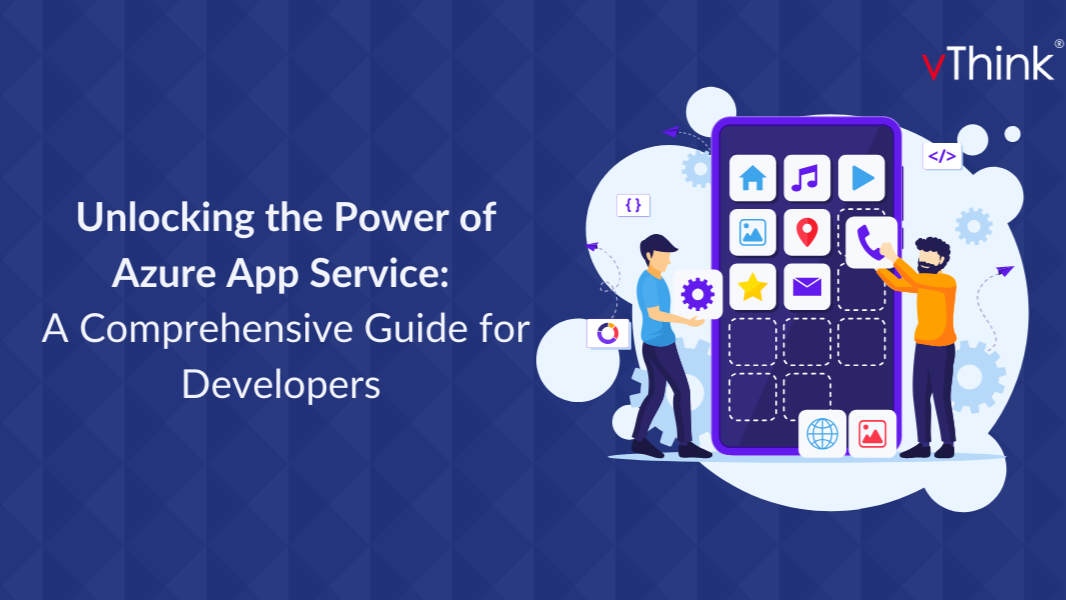
Unlocking the Power of Azure App Service: A Comprehensive Guide for Developers
vThink Global Technologies Private Limited
We are a software company passionate about delivering strong, robust software solutions to our clients.
Azure App service is a fully managed Platform-as-a-service (PaaS) provided by Microsoft Azure.?
It allows developers to easily build and deploy Web and API applications without worrying about the underlying infrastructure. It supports multiple programming languages and frameworks. It includes .NET, Java, Node.js, Python, and PHP.
Key Features?
Creating a web application in the Azure app service for deploying .NET 8 web applications.?
Azure App Service Plan?
The Azure app service plan is a basic component of the Azure app service platform which provides the necessary infrastructure resources to run web applications, APIs and Mobile backends. It defines the computer resources, such as CPU, memory, and storage, allocated to host and scale applications within the Azure environment.?
Pricing?
Azure App Service plans come with different pricing tiers to accommodate various performance and budget requirements. Pricing is typically based on factors such as resource allocation, region, and additional features like deployment slots and custom domains.?
Creating Azure App Service Plan
In the Azure portal, you can follow the steps below to create a new app service plan.?
Different applications may require specific operating systems to run properly. For example, .NET applications might require Windows, while Node.js or Python applications might work well on Linux. Choosing the appropriate OS ensures that your application can run without compatibility issues.?
Select the Region and Pricing Plan??
App Service plan pricing tier determines the location, features, cost and computer resources associated with your app.
After creating an Azure app service plan, we need to create an Azure App service inside the app service plan. Every app service we are creating will get created inside the Azure app service plan. A single app service plan may contain multiple Azure app services.?
Create App Service
In the Azure portal, search for App services >> click Web App.?
We can also select Database if we need to.
领英推荐
Select the deployment steps as per our needs. Here we are only enabling basic authentication.
In the Networking section, select the options in both Enable public access and Enable network injection.
In the Monitoring section, allow Enable Application insights. It will create a monitoring insight and start monitoring the application performance.
After all the steps have been completed, we can review the configurations and click on Create.? Now, the app service will be created.
This is the overview page of the Azure app service we have created. On this page, we can see the default domain; there is a URL. Click on the URL. This is the default page of the Azure app service that we have created.
This will be the default web page, and we can publish our code inside the web app by various methods.?
Using Visual Studio, create a project .NET 8 project. There are some sample projects available in a visual studio.
Publish the sample project to the web app by creating a publish profile. Add a publish profile. Right-click>> project name >> click publish.
Select Azure to deploy our project in the Azure environment.
Select Azure App Service (windows).
Select the appropriate resource group >> app service. The Publish Profile has been created successfully.
Click >> Publish to deploy the source code inside the web app.
The Web app has been deployed successfully after making some changes in the .NET code. We can develop our project as per our needs and save those changes, and we can deploy it inside the Azure app service. The deployment is made easier in this way; we don’t need to manage any underlying architecture. Done some changes in the index.html file.
Then Publish to the same profile.
Go to the overview page of the Azure web app. Copy the URL and paste it into the browser.
Overall, Azure App Service simplifies the process of deploying and managing web applications, allowing developers to focus more on building great software and less on managing infrastructure.