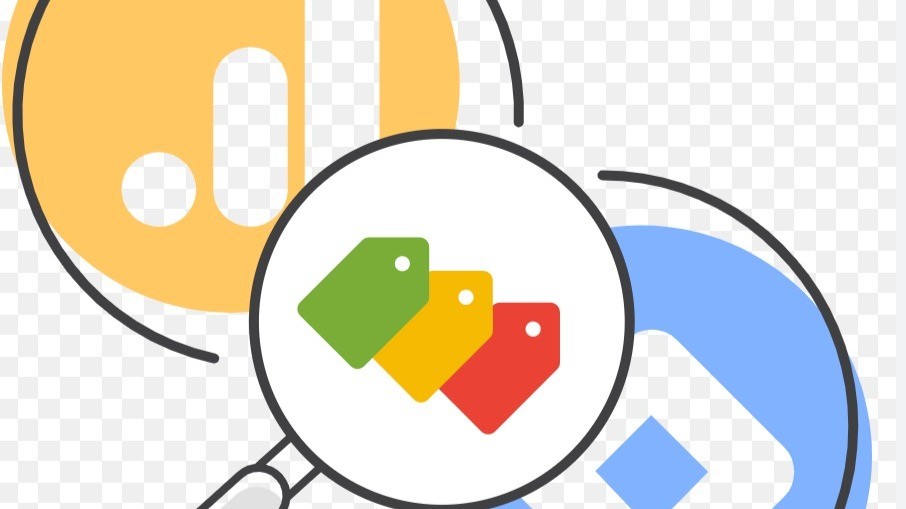
Unlock Hidden Data: Using GTM & Custom JavaScript for Advanced Tracking
Margub Alam
GA4 & Web Analytics Specialist | Google Tag Manager | Digital Analytics Consultant | Web Analyst | Mixpanel? - Product Analytic | Amplitude Analytics| CRO | Advanced Pixel Implementation
Google Tag Manager (GTM) is a powerful tool for managing and deploying marketing tags without modifying the website's codebase. However, not all data is readily available in the DOM (Document Object Model) for tracking purposes. Sometimes, critical data like user IDs, product metadata, or session details are embedded in hidden elements, JavaScript variables, or API responses.
Understanding Hidden Data in Web Pages
Hidden data can exist in various forms, including:
Use Case Example
Let’s assume an e-commerce site stores user IDs inside a hidden input field:
<input type="hidden" id="user_id" value="987654">
We want to extract this user ID using GTM and send it to GA4 for enhanced tracking.
Extracting Hidden Data Using Custom JavaScript Variables in GTM
To extract hidden data, we can use a Custom JavaScript Variable in GTM.
Step 1: Create a Custom JavaScript Variable in GTM
function() {
var inputField = document.getElementById('user_id');
return inputField ? inputField.value : null;
}
This script fetches the value of the hidden <input> field. If the element doesn’t exist, it returns null to prevent errors.
Sending Hidden Data to Google Analytics (GA4)
Now that we have extracted the hidden data, the next step is to send it to GA4 as a custom event.
Step 2: Create a GA4 Event Tag in GTM
Set up a Trigger (e.g., Page View or a specific interaction trigger).
Save and publish the changes in GTM.
Extracting Hidden Data from Meta Tags and Data Attributes
Sometimes, websites store valuable information in meta tags or data attributes.
Extracting Data from Meta Tags
For example, if a user ID is stored in a <meta> tag:
领英推荐
<meta name="user-id" content="987654">
You can create a Custom JavaScript Variable in GTM:
function() {
var metaTag = document.querySelector('meta[name="user-id"]');
return metaTag ? metaTag.content : null;
}
Extracting Data from Data Attributes
If an element contains a data-user-id attribute:
<div id="userInfo" data-user-id="987654"></div>
Use the following Custom JavaScript Variable:
function() {
var element = document.getElementById('userInfo');
return element ? element.getAttribute('data-user-id') : null;
Advanced: Extracting Data from JavaScript Variables
Some websites store data in JavaScript objects. If a site defines a window.userData object like this:
window.userData = {
id: "987654",
email: "[email protected]"
};
You can extract it in GTM using:
function() {
return window.userData ? window.userData.id : null;
}
Debugging and Testing in GTM
Before publishing your changes, always test your setup using GTM’s Preview Mode:
Final Thoughts
Using Custom JavaScript in GTM, you can extract hidden data from meta tags, input fields, JavaScript variables, and data attributes. This approach allows you to enhance user tracking, personalize marketing strategies, and send valuable data to analytics platforms.
By combining Custom JavaScript Variables, GA4 Event Tags, and GTM Triggers, you can track previously inaccessible data without modifying the website’s core code—maximizing flexibility and efficiency.
Would you like to see more real-world examples or advanced GTM implementations? Let me know! ??
I’m passionate about empowering organizations with data-driven decision-making while respecting user privacy.
Here’s how you can connect with me or view my work:
Upwork Profile: Upwork
Freelancer Profile: Freelancer
My Blog on GTM & Website Analytics: Google Tag Manager Solution
If you or someone in your network is looking for an experienced professional in this space, I’d love to connect and chat further!