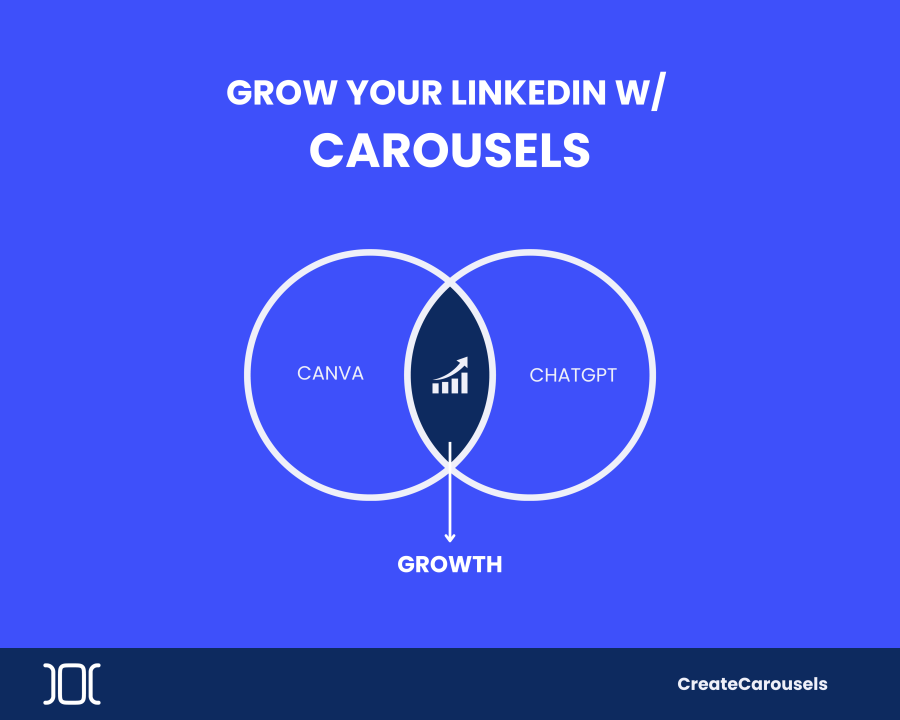
Struggling to create on LinkedIn carousels? Canva and ChatGPT can help
Sathyanand S ??
I help B2B SaaS companies with content to get not only traffic, but also conversions!
Are you feeling a bit stuck when it comes to crafting those eye-catching LinkedIn carousels?
You're not alone!
Many content creators, like you, find it challenging to create compelling carousel.
But fear not, because there's a duo of digital helpers that can make this task a breeze: Canva and ChatGPT.
In this article, I'll show you how these two tools can turn your LinkedIn content into a carousel masterpiece, without wasting time and energy.
I followed the exact steps below to create this Linkedin carousel in less than 30 minutes.
LinkedIn Carousels: The Basics
LinkedIn Carousels are like a series of connected slides that you can use to:
You don't need to be a design guru or a tech whiz to make them.
Just two free tools: Canva and ChatGPT, and you're all set.
Step 1: Getting Started with Canva
Canva is your creative playground, and it's free to use. Here's how to begin:
领英推荐
Step 2: Leveraging ChatGPT
ChatGPT is like your writing assistant. Let's use it to cook up some tasty content:
Here’s the prompt that I used:
Transform the above article to content for a carousel. Give me the content for title page. Give me content for each of the slides. Break it into slides, with numbers.
Bonus: ChatGPT even recommends an appropriate image for each of the slides. You can search in Canva ‘Elements’ to add to the slides!
Step 3: Finalize Your Carousel
Step 4: Posting Your Carousel on LinkedIn
And there you have it – you've just created and shared a fantastic LinkedIn Carousel.
These carousels are your secret weapon to engage your LinkedIn pals, share your wisdom, and leave a lasting impression.
So, why wait? Give it a try today. It's free, simple, and loads of fun.
Happy Carousel-ing!