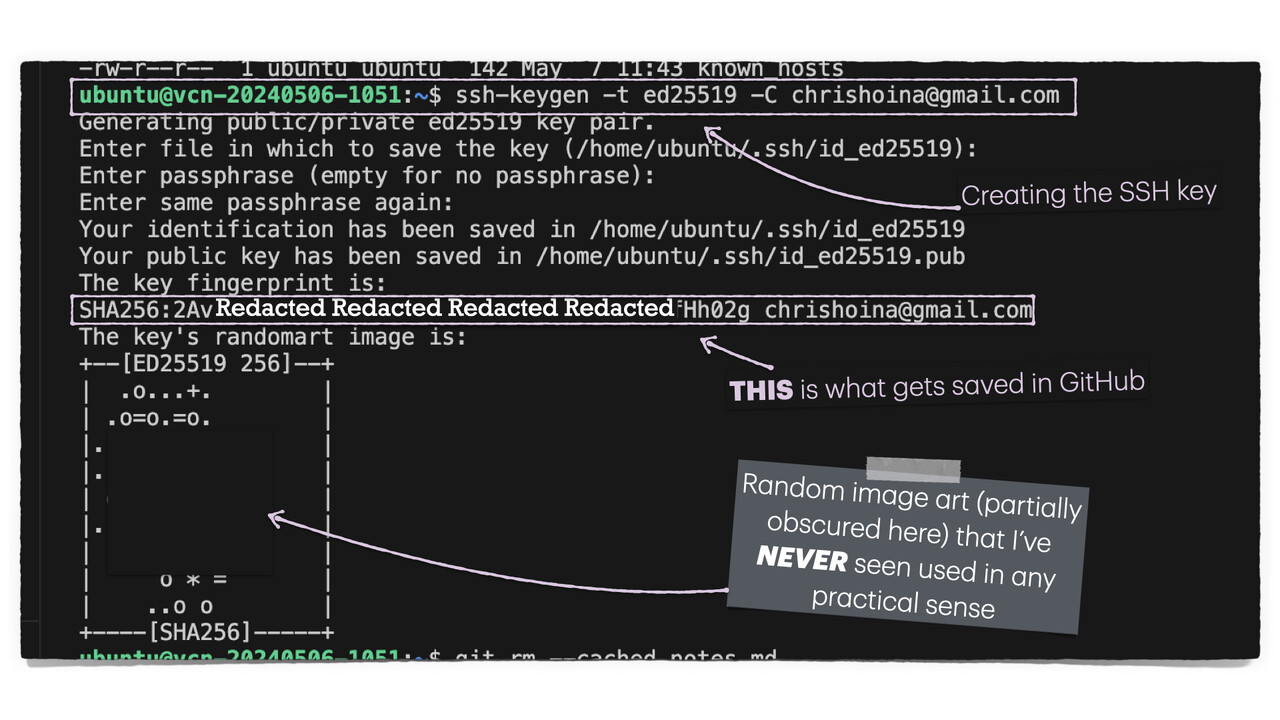
Setting up SSH to GitHub git clone into your Oracle Cloud Linux Ubuntu VM with VNC
I received the following fatal: Authentication failed for... error when attempting to authenticate with GitHub from within my Virtual Machine, with my GitHub username and password:
I'm trying to be as succinct as possible. I just accomplished this but needed help finding something that explicitly walked me through how to do this. Here are some assumptions:
*I suppose you don't need anything related to Flask or Python; you need to follow the steps to the point where you need to git clone something in your Virtual Machine (aka your Compute Instance).
REMINDER: You are signed in to a Linux machine! The commands you follow (in GitHub or here) WILL NEED TO BE FOR LINUX!
What happened?
I received the following fatal: Authentication failed for... error when attempting to authenticate with GitHub from within my Virtual Machine, with my GitHub username and password:
Authenticating with SSH
Since the HTTPS method of authenticating doesn't work, the next available option is to clone via SSH.
Even if you don't know what any of this means, as long as you follow along with the Linux instructions in the GitHub documentation, you'll be fine. You'll want to first check to see if you have existing SSH keys in your Linux VM (spoiler: you won't, at least not for GitHub).
领英推荐
Next, you can follow the Linux instructions for generating new SSH keys.
Then, add your PRIVATE key (NOT your public key) to your SSH agent (don't even ask me what the hell an SSH agent is, isn't, or does). I presume the SSH agent assists in authentication.
Finally, add your Public key to GitHub. They've provided instructions here, but I'm including some screenshots of what this looks like when done for your OCI VM.
Once you've saved, you can THEN git pull from within your OCI VM. As can be seen here:
And that's all for now. I mostly wrote this blog out of sheer frustration. Please share it with your friends and bookmark it for future use!
Follow
And remember to follow, like, subscribe, share, taunt, troll, or stalk me!
#linux #vm #computeinstance #oci #oraclecloud #oraclecloudinfrastructure #oracledatabase #friday #tutorial
?? Oracle APEX | PL/SQL Software Developer | Tech Enthusiast ??
10 个月A fun activity for a Saturday afternoon :)