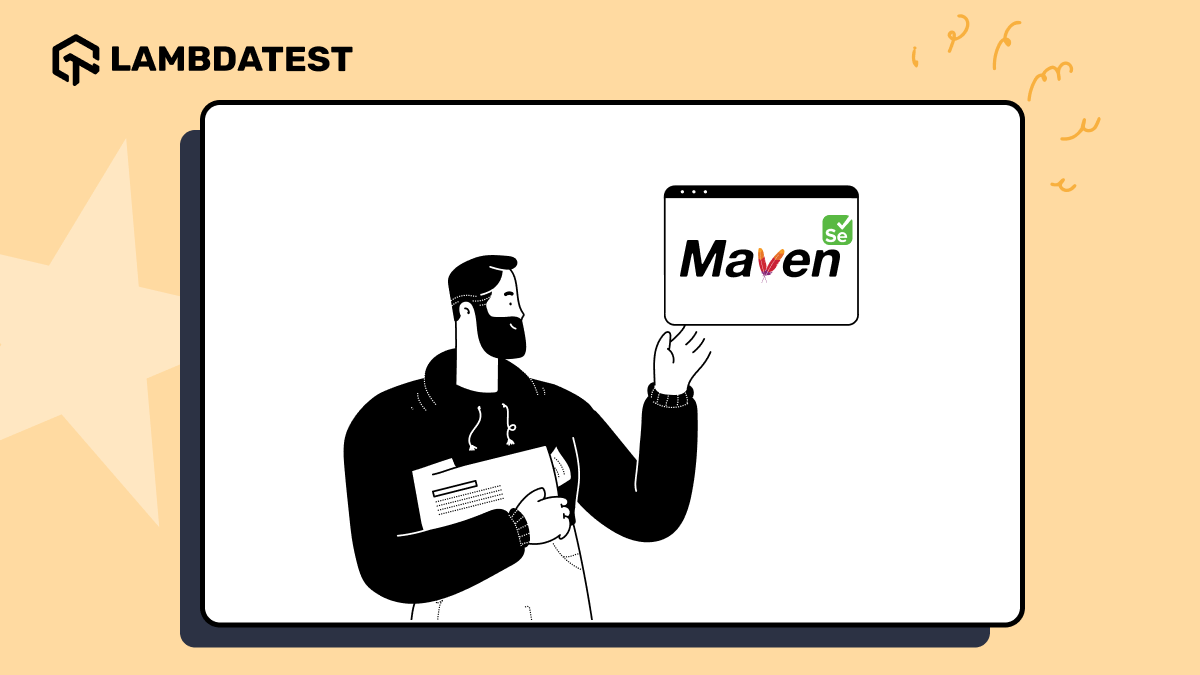
Selenium Maven Dependency Tutorial
Selenium is a widely used tool for automating web applications, and Maven is a powerful project management and build automation tool commonly used in Java projects. When working with Selenium in a Maven project, managing dependencies is a key task, and this is where the Selenium Maven dependency comes into play. In this tutorial, we’ll walk through the process of setting up a Maven project with Selenium and adding the necessary dependencies.
What is Maven?
Maven is an open-source build automation tool primarily used for Java projects. It simplifies the process of project setup, dependency management, and build execution. By using Maven, developers can easily manage libraries and plugins that their projects depend on. Maven uses a file called pom.xml (Project Object Model) to manage project dependencies, build configurations, and other project details.
Setting Up a Maven Project
To start using Selenium in a Maven project, follow these steps:
mvn archetype:generate -DgroupId=com.example -DartifactId=selenium-demo -DarchetypeArtifactId=maven-archetype-quickstart -DinteractiveMode=false
This command generates a basic Maven project structure.
3. Add Selenium Maven Dependency: The next step is to add the Selenium Maven dependency to your pom.xml file. This is where Maven shines, as it automatically downloads and includes the necessary libraries.
Adding Selenium Maven Dependency
To use Selenium in your Maven project, you need to specify the Selenium dependency in your pom.xml file. Here’s how to do it:
领英推荐
<dependencies>
<dependency>
<groupId>org.seleniumhq.selenium</groupId>
<artifactId>selenium-java</artifactId>
<version>4.0.0</version>
</dependency>
</dependencies>
This dependency will include the necessary Selenium libraries in your project. The version number may vary depending on the latest release of Selenium.
3. Save the pom.xml file, and Maven will automatically download the Selenium libraries and add them to your project.
Writing a Simple Selenium Test
After adding the Selenium Maven dependency, you can start writing Selenium tests. Here’s a simple example:
import org.openqa.selenium.WebDriver;
import org.openqa.selenium.chrome.ChromeDriver;
public class SeleniumTest {
public static void main(String[] args) {
System.setProperty("webdriver.chrome.driver", "path/to/chromedriver");
WebDriver driver = new ChromeDriver();
driver.get("https://www.example.com");
System.out.println("Title: " + driver.getTitle());
driver.quit();
}
}
In this example, Maven manages the Selenium libraries, and you can focus on writing the test logic.
Conclusion
Integrating Selenium with Maven using the Selenium Maven dependency simplifies the management of your project’s libraries and ensures that you always work with the latest versions. By following the steps outlined in this tutorial, you can quickly set up a Selenium project with Maven and start automating your web tests. This approach is not only efficient but also ensures that your project remains organized and maintainable over time.
Passionate about Software testing, QA and technology.
1 个月Such a game changer for automation projects. ??