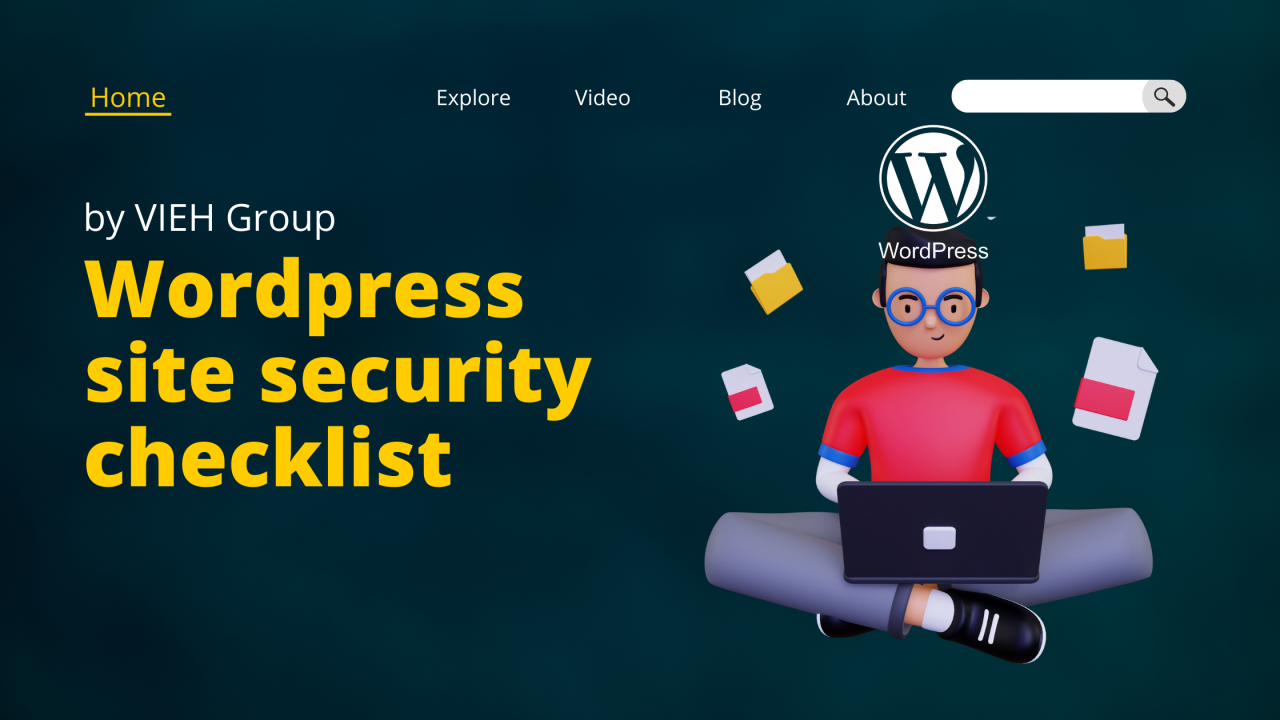
Securing Your WordPress Site: A Comprehensive Checklist
WordPress is the most popular content management system (CMS) in the world, powering over 40% of all websites on the internet. However, with popularity comes a high risk of cyber attacks, and it’s essential to take steps to secure your WordPress site from potential security threats.
In this article, we’ll cover a comprehensive security checklist for your WordPress site to help protect it from cyber attacks.
One of the most critical security measures is to keep WordPress, themes, and plugins updated to the latest versions. Outdated software is one of the most common reasons for security breaches, and new versions often contain security patches that address known vulnerabilities.
WordPress provides automatic updates for minor releases, but it’s essential to update themes and plugins manually. You can do this by logging into your WordPress dashboard and checking for available updates.
2. Use strong passwords
Using strong, unique passwords for all user accounts is crucial to preventing brute-force attacks. A strong password should be at least 12 characters long, contain a mix of uppercase and lowercase letters, numbers, and special characters.
Additionally, avoid using common words or phrases, and don’t use the same password across multiple accounts.
3. Limit login attempts
Limiting the number of login attempts is an effective way to prevent brute-force attacks. You can use a plugin such as Limit Login Attempts Reloaded to set a limit on the number of login attempts and block IP addresses after a specified number of failed attempts.
4. Implement two-factor authentication (2FA)
Two-factor authentication (2FA) adds an extra layer of security to user login credentials by requiring a second factor, such as a code sent to a mobile device, in addition to the username and password. This makes it much more difficult for attackers to gain unauthorized access to your WordPress site.
You can enable 2FA using a plugin such as Google Authenticator or Authy.
5. Change the default WordPress login URL
The default WordPress login URL is wp-login.php, making it easy for attackers to find the login page and attempt brute-force attacks. Changing the login URL can make it more challenging for attackers to find the login page and reduce the risk of attacks.
You can change the login URL using a plugin such as WPS Hide Login.
6. Use HTTPS
Using HTTPS encrypts data in transit, preventing eavesdropping or interception of sensitive data. It’s essential to use HTTPS to secure user data such as login credentials, payment information, and personal data.
You can obtain an SSL certificate from a reputable certificate authority (CA) and configure your website to use HTTPS.
7. Implement web application firewall (WAF)
A web application firewall (WAF) filters incoming traffic and prevents common web-based attacks such as SQL injection and cross-site scripting (XSS). You can use a WAF such as Cloudflare or Sucuri to protect your WordPress site from web-based attacks.
领英推荐
8. Use a security plugin
A security plugin can help scan for malware, block malicious traffic, and monitor file changes. Examples of security plugins include Wordfence, Sucuri Security, and iThemes Security.
9. Backup your site regularly
Regularly backing up your WordPress site is essential to ensure you can recover quickly in the event of a security breach or data loss. You can use a plugin such as UpdraftPlus or BackWPup to schedule regular backups of your WordPress site.
10. Disable file editing
Disabling file editing in WordPress prevents attackers from modifying important files such as the wp-config.php file. You can disable file editing by adding the following code to your wp-config.php file:
define( ‘DISALLOW_FILE_EDIT’, true );
11. Remove unnecessary themes and plugins
Removing any unused themes and plugins is important to reduce the attack surface and potential vulnerabilities. It’s a good practice to only keep the themes and plugins that are necessary for your site’s functionality and delete any unused ones.
12. Set proper file permissions
Setting proper file permissions is essential to prevent unauthorized access to your WordPress site’s files. Permissions control who can read, write, and execute files, and misconfigured file permissions can make your site vulnerable to attacks.
WordPress recommends the following permissions for directories and files:
You can set file permissions using an FTP client or through your hosting provider’s control panel.
13. Use a reputable hosting provider
Choosing a reputable hosting provider is crucial to the security of your WordPress site. A good hosting provider will provide security measures such as malware scanning, backups, and SSL certificates, and ensure their servers are up to date and secure.
14. Monitor your site for security threats
Regularly monitoring your WordPress site for security threats can help you detect and respond to potential attacks quickly. You can use a plugin such as Sucuri Security or Wordfence to monitor your site for malware, suspicious activity, and file changes.
15. Educate yourself and your users
Finally, educating yourself and your users about best practices for online security is crucial to prevent security breaches. Provide your users with guidance on creating strong passwords, avoiding phishing scams, and recognizing potential security threats.
In conclusion, securing your WordPress site requires a combination of technical measures and user education. By following the above checklist, you can reduce the risk of cyber attacks and protect your site and its users from potential security threats. Remember to stay up to date with the latest security trends and best practices to ensure your site remains secure in the future.
Article Credit: Security Content writers, VIEH Group