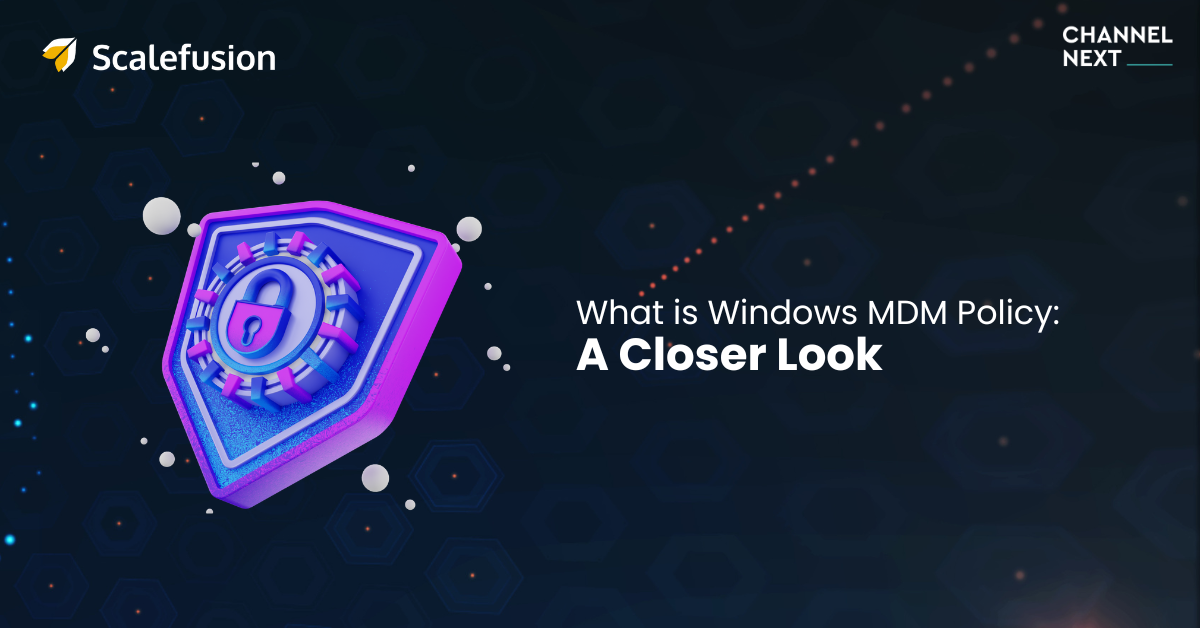
Secure & Manage Windows Devices with MDM Policies
Channel Next
See the Next Big Change in __ Identity . Security . Management . Compliance
Policies form the core of everything any organization does. There are policies pertaining to almost every aspect of a business, from people to operations. Mobile device management (MDM) is no different, and for businesses relying on Windows, a Windows MDM policy is integral to IT teams and employees (or end-users).
Understanding Windows MDM Policy
A Windows MDM policy is a set of rules or a plan of action which governs how Windows devices are used, managed, and secured within an organization. These policies are applied to devices (at the device or group level) once they are enrolled in an MDM solution and can differ from organization to organization and even user to user. Through MDM policies, administrators can configure settings, enforce security measures, and manage applications on devices remotely, ensuring both efficiency and protection.
Windows 10 and 11 offer built-in support for MDM policies, allowing seamless integration with various MDM solutions. For on-premise Active Directory (AD) domains, Windows Group Policy is a good option. However, for modern, dispersed workplaces with a large Windows device fleet, a cloud-based MDM solution is the best bet, and that’s what Windows MDM policy is all about. In essence, it defines how specific MDM features will be leveraged on Windows.
Major Components of Windows MDM Policy
Here are some of the basic and essential components of a Windows MDM policy, which may have slight variations depending on the MDM solution provider. It’s important to keep in mind that all these are applicable after a device is enrolled using the available Windows enrollment options.
1. Security Policies
BitLocker Encryption: Utilizing BitLocker for full disk encryption ensures that data stored on the device is inaccessible to unauthorized users, especially if a device is lost or stolen. Administrators can enforce BitLocker policies, including encryption methods and strength, to protect sensitive information.
Windows Hello for Business: MDM solutions empower IT admins to leverage the full potential of Windows Hello for Business. With an MDM solution that supports Entra ID (formerly Azure AD) joined devices, you can easily configure and enforce these enhanced security settings across an entire Windows 10 & 11 device fleet.
Windows Defender: IT teams gain the upper hand in securing their Windows environment using an MDM solution. It empowers you to configure and deploy a comprehensive range of Microsoft Defender Antivirus policies on your managed devices, including automated scans, real-time monitoring, exclusions, signature updates, and folder access.
Data Loss Prevention (DLP): Implementing DLP policies helps identify, monitor, and protect sensitive data across devices. This includes restrictions on file sharing, copying, and access rights, ensuring data does not leave the corporate environment without proper authorization.
Conditional Access Policies: These provide granular control over device access to corporate resources based on conditions such as device compliance, location, or risk level. It ensures that only trusted devices under specific conditions can access sensitive data.
Peripheral Control: Policies determine how peripheral access and removable media function on managed Windows devices, covering access to USB ports, managing desktop notifications, and addressing related exemptions.
2. Network Policies
Automated Wi-Fi Settings: Network policies allow for the automatic configuration of Wi-Fi settings on enrolled devices, ensuring devices connect only to authorized networks.
Wi-Fi Profile Distribution: Administrators can distribute Wi-Fi profiles to manage which networks devices can connect to, ensuring secure and approved connections for accessing corporate resources.
VPN Configuration: Enforcing VPN usage through MDM policies involves configuring VPN profiles with predefined settings, guaranteeing that remote connections to the corporate network are securely encrypted.
Conditional VPN Access: Implement VPN policies that trigger based on specific conditions, such as location or network. For example, devices connecting from outside the corporate network can be required to use a VPN, ensuring secure access to internal resources.
Device Health Validation: NAC (network access control) policies can assess the security posture of a device, checking for compliance with security policies, the presence of security software, and the latest security updates.
领英推荐
Restricted Access for Non-compliant Devices: Devices failing to meet the predefined health criteria can be restricted from accessing the network or limited to a quarantine network until compliance is achieved.
Internet Content Filtering: Implement policies to control web access, blocking or allowing websites based on categories, URLs, or keywords.
Safe Browsing Policies: Enforce safe browsing standards by configuring browser settings through MDM, including privacy settings, pop-up blocking, and fraud protection.
Firewall Rules: Define firewall rules to control both inbound and outbound network traffic, specifying allowed or blocked applications, ports, and protocols.
Context-Aware Firewall Policies: Apply dynamic firewall settings based on the device’s current context, such as user identity, device location, or connection security level.
3. Patch Management Policies
Detection and Download: Automatically detecting when new OS and app updates are available and downloading them in preparation for deployment.
Installation and Restart Management: Managing the installation of updates and any required restarts, including the ability to delay restarts if a device is in use.
Critical Updates: Prioritizing the deployment of patches classified as critical for security.
Selective Patching: Enabling administrators to exclude certain patches from the general update cycle due to compatibility issues.
Bandwidth Management: Implementing techniques like phased rollouts to manage network bandwidth consumption during patch deployment.
User Communication: Keeping users informed about upcoming updates and any required actions on their part.
4. Additional Policies
Dynamic Device Groups: Windows MDM policy is automatically applied to a device once it is added to a specific dynamic device group with the same policy requirements.
User-based Profile Switch: A Windows MDM policy can include user-based profile switching based on predetermined conditions (like time, location, etc.).
Location Tracking: Authorized IT personnel can include and enforce location tracking policies within a Windows MDM policy, depending on the end-user or device use case.
Create, Enforce, and Manage Windows MDM Policy with Scalefusion
Windows MDM policy represents a comprehensive approach to managing and securing Windows devices within corporate environments. By understanding and implementing its various components, organizations can harness the benefits of enterprise mobility while reducing their attack surface. Scalefusion offers a robust platform to create, enforce, and manage Windows MDM policies effectively, ensuring your Windows device fleet is secure and compliant.