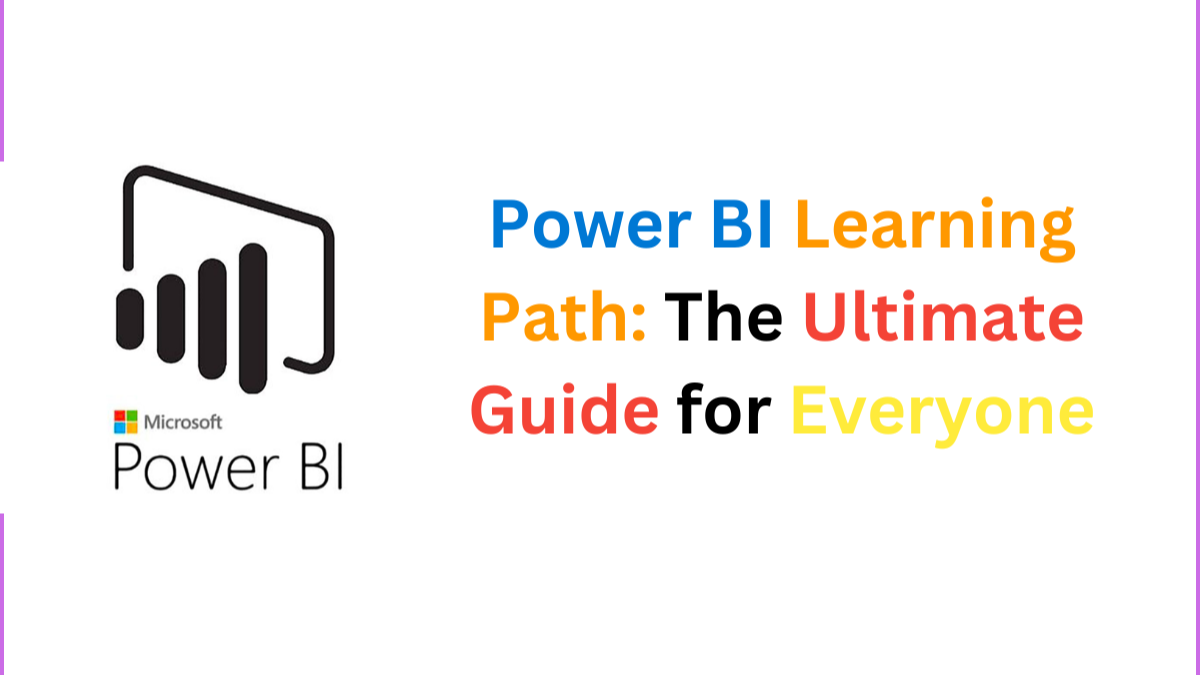
Power BI Learning Path: The Ultimate Guide for Beginners
Esther Anagu, MBA
Data Analyst | Data Scientist | Empowering Businesses with Data Insights | DM for collaboration ??
As an aspiring data professional, you've likely conquered SQL for data querying and manipulation and Excel for data analysis. Now, if you're ready to explore a powerful visualization tool, this guide is exactly what you need!
In this month’s newsletter, we’ll dive deep into Power BI, a leading tool in data visualization and business intelligence. I’ll share a wealth of resources, including top courses, platforms to learn and practice Power BI, and must-follow YouTube channels for in-depth tutorials.
Additionally, I’ll cover best practices in visualization, storytelling techniques to enhance your data presentations, and other essential visualization tools. After exploring SQL and Excel in previous editions, this is the perfect next step in mastering data visualization. I hope these insights and resources prove as valuable to you as they have been to me!
Why Learn Power BI?
Power BI is a powerful business intelligence tool developed by Microsoft that allows you to connect to various data sources, transform data, and create interactive reports and dashboards. It’s widely used across industries for making data-driven decisions, and it is known for its user-friendly interface, extensive features, and robust integration with other Microsoft products like Excel, Azure, and SQL Server.
Here’s a step-by-step guide to mastering Power BI:
1. Understanding the Power BI Ecosystem
Before going deep into Power BI, it’s essential to understand its ecosystem. Power BI consists of several components:
Familiarizing yourself with these components will lay a solid foundation for your Power BI journey.
2. Connecting to Data Sources
One of Power BI's strengths is its ability to connect to a wide range of data sources, including:
Understanding the difference between data import and direct query modes will help you optimize performance and data freshness.
3. Transforming Data with Power Query
Power Query is your go-to tool for data transformation and cleaning. Key actions include:
For advanced users, the M Language allows scripting complex data transformations.
4. Building a Robust Data Model
A solid data model enhances report performance and accuracy. Focus on:
DAX is crucial for advanced analytics. It allows you to perform complex calculations and aggregations.
5. Mastering DAX (Data Analysis Expressions)
DAX is the formula language used in Power BI for advanced analytics. Key functions to learn include:
6. Creating Compelling Visualizations
Visualizations are where your data story comes to life. Key elements include:
7. Sharing and Collaborating in the Power BI Service
After developing your reports, you need to share and collaborate effectively:
8. Implementing Security Measures
Security is vital for protecting your data. Key features include:
9. Power BI and Excel Integration
Leverage your existing Excel skills with Power BI:
10. Leveraging Power BI APIs and Embedding
For advanced users, Power BI offers extensive API capabilities:
11. Optimizing Performance
Optimize your Power BI reports for better performance:
12. Exploring Power Automate and AI Features
Enhance your Power BI experience with automation and AI:
Platforms and Resources for Learning Power BI
To deepen your knowledge of Power BI, explore these platforms and resources:
Explore Other Visualization Tools
While Power BI is a robust tool, it’s worth exploring other visualization tools to broaden your skill set:
Mastering Power BI involves understanding its ecosystem, connecting and transforming data, building robust models, and creating compelling visualizations. With the right resources and best practices, you can harness the full potential of Power BI to turn data into actionable insights. Explore the platforms mentioned, and the various platforms, and continuously engage with the community to keep your skills sharp.
Feel free to check out my previous articles for more tips and resources on mastering data analysis:
Health information Specialist at CIHP( Palm Avenue)
3 天前This is swesome for newbie like me
Data Analyst and Software Engineer | Machine Learning, Python, SQL
1 个月Very helpful and detailed. Many thanks?
Data Analyst
1 个月Very helpful tips
Project Management | Microsoft Power BI | Microsoft Azure | System Development | Data Analytics
2 个月please see my latest post on my profile. thanks
Office Manager at DJUVANA.COM S.L
2 个月Looking for a Power BI Certified Instructor, interested candidates please say Hello on WhatsApp +240551102760