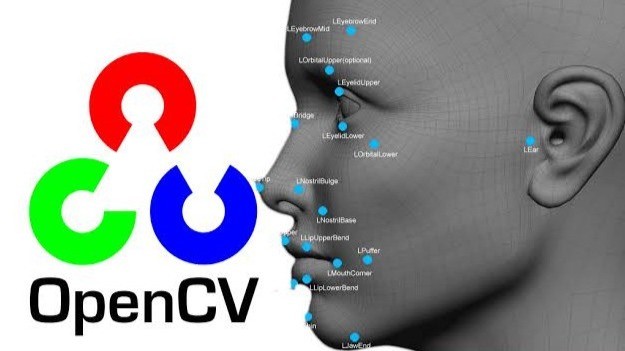
OpenCV: Open Source Computer Vision Library
OpenCV (Open Source Computer Vision Library) is an open-source computer vision and machine learning software library. It provides a common infrastructure for computer vision applications and helps in accelerating the usage of machine perception in commercial products. In this blog, we will explore the basics of OpenCV in Python, including installation, a few common functions, and an example project to get you started.
What is OpenCV?
OpenCV was originally developed by Intel and is now supported by Willow Garage and Itseez (Intel Research). It offers more than 2500 optimized algorithms, which can be used for a wide range of tasks such as:
Setting Up OpenCV in Python
Step 1: Install Python
Make sure you have Python installed on your system. You can download it from the official Python website.
Step 2: Install OpenCV
You can install OpenCV using pip, which is the package installer for Python. Open your command prompt (or terminal) and run the following command:
pip install opencv-python
For additional functionality, you might also want to install the opencv-python-headless package:
pip install opencv-python-headless
This version is useful for environments where GUI features are not needed.
Step 3: Verify Installation
To verify that OpenCV is installed correctly, run the following commands in a Python environment:
import cv2 print(cv2.__version__)
You should see the version number of OpenCV printed out.
Basic Functions in OpenCV
Here are some common functions you might use with OpenCV:
领英推荐
Example Project: Basic Image Processing
Let’s create a simple program that loads an image, converts it to grayscale, applies a Gaussian blur, and then detects edges using the Canny edge detection method.
Step 1: Prepare Your Image
Make sure you have an image file (e.g., input.jpg) in your project directory.
Step 2: Write the Code
Create a new Python file (e.g., image_processing.py) and add the following code:
import cv2
# Step 1: Load the image
image = cv2.imread('input.jpg')
# Step 2: Convert to grayscale
gray_image = cv2.cvtColor(image, cv2.COLOR_BGR2GRAY)
# Step 3: Apply Gaussian Blur
blurred_image = cv2.GaussianBlur(gray_image, (5, 5), 0)
# Step 4: Detect edges using Canny
edges = cv2.Canny(blurred_image, 100, 200)
# Step 5: Display the images
cv2.imshow('Original Image', image)
cv2.imshow('Gray Image', gray_image)
cv2.imshow('Blurred Image', blurred_image)
cv2.imshow('Edges', edges)
# Wait for a key press and close the windows
cv2.waitKey(0)
cv2.destroyAllWindows()
Step 3: Run the Program
Execute your script from the terminal:
python image_processing.py
You should see four windows displaying the original image, the grayscale image, the blurred image, and the edges detected in the image.
OpenCV is a powerful library for image processing and computer vision tasks. With just a few lines of code, you can perform complex operations on images. This blog covered the basics of setting up OpenCV in Python, some common functions, and a simple image processing example.
As you continue to explore OpenCV, consider diving into more advanced topics like object detection with Haar cascades, video processing, or even machine learning applications. The possibilities are endless!
Happy coding!
Nadir Riyani holds a Master in Computer Application and brings 15+ years of experience in the IT industry to his role as an Engineering Manager. With deep expertise in Microsoft technologies, Splunk, DevOps Automation, Database systems, and Cloud technologies? Nadir is a seasoned professional known for his technical acumen and leadership skills. He has published over 200 articles in public forums, sharing his knowledge and insights with the broader tech community. Nadir's extensive experience and contributions make him a respected figure in the IT world.