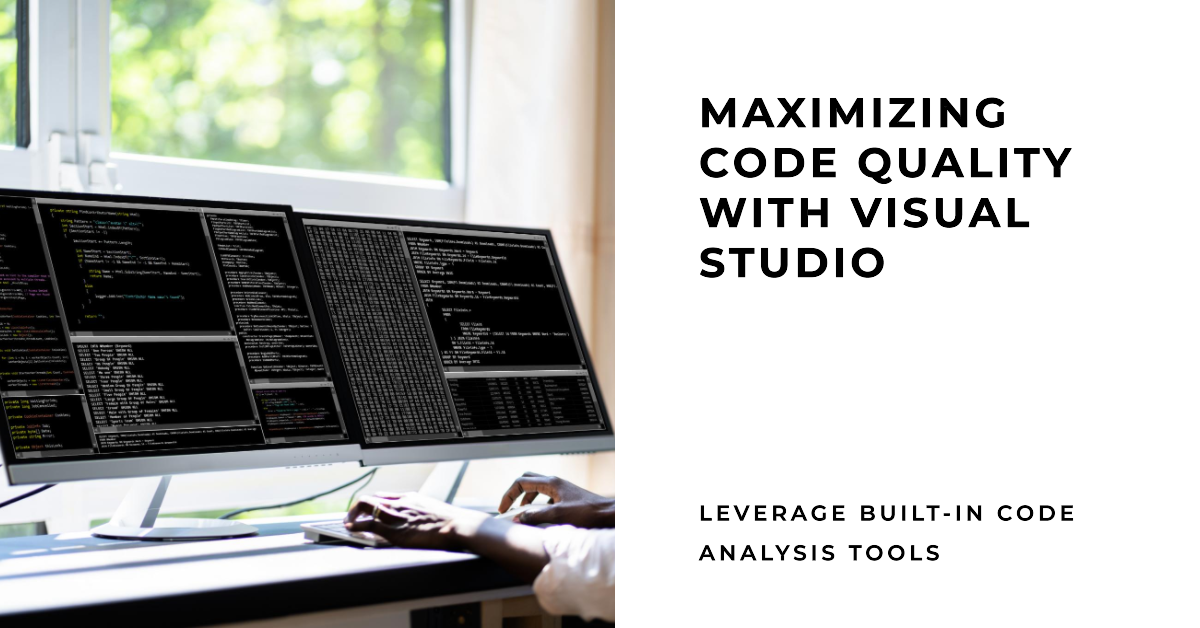
Maximizing Code Quality with Visual Studio
Nayeem Ahmad
30k+ Followers | CIO at Wafi Solutions | AI-assisted Coding, Agile/Scrum, Career Coaching, Entrepreneurship
In the ever-evolving world of software development, code quality is paramount. Code that is clean, readable, and free from bugs not only ensures a smoother development process but also contributes to the long-term maintainability of your projects. Visual Studio, one of the most popular integrated development environments (IDEs), comes equipped with powerful built-in code analysis tools that can help you achieve these goals. In this article, we'll explore how to harness the full potential of these tools to elevate your code quality.
1. Enabling Code Analysis
Before we dive into the specifics, let's ensure that code analysis is enabled for your project. This is the first step to unlocking the benefits of this powerful feature. Here's how to do it:
2. Setting Code Analysis Rule Severity
Visual Studio's code analysis rules cover a wide range of coding practices and potential issues. However, not all warnings need to be treated equally. Customize the severity levels of code analysis rules to match your project's requirements. Here's how:
3. Regular Code Analysis Runs
To reap the full benefits of code analysis, make it a regular part of your development process. Running code analysis regularly can help you catch issues early and maintain a high level of code quality. Here's how to run code analysis:
4. Addressing Warnings and Errors
Code analysis generates warnings and errors that highlight potential code smells, bugs, or deviations from coding standards. Pay close attention to these and address them promptly. This step is crucial for improving code quality.
5. Customizing Rule Sets
Every project has its unique requirements and coding standards. Visual Studio allows you to customize code analysis rule sets to match your project's needs. Here's how:
领英推荐
6. Suppressing Warnings When Necessary
While addressing warnings is essential, there may be valid reasons to deviate from recommended coding practices. You can suppress specific warnings with the #pragma warning directive. Ensure you provide comments explaining your rationale for doing so.
7. Embrace Refactoring Suggestions
Code analysis tools often provide suggestions for code refactoring. These suggestions can help you improve code structure and readability. Embrace them as opportunities to enhance your codebase.
8. Prioritize Code Documentation
Code analysis tools also focus on code documentation standards. Ensure that your code is well-documented, including method comments, XML documentation comments, and appropriate code annotations.
9. Code Style Configuration
Consistency in code formatting is crucial for readability and maintainability. Visual Studio offers code style configuration options. Configure these settings to ensure consistent formatting across your codebase.
10. Consider Third-Party Tools
While Visual Studio's built-in code analysis tools are powerful, consider complementing them with third-party static code analysis tools such as ReSharper, SonarQube, or Roslyn Analyzers. These tools can provide additional insights and checks.
11. Integrate with CI/CD
To ensure that code quality is maintained throughout the development process, integrate code analysis into your Continuous Integration/Continuous Deployment (CI/CD) pipeline. Tools like Azure DevOps, Jenkins, and GitHub Actions can run code analysis automatically on every code commit.
12. Code Reviews
Incorporate code analysis results into your code review process. Code reviews provide an excellent opportunity to discuss and address code quality issues identified by code analysis tools.
Conclusion:
Visual Studio's built-in code analysis tools are invaluable assets for any developer striving to deliver high-quality code. By enabling, customizing, and regularly running code analysis, addressing warnings and errors, and embracing refactoring suggestions, you can significantly enhance your code quality. Additionally, consider third-party tools, CI/CD integration, and thorough code reviews to build a culture of excellence in your development team. Ultimately, a commitment to code quality pays off with smoother development processes, fewer bugs, and more maintainable software.
Senior Software Developer (Full-Stack)| React, AWS AI, TypeScript, API, C# and .NET Technologies
2 周This is dead, Visual Studio no longer supports it.
The emphasis on enabling and customizing code analysis in Visual Studio is spot on. Regularly running code analysis not only helps catch issues early but also fosters a culture of quality within teams