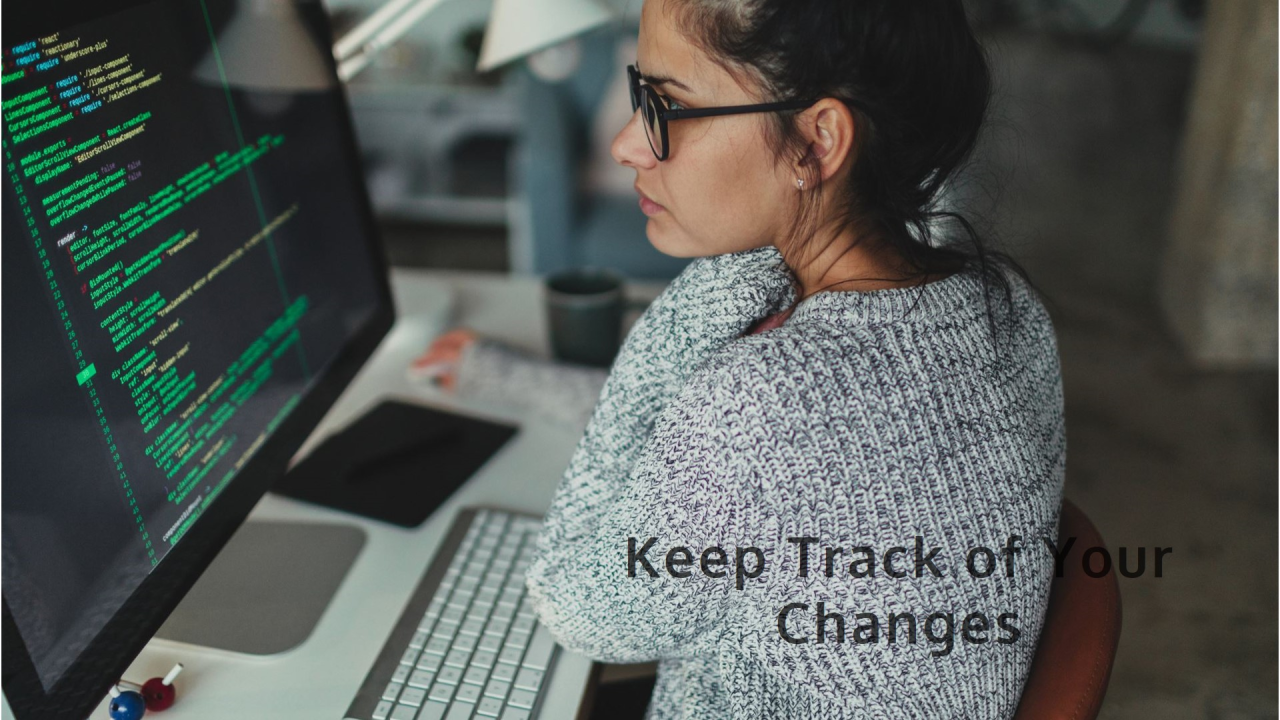
Mastering Version Control with Git and GitHub
Version control is a cornerstone of modern software development, enabling teams to collaborate effectively, track changes, and manage codebases efficiently. Among the various version control systems, Git stands out as the most popular due to its distributed nature and powerful features. Coupled with GitHub, a platform that facilitates collaboration and sharing, it becomes an indispensable tool for developers. This comprehensive guide delves into the intricacies of Git and GitHub, exploring their functionalities, best practices, and how to leverage them for successful software development.
Understanding Version Control
What is Version Control?
Version control is a system that records changes to files over time so that you can recall specific versions later. It allows multiple people to work on a project simultaneously, ensures that changes are tracked and documented, and facilitates the restoration of previous versions if necessary.
Benefits of Version Control
Introduction to Git
What is Git?
Git is a distributed version control system created by Linus Torvalds in 2005. It allows developers to track changes, manage multiple versions of a project, and collaborate with others. Unlike centralized version control systems, Git does not rely on a central server. Instead, every developer's copy of the codebase is a full-fledged repository.
Key Features of Git
Basic Git Workflow
Clone a Repository: Create a local copy of a remote repository.
git clone https://github.com/username/repo.git
Create a Branch: Create a new branch for your work.
git checkout -b feature-branch
Make Changes: Modify files and add new content.
Stage Changes: Mark changes to be included in the next commit.
git add .
Commit Changes: Save changes to the local repository.
git commit -m "Describe your changes"
Push Changes: Upload changes to the remote repository.
git push origin feature-branch
Create a Pull Request: Propose changes to be merged into the main branch on GitHub.
Deep Dive into Git
Repositories
A Git repository (repo) is a directory that contains your project's files and the history of their changes. There are two types of repositories:
Commits
A commit is a snapshot of your project at a specific point in time. Each commit has a unique ID, known as a SHA, which allows you to reference it. Commits are the building blocks of your project's history.
Branching
Branches allow you to diverge from the main codebase to work on features, fixes, or experiments. The main branch is typically called main or master.
Creating a Branch:
git branch feature-branch
Switching to a Branch:
git checkout feature-branch
Creating and Switching to a Branch:
git checkout -b feature-branch
Merging
Merging is the process of integrating changes from one branch into another. This is typically done when a feature is complete and needs to be incorporated into the main codebase.
Merging a Branch:
git checkout main
git merge feature-branch
Conflict Resolution
Conflicts occur when changes in different branches affect the same part of a file. Git highlights these conflicts and requires manual resolution.
Conflict Markers:
<<<<<<< HEAD
Current changes.
=======
Incoming changes.
>>>>>>> feature-branch
Stashing
Stashing allows you to save changes temporarily without committing them, which is useful when you need to switch branches without losing your work.
Stash Changes:
git stash
Apply Stashed Changes:
git stash apply
Rebasing
Rebasing re-applies your changes onto another branch's base commit. It creates a linear history, which can be cleaner and easier to understand.
Rebase a Branch:
git checkout feature-branch
git rebase main
Tagging
Tags are used to mark specific points in the repository's history, typically for releases.
Create a Tag:
git tag v1.0
Push Tags to Remote:
git push origin v1.0
Introduction to GitHub
What is GitHub?
GitHub is a web-based platform that uses Git for version control. It provides a user-friendly interface and additional features to facilitate collaboration, project management, and social coding.
领英推荐
Key Features of GitHub
Creating a Repository on GitHub
Cloning a Repository
To work on a GitHub repository locally, you need to clone it.
Clone a Repository:
git clone https://github.com/username/repo.git
Managing Collaborators
You can add collaborators to your repository to enable them to push changes and manage issues.
Creating a Pull Request
A pull request (PR) is a method for submitting contributions to a project. It allows the repository owners to review changes before merging them into the main codebase.
Push Changes to a Branch:
git push origin feature-branch
Open a Pull Request: Go to the repository on GitHub, click the "Pull Requests" tab, and then "New pull request."
Compare Changes: Select the base branch (e.g., main) and compare it with your feature branch.
Create Pull Request: Provide a title and description, and then click "Create pull request."
Reviewing and Merging Pull Requests
Repository maintainers review pull requests, provide feedback, and merge approved changes.
Using GitHub Issues
GitHub Issues is a powerful tool for tracking bugs, feature requests, and tasks.
GitHub Actions
GitHub Actions allows you to automate workflows, such as running tests and deploying code.
Example workflow file:
name: CI
on: [push, pull_request]
jobs:
build:
runs-on: ubuntu-latest
steps:
- uses: actions/checkout@v2
- name: Set up Node.js
uses: actions/setup-node@v2
with:
node-version: '14'
- run: npm install
- run: npm test
Advanced Git and GitHub Techniques
Forking Repositories
Forking creates a personal copy of someone else's repository, allowing you to experiment and make changes without affecting the original.
Fork a Repository: Click the "Fork" button on the repository's GitHub page.
Clone Your Fork: Clone the forked repository to your local machine.
Synchronizing Forks
To keep your fork up-to-date with the original repository, you need to fetch and merge changes.
Add Remote Upstream: Add the original repository as a remote.
git remote add upstream https://github.com/original-owner/repo.git
Fetch Upstream Changes:
git fetch upstream
Merge Changes:
git checkout main
git merge upstream/main
Using Submodules
Submodules allow you to include external repositories within your repository, useful for managing dependencies.
Add a Submodule:
git submodule add https://github.com/username/repo.git path/to/submodule
Initialize Submodules:
git submodule update --init --recursive
GitHub Pages
GitHub Pages is a service that hosts static websites directly from a repository.
GitHub CLI
GitHub CLI is a command-line tool that provides an alternative to using the web interface for GitHub operations.
Install GitHub CLI: Follow the installation instructions at cli.github.com.
Authenticate: Sign in to your GitHub account.
gh auth login
Create Issues, PRs, and More: Use commands like gh issue create, gh pr create, and gh repo clone to manage your repositories.
Best Practices for Git and GitHub
Commit Message Guidelines
Branching Strategy
Code Reviews
Security Practices
Documentation
Conclusion
Mastering Git and GitHub is essential for modern software development. Their powerful features and tools facilitate collaboration, streamline workflows, and ensure the integrity of your codebase. By understanding the fundamentals and applying best practices, you can harness the full potential of version control to build robust and efficient software projects.
Whether you're a beginner or an experienced developer, continuous learning and practice with Git and GitHub will enhance your skills and contribute to the success of your projects. Embrace version control as a core aspect of your development workflow, and you'll be well-equipped to tackle the challenges of collaborative software development.