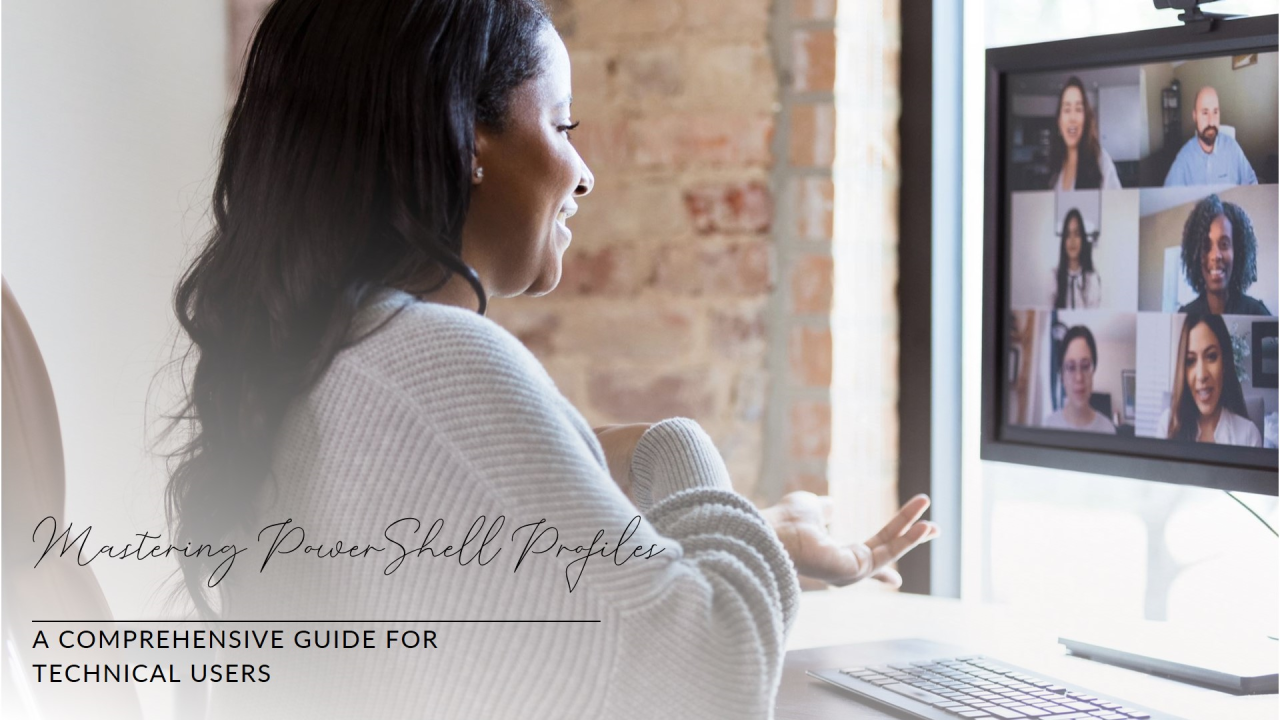
Mastering PowerShell Profiles
Vishal Pant
Microsoft 365 Expert | Cloud Technical Architect (Azure/AWS) | PowerShell & Python Automation |Exchange & Teams Specialist | Containerization Enthusiast (Kubernetes, Helm, Docker)
In the realm of IT automation, PowerShell stands out as a powerful scripting language and automation platform. One of its most valuable features is the ability to create and customize profiles. For technical users, understanding profiles is crucial for optimizing your PowerShell environment. Let's dive deep into the world of PowerShell profiles and explore their benefits and usage.
1. Introduction to PowerShell Profiles
A PowerShell profile is a script that runs every time you start a new PowerShell session. This script can be used to customize your environment, load modules, set aliases, and define functions. By tailoring your profile, you can streamline your workflow and enhance productivity.
2. Types of PowerShell Profiles
PowerShell supports several types of profiles, each with a different scope:
You can view the paths to these profiles using the $PROFILE automatic variable:
# Display paths to all profile types
$PROFILE | Format-List -Property *
3. Creating and Editing Profiles
To create or edit a profile, simply open the profile script in your favorite text editor. If the profile does not exist, you can create it:
# Open the current user's profile for the current host
notepad $PROFILE.CurrentUserCurrentHost
# If the profile does not exist, create it
if (!(Test-Path -Path $PROFILE.CurrentUserCurrentHost)) {
New-Item -Path $PROFILE.CurrentUserCurrentHost -ItemType File -Force
}
4. Customizing Your Profile
Customizing your profile allows you to set up your environment exactly how you like it. Here are some common customizations:
Example:
# Set an alias
Set-Alias ll Get-ChildItem
# Import a module
Import-Module PSReadLine
# Define a function
function Get-Greeting {
param (
[string]$name
)
return "Hello, $name!"
}
5. Using Profiles for Different Hosts
You can create different profiles for different hosts (e.g., PowerShell console, PowerShell ISE, VSCode) to tailor your environment to specific needs. This is particularly useful if you use different hosts for different tasks.
Example:
领英推荐
# Profile for PowerShell ISE
notepad $PROFILE.CurrentUserCurrentHost
# Profile for VSCode
notepad "$env:USERPROFILE\Documents\PowerShell\Microsoft.VSCode_profile.ps1"
6. Advanced Profile Customizations
Once you're comfortable with the basics, explore advanced customizations like:
Example:
# Custom prompt
function prompt {
"PS $($executionContext.SessionState.Path.CurrentLocation)> "
}
# Set an environment variable
$env:MyVariable = "MyValue"
7. Testing and Debugging Profiles
Testing your profile is crucial to ensure it works as expected. You can reload your profile without restarting PowerShell by dot sourcing it:
# Reload the profile
. $PROFILE.CurrentUserCurrentHost
If you encounter issues, use Write-Output or Write-Host to add debugging information to your profile script.
8. Best Practices for Profile Management
9. Sharing Profiles
You can share your profile script with colleagues to help them set up their PowerShell environment. Simply provide them with a copy of your profile script and instructions on where to place it.
10. Resources for Learning
To continue your PowerShell journey, here are some valuable resources:
By mastering PowerShell profiles, you can create a more efficient and personalized PowerShell environment, boosting your productivity and making your scripting experience more enjoyable. Happy scripting!
#PowerShell#Automation#Scripting#ITPro#TechCommunity#DevOps#SysAdmin#Coding#TechTips#LearnPowerShell#ITAutomation#TechSkills#Productivity#TechLearning#PowerShellProfiles