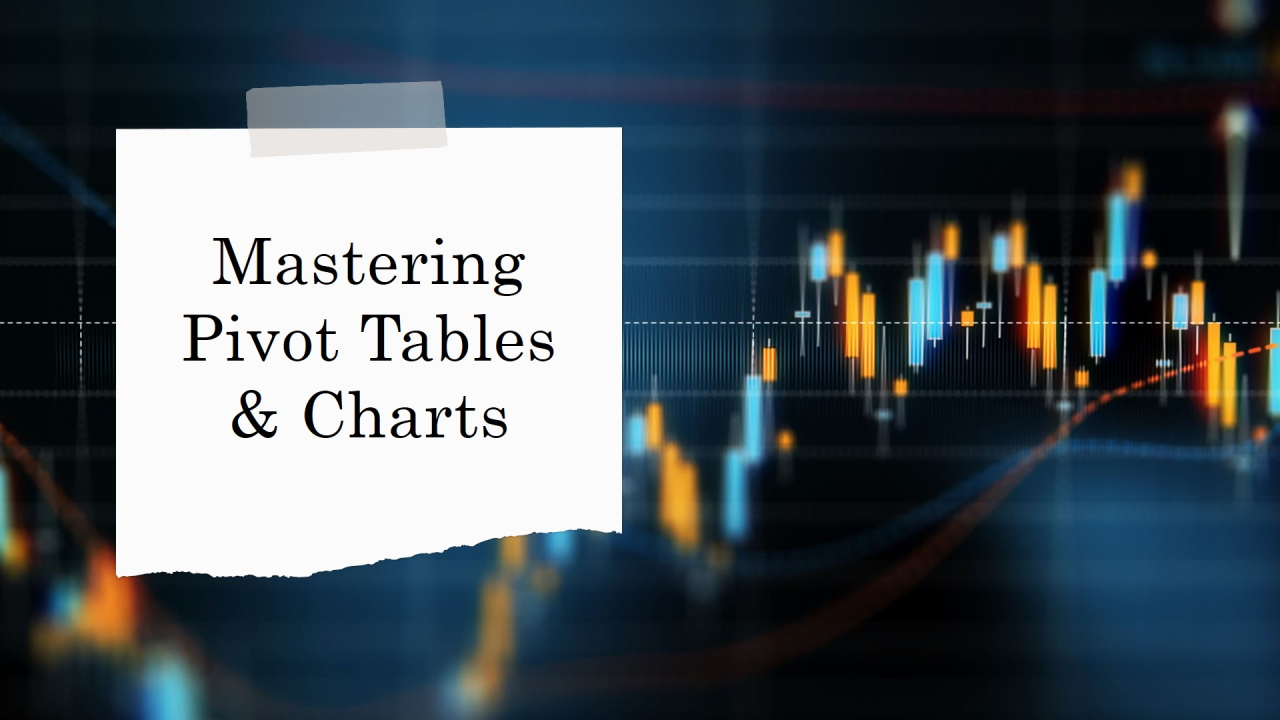
Mastering Pivot Tables & Pivot Charts in Excel
Adeoluwa Ogundele
Data Analyst | Math Tutor // Empowering decisions through data and inspiring minds with mathematics.
This week, I explored the powerful features of Pivot Tables and Pivot Charts in Excel. These tools make data analysis simpler by summarising large datasets and visualising them in a user-friendly way. Let me guide you through how to master them!
What is a Pivot Table?
A Pivot Table is a tool that allows you to summarise, sort, and analyse large amounts of data in a flexible format. It helps you gain quick insights by organising data into a more readable structure. For example, you can use it to compare sales data across different regions or time periods.
Step 1: Creating a Pivot Table
To create a Pivot Table, follow these simple steps:
1. Select your data range.
2. Go to the Insert tab and click on Pivot Table.
3. Choose whether you want the table in a new worksheet or an existing one.
4. Drag and drop fields like Date, Sales, and Product into the Rows, Columns, Values, and Filters areas to customise how your data is summarised.
By using Pivot Tables, you can quickly change your perspective on the data without altering the original dataset.
Step 2: Customising Your Pivot Table
Once your Pivot Table is created, you can customise it further:
- Summarise data using functions like Sum, Average, or Count.
- Filter the data to narrow the focus (e.g., sales for a specific product or region).
- Sort data to see the highest or lowest values first.
These features allow you to dive deep into your data with minimal effort.
What is a Pivot Chart?
A Pivot Chart is the graphical representation of a Pivot Table. It enables you to visualise your data in a more engaging way, making trends, patterns, and outliers easier to spot. It’s directly linked to the Pivot Table, so any updates made to the table will be reflected in the chart.
领英推荐
Step 3: Creating a Pivot Chart
Here’s how to create a Pivot Chart:
1. Select your Pivot Table.
2. Go to Insert > Chart and choose your preferred chart type (Bar, Line, etc.).
3. Excel will automatically create a chart based on the data in your Pivot Table.
This allows you to see your summarised data in a visual format, which is ideal for presentations or reports.
Practical Example: Monthly Sales Analysis
For example, if you have a sales dataset, you can create a Pivot Table to see total sales by month and by region. You can then insert a Pivot Chart to visualise this data, making it easier to compare sales performance across months or regions.
Why Use Pivot Tables & Pivot Charts?
Pivot Tables and Charts are essential tools for any data analyst or business user because they:
- Provide fast insights by summarising large datasets quickly.
- Are easy to use with a drag-and-drop interface.
- Visualise data through charts, making the analysis more accessible and easier to understand.
Conclusion
Using Pivot Tables and Pivot Charts can help you uncover hidden insights from your data with just a few clicks. If you’re working with large datasets or need to present data-driven insights, these tools are invaluable. Give them a try in your next analysis!
Feel free to share your thoughts in the comments below. Have you used Pivot Tables or Pivot Charts before? How have they helped you in your data analysis?
#My3MTT #3MTTWeeklyReflection
@3mttNigeria @IHSTowers @NITDANigeria
Data Analyst | Math Tutor // Empowering decisions through data and inspiring minds with mathematics.
6 个月Thank you 3MTT Nigeria, I got the data reward ??
Virtual and Administrative Assistant| 3MTT Data Analysis and Visualization fellow| Certified QAQC Officer| Biochemist| HSE officer
6 个月Very informative
Data Analyst|Accountant|Secretary|Research Expert
6 个月Insightful