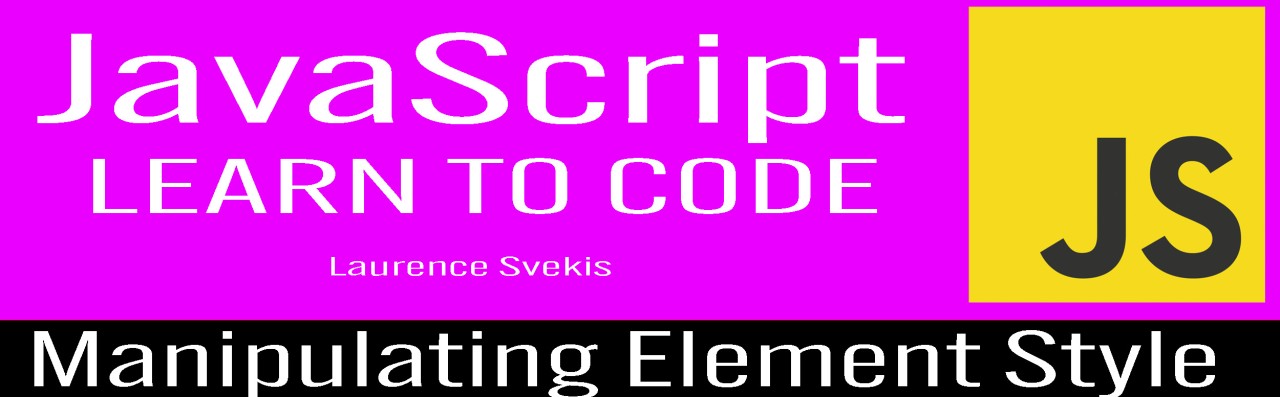
Mastering the Art of Manipulating Element Style in JavaScript
JavaScript Developer WorldWide
Join the JavaScript Developers worldwide JavaScript Developers JavaScript Coders JavaScript Freelancers
Manipulating Element Style in JavaScript
JavaScript offers powerful capabilities for dynamically manipulating the styles of HTML elements, allowing developers to change how elements appear and behave on webpages based on user interactions and other conditions. This guide explores the art of manipulating element styles using JavaScript and provides practical coding examples to illustrate these techniques.
The provided coding examples demonstrate how to implement these concepts, from changing text colors to toggling element visibility and resizing elements gradually. Additionally, there are ten exercises that provide hands-on practice for manipulating element styles, and ten quiz questions (multiple-choice and regular) to test your understanding of the topic.
By mastering these techniques, developers can create visually appealing and interactive web applications, making the most of JavaScript's capabilities in web development.
One of the powerful capabilities of JavaScript in web development is the ability to manipulate the styles of HTML elements dynamically. This allows you to change how elements look and behave on a webpage based on user interactions or other conditions. In this guide, we'll delve into the art of manipulating element styles using JavaScript, complete with coding examples to illustrate these techniques.
1. Changing CSS Properties Directly:
You can directly access and modify CSS properties of an element in JavaScript. Here's a basic example:
<!DOCTYPE html>
<html>
<head>
????<title>Style Manipulation Example</title>
????<style>
????????#myElement {
????????????background-color: lightblue;
????????????color: black;
????????}
????</style>
</head>
<body>
????<div id="myElement">This is my element.</div>
????<script>
????????const element = document.getElementById("myElement");
????????// Change the background color and font color
????????element.style.backgroundColor = "lightgreen";
????????element.style.color = "white";
????</script>
</body>
</html>
In this example, we first define a CSS style for an element with the ID 'myElement'. Then, in JavaScript, we access that element by its ID and change its background color and text color directly using the style property.
2. Adding and Removing CSS Classes:
Another common approach is to add or remove CSS classes from an element. This is particularly useful when you have predefined styles in your CSS and want to apply or remove them as needed:
<!DOCTYPE html>
<html>
<head>
????<title>Style Manipulation Example</title>
????<style>
????????.highlighted {
????????????background-color: yellow;
????????????color: black;
????????}
????</style>
</head>
<body>
????<div id="myElement">This is my element.</div>
????<button id="highlightButton">Highlight</button>
????<button id="unhighlightButton">Remove Highlight</button>
????<script>
????????const element = document.getElementById("myElement");
????????const highlightButton = document.getElementById("highlightButton");
????????const unhighlightButton = document.getElementById("unhighlightButton");
????????// Add a class to highlight the element
????????highlightButton.addEventListener("click", () => {
????????????element.classList.add("highlighted");
????????});
????????// Remove the class to remove the highlight
????????unhighlightButton.addEventListener("click", () => {
????????????element.classList.remove("highlighted");
????????});
????</script>
</body>
</html>
In this example, we define a CSS class called 'highlighted'. We then use JavaScript to add and remove this class from the element when buttons are clicked.
3. Manipulating Element Dimensions:
JavaScript can also manipulate element dimensions, such as width and height. Here's a basic example of resizing an element:
<!DOCTYPE html>
<html>
<head>
????<title>Style Manipulation Example</title>
????<style>
????????#resizableElement {
????????????width: 100px;
????????????height: 100px;
????????????background-color: lightblue;
????????}
????</style>
</head>
<body>
????<div id="resizableElement"></div>
????<button id="resizeButton">Resize</button>
????<script>
????????const resizableElement = document.getElementById("resizableElement");
????????const resizeButton = document.getElementById("resizeButton");
????????// Resize the element when the button is clicked
????????resizeButton.addEventListener("click", () => {
????????????resizableElement.style.width = "200px";
????????????resizableElement.style.height = "200px";
????????});
????</script>
</body>
</html>
In this example, we have an element with a defined width and height in CSS. When the button is clicked, JavaScript modifies the element's width and height.
These examples showcase just a glimpse of what you can achieve with JavaScript when it comes to manipulating element styles. You can animate elements, toggle styles based on user interactions, and create dynamic, engaging web experiences. By mastering these techniques, you'll have a powerful toolset for crafting visually appealing and interactive web applications.
10 Exercises for manipulating element styles
Exercise 1: Change Text Color
Description: Change the text color of an element to red when a button is clicked.
Code Example:
<!DOCTYPE html>
<html>
<head>
????<title>Exercise 1</title>
</head>
<body>
????<p id="myParagraph">This is a paragraph.</p>
????<button id="changeColorButton">Change Color</button>
????<script>
????????// Your code here
????</script>
</body>
</html>
Instructions:
Solution:
const myParagraph = document.getElementById("myParagraph");
const changeColorButton = document.getElementById("changeColorButton");
changeColorButton.addEventListener("click", () => {
????myParagraph.style.color = "red";
});
Exercise 2: Toggle Visibility
Description: Toggle the visibility of an element when a button is clicked.
Code Example:
<!DOCTYPE html>
<html>
<head>
????<title>Exercise 2</title>
</head>
<body>
????<div id="myDiv">This is a hidden div.</div>
????<button id="toggleButton">Toggle Visibility</button>
????<script>
????????// Your code here
????</script>
</body>
</html>
Instructions:
Solution:
const myDiv = document.getElementById("myDiv");
const toggleButton = document.getElementById("toggleButton");
toggleButton.addEventListener("click", () => {
????if (myDiv.style.display === "none" || myDiv.style.display === "") {
????????myDiv.style.display = "block";
????} else {
????????myDiv.style.display = "none";
????}
});
Exercise 3: Increase Font Size
Description: Increase the font size of an element when the mouse hovers over it.
Code Example:
<!DOCTYPE html>
<html>
<head>
????<title>Exercise 3</title>
</head>
<body>
????<p id="myParagraph">Hover over me to increase font size.</p>
????<script>
????????// Your code here
????</script>
</body>
</html>
Instructions:
Solution:
const myParagraph = document.getElementById("myParagraph");
myParagraph.addEventListener("mouseover", () => {
????myParagraph.style.fontSize = "20px";
});
myParagraph.addEventListener("mouseout", () => {
????myParagraph.style.fontSize = "16px";
});
Exercise 4: Highlight on Click
Description: Change the background color of an element when it's clicked.
Code Example:
<!DOCTYPE html>
<html>
<head>
????<title>Exercise 4</title>
</head>
<body>
????<div id="myDiv">Click me to highlight</div>
????<script>
????????// Your code here
????</script>
</body>
</html>
Instructions:
Solution:
const myDiv = document.getElementById("myDiv");
myDiv.addEventListener("click", () => {
????myDiv.style.backgroundColor = "yellow";
});
Exercise 5: Add and Remove Class
Description: Add and remove a CSS class from an element to change its appearance.
Code Example:
<!DOCTYPE html>
<html>
<head>
????<title>Exercise 5</title>
????<style>
????????.highlighted {
????????????background-color: yellow;
????????????color: black;
????????}
????</style>
</head>
<body>
????<p id="myParagraph">This is a paragraph.</p>
????<button id="addClassButton">Add Class</button>
????<button id="removeClassButton">Remove Class</button>
????<script>
????????// Your code here
????</script>
</body>
</html>
Instructions:
Solution:
const myParagraph = document.getElementById("myParagraph");
const addClassButton = document.getElementById("addClassButton");
const removeClassButton = document.getElementById("removeClassButton");
addClassButton.addEventListener("click", () => {
????myParagraph.classList.add("highlighted");
});
removeClassButton.addEventListener("click", () => {
????myParagraph.classList.remove("highlighted");
});
Exercise 6: Toggle Font Style
Description: Toggle between different font styles (e.g., bold and italic) for an element when a button is clicked.
Code Example:
<!DOCTYPE html>
<html>
<head>
????<title>Exercise 6</title>
</head>
<body>
????<p id="myParagraph">Toggle Font Style</p>
????<button id="toggleStyleButton">Toggle Style</button>
????<script>
????????// Your code here
????</script>
</body>
</html>
Instructions:
Solution:
const myParagraph = document.getElementById("myParagraph");
领英推荐
const toggleStyleButton = document.getElementById("toggleStyleButton");
let isBold = false;
let isItalic = false;
toggleStyleButton.addEventListener("click", () => {
????if (!isBold && !isItalic) {
????????myParagraph.style.fontWeight = "bold";
????????isBold = true;
????} else if (isBold && !isItalic) {
????????myParagraph.style.fontWeight = "normal";
????????myParagraph.style.fontStyle = "italic";
????????isItalic = true;
????} else {
????????myParagraph.style.fontStyle = "normal";
????????isItalic = false;
????????isBold = false;
????}
});
Exercise 7: Reset Styles
Description: Reset the styles of an element to their default values when a button is clicked.
Code Example:
<!DOCTYPE html>
<html>
<head>
????<title>Exercise 7</title>
</head>
<body>
????<p id="myParagraph" style="color: blue; font-size: 20px;">Styled Paragraph</p>
????<button id="resetStylesButton">Reset Styles</button>
????<script>
????????// Your code here
????</script>
</body>
</html>
Instructions:
Solution:
const myParagraph = document.getElementById("myParagraph");
const resetStylesButton = document.getElementById("resetStylesButton");
resetStylesButton.addEventListener("click", () => {
????myParagraph.style.color = "";
????myParagraph.style.fontSize = "";
????myParagraph.style.fontWeight = "";
????myParagraph.style.fontStyle = "";
});
Exercise 8: Increase Width
Description: Increase the width of an element gradually when a button is clicked.
Code Example:
<!DOCTYPE html>
<html>
<head>
????<title>Exercise 8</title>
????<style>
????????#myDiv {
????????????width: 100px;
????????????height: 50px;
????????????background-color: lightblue;
????????}
????</style>
</head>
<body>
????<div id="myDiv">Resizable Div</div>
????<button id="increaseWidthButton">Increase Width</button>
????<script>
????????// Your code here
????</script>
</body>
</html>
Instructions:
Solution:
const myDiv = document.getElementById("myDiv");
const increaseWidthButton = document.getElementById("increaseWidthButton");
let currentWidth = 100; // Initial width
increaseWidthButton.addEventListener("click", () => {
????currentWidth += 10; // Increase width by 10 pixels
????myDiv.style.width = currentWidth + "px";
});
Exercise 9: Hover Effect
Description: Create a hover effect for an element that changes its background color when hovered over.
Code Example:
<!DOCTYPE html>
<html>
<head>
????<title>Exercise 9</title>
</head>
<body>
????<div id="myDiv">Hover over me</div>
????<script>
????????// Your code here
????</script>
</body>
</html>
Instructions:
Solution:
const myDiv = document.getElementById("myDiv");
myDiv.addEventListener("mouseover", () => {
????myDiv.style.backgroundColor = "lightgreen";
});
myDiv.addEventListener("mouseout", () => {
????myDiv.style.backgroundColor = "";
});
Exercise 10: Change Border Color
Description: Change the border color of an element when a button is clicked.
Code Example:
<!DOCTYPE html>
<html>
<head>
????<title>Exercise 10</title>
????<style>
????????#myDiv {
????????????width: 100px;
????????????height: 100px;
????????????border: 2px solid blue;
????????}
????</style>
</head>
<body>
????<div id="myDiv">Click to change border color</div>
????<button id="changeBorderColorButton">Change Border Color</button>
????<script>
????????// Your code here
????</script>
</body>
</html>
Instructions:
Solution:
const myDiv = document.getElementById("myDiv");
const changeBorderColorButton = document.getElementById("changeBorderColorButton");
changeBorderColorButton.addEventListener("click", () => {
????myDiv.style.borderColor = "red";
});
These coding exercises cover various aspects of manipulating element styles in JavaScript. They provide hands-on practice for dynamically changing styles, enhancing interactivity, and creating engaging web experiences. Enjoy experimenting with these exercises to strengthen your skills in working with element styles!
10 quiz questions
Quiz Question 1:
How can you change the text color of an HTML element when a button is clicked?
Answer 1:
You can change the text color of an HTML element when a button is clicked by using the style.color property in JavaScript.
Quiz Question 2:
What property allows you to toggle the visibility of an HTML element when a button is clicked?
Answer 2:
You can toggle the visibility of an HTML element when a button is clicked by changing the style.display property to "none" or "block."
Quiz Question 3:
How can you increase the font size of an element when the mouse hovers over it and reset it when the mouse moves out?
Answer 3:
You can increase the font size of an element when the mouse hovers over it and reset it when the mouse moves out by adding mouseover and mouseout event listeners and using the style.fontSize property.
Quiz Question 4:
What property allows you to change the background color of an HTML element when it's clicked?
Answer 4:
You can change the background color of an HTML element when it's clicked by using the style.backgroundColor property.
Quiz Question 5:
How do you add a CSS class to an HTML element to change its appearance?
Answer 5:
You can add a CSS class to an HTML element to change its appearance by using the classList.add() method.
Quiz Question 6:
What property allows you to reset the styles of an HTML element to their default values?
Answer 6:
You can reset the styles of an HTML element to their default values by setting the individual style properties to an empty string ("").
Quiz Question 7:
How can you gradually increase the width of an HTML element when a button is clicked?
Answer 7:
You can gradually increase the width of an HTML element when a button is clicked by modifying the style.width property in JavaScript.
Quiz Question 8:
What property can you use to create a hover effect that changes the background color of an element when hovered over?
Answer 8:
You can create a hover effect that changes the background color of an element when hovered over by using the mouseover and mouseout event listeners and the style.backgroundColor property.
Quiz Question 9:
What property allows you to change the border color of an HTML element when a button is clicked?
Answer 9:
You can change the border color of an HTML element when a button is clicked by using the style.borderColor property.
Quiz Question 10:
What method is used to add an event listener to an HTML element in JavaScript?
Answer 10:
You can add an event listener to an HTML element in JavaScript using the addEventListener() method.
These quiz questions cover various aspects of manipulating element styles in JavaScript and should help reinforce your understanding of the topic.
10 multiple-choice questions
Multiple Choice Question 1:
How can you change the text color of an HTML element when a button is clicked?
A) Using style.background
B) Using style.text
C) Using style.color
D) Using style.visibility
Answer 1: C) Using style.color
Multiple Choice Question 2:
What property allows you to toggle the visibility of an HTML element when a button is clicked?
A) style.display
B) style.visibility
C) style.opacity
D) style.position
Answer 2: A) style.display
Multiple Choice Question 3:
How can you increase the font size of an element when the mouse hovers over it and reset it when the mouse moves out?
A) Using style.fontSize property
B) Using style.font
C) Using style.textSize
D) Using style.hover
Answer 3: A) Using style.fontSize property
Multiple Choice Question 4:
What property allows you to change the background color of an HTML element when it's clicked?
A) style.color
B) style.backgroundColor
C) style.textColor
D) style.background
Answer 4: B) style.backgroundColor
Multiple Choice Question 5:
How do you add a CSS class to an HTML element to change its appearance?
A) Using classList.modify()
B) Using classList.create()
C) Using classList.toggle()
D) Using classList.add()
Answer 5: D) Using classList.add()
Multiple Choice Question 6:
What property can you use to create a hover effect that changes the background color of an element when hovered over?
A) style.hoverColor
B) style.hoverBackground
C) style.onHover
D) style.backgroundColor
Answer 6: D) style.backgroundColor
Multiple Choice Question 7:
How can you gradually increase the width of an HTML element when a button is clicked?
A) Using style.size
B) Using style.width
C) Using style.height
D) Using style.increase
Answer 7: B) Using style.width
Multiple Choice Question 8:
What property allows you to reset the styles of an HTML element to their default values?
A) style.reset
B) style.clear
C) style.default
D) Setting individual style properties to an empty string ("")
Answer 8: D) Setting individual style properties to an empty string ("")
Multiple Choice Question 9:
What property allows you to change the border color of an HTML element when a button is clicked?
A) style.border
B) style.bordercolor
C) style.borderColor
D) style.border-style
Answer 9: C) style.borderColor
Multiple Choice Question 10:
What method is used to add an event listener to an HTML element in JavaScript?
A) addEvent()
B) attachEvent()
C) addEventListener()
D) eventListen()
Answer 10: C) addEventListener()
These multiple-choice questions cover various aspects of manipulating element styles in JavaScript and should help test and reinforce your understanding of the topic.