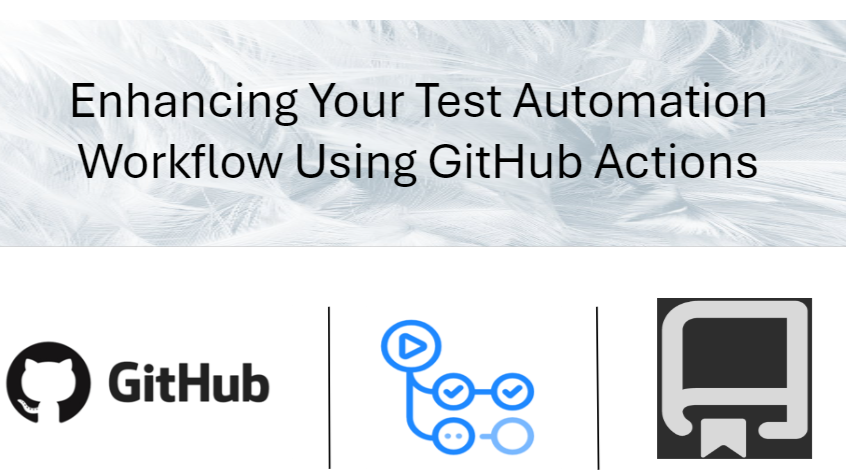
Enhancing Your test Automation Workflow using GitHub actions
Summary:?
In today’s fast-paced software testing environment, ensuring code quality is essential for successful deployments. Test automation plays a critical role in this process, and GitHub Actions offers a robust framework for automating these tests. You can customize workflows by defining multiple jobs with specific steps, ensuring that tests run in the correct order. Integrating GitHub Actions into your testing workflow enhances efficiency, consistency, and scalability, making it an essential tool for modern teams focused on delivering high-quality software.?This article will explore the importance of integrating GitHub Actions into your test automation workflow, detailing the necessary activities to set it up effectively.?
Importance of GitHub and GitHub Actions in Test Automation?
1. Automated Testing (CI/CD):???
GitHub Actions helps automate testing, making sure code is tested every time changes are made. This reduces the chance of bugs reaching production.?
2. Quick Feedback for Developers:?
Automated tests give immediate feedback when they push changes or submit pull requests. This helps spot and fix problems early.?
3. Consistent and Reliable Testing:?
Automated tests run in the same environment every time, reducing inconsistencies that can happen with manual testing. This leads to more reliable results.?
4. Easily Scalable:?
You can run multiple tests at the same time or test in different environments. This is useful for large or complex projects, allowing testing without slowing down development.?
5. GitHub:?
GitHub Actions integrate smoothly with other GitHub features like issues and pull requests, making collaboration and communication easier.?
Best Practices for Using GitHub Actions in Test Automation:?
1. Keep Tests Quick:??
?? Make your tests run fast so you get results sooner and can fix issues quickly.?
2. Use Caching:?
?? Save dependencies so that builds are faster and use fewer resources.?
3. Set Up Alerts:?
?? Notify the team when tests fail so issues can be fixed right away.?
4. Run Tests in Parallel:?
?? Run multiple tests at the same time to reduce the total testing duration.?
5. Document Your Process:?
Write clear instructions for your workflow files so everyone on the team knows how to use and update them.?
?Basic Git Commands:?
1. Clone a Repository?
?? ```bash?
?? git clone <repository-url>?
?? ```?
?? Copies a remote repository to your local machine.?
??
2. Check the Status of Your Repository?
?? ```bash?
?? git status?
?? ```?
?? Shows the status of changes in your working directory.?
3. Add Changes to the Staging Area?
?? ```bash?
?? git add <file>?
?? ```?
?? Adds specific files to the staging area, preparing them for commit. Use git add . to add all changes.?
??
4.Commit Changes?
?? ```bash?
?? git commit -m "Your commit message"?
?? ```?
?? Records the changes in the repository with a descriptive message.?
5. Push Changes to a Remote Repository?
?? ```bash?
?? git push origin <branch>?
?? ```?
Sends your committed changes to the remote repository. Replace <branch> with the branch name, e.g., main.?
6. Pull Changes from a Remote Repository?
?? ```bash?
?? git pull origin <branch>?
?? ```?
?? Fetches and merges changes from the remote repository to your local branch.?
7. Create a New Branch?
?? ```bash?
?? git branch <branch-name>?
?? ```?
Creates a new branch. Use git checkout -b <branch-name> to create and switch to a new branch in one command.?
8. Switch to a Different Branch?
?? ```bash?
?? git checkout <branch-name>?
?? ```?
?? Switches to the specified branch.?
9. Merge Branches?
?? ```bash?
?? git merge <branch-name>?
?? ```?
?? Merge the specified branch into your current branch.?
10. Delete a Branch?
??? ```bash?
领英推荐
??? git branch -d <branch-name>?
??? ```?
??? Deletes the specified branch from your local repository.?
Setting Up GitHub Actions for Test Automation:?
Step 1: Create a GitHub Repository?
If you don’t already have a repository, create one:?
1. Go to GitHub and sign in.?
2. Click on the "+" icon in the upper right corner and select "New repository."?
3. Fill in the details and click "Create repository."?
Step 2: Create a Workflow File?
1. In your repository, create a directory named .github/workflows.?
2. Inside this directory, create a new YAML file (e.g., test.yml).?
Step 3: Define the Workflow?
Here’s a sample YAML configuration for a Node.js application that runs tests:?
name: Run Tests?
#This section specifies when the workflow should run?
on:?
? push:?
??? branches:?
????? - main?
? pull_request:?
??? branches:?
????? - main?
??
jobs:?
? test:?
??? # Specify the operating system to use?
??? runs-on: ubuntu-latest?
??
??? # Steps to execute?
??? steps:?
????? # Checkout the code from the repository?
????? - name: Checkout code?
??????? uses: actions/checkout@v2?
??
????? # Set up Node.js (for JavaScript/TypeScript projects)?
????? - name: Setup Node.js?
??????? uses: actions/setup-node@v2?
??????? with:?
????????? node-version: '14'?
??
????? # Install dependencies?
????? - name: Install dependencies?
??????? run: npm install?
??
????? # Run tests?
????? - name: Run tests?
??????? run: npm test?
Step 4: Configure Environment Variables (If needed)?
If your tests require any environment variables (like API keys), you can set these in the GitHub repository settings under Settings > Secrets and variables > Actions. Use these variables in your workflow by referencing them as ${{ secrets.VARIABLE_NAME }}.?
Step 5: Monitor Workflow Runs?
After committing and pushing your changes, go to the "Actions" tab in your GitHub repository. Here, you can monitor the status of your workflows, view logs, and troubleshoot any issues that arise.?
Managing GitHub Repositories:?
1. Fork a Repository?
By using GitHub UI Forking a repository on GitHub is a process that allows us to copy someone else's repository under your GitHub account.?
2. Create a Pull Request?
On GitHub, once you go to the "Pull requests" tab of your repository and click "New pull request" to create changes from one branch to another.?
3. Review a Pull Request?
In the "Pull requests" tab, we can review, comment on, and approve pull requests submitted to our repository.?
4. Merge a Pull Request?
?Once reviewed, we can merge pull requests through the GitHub UI by selecting "Merge pull request."?
Detailed Activities in the Workflow?
1. Getting the Code: The first step is to pull the latest version of your code from the repository using actions/checkout. This makes sure the workflow has the most up-to-date code to work with.?
2. Setting Up the Environment:?
Use actions/setup-node to install the specific version of Node.js that your project needs. This ensures your tests run with the correct tools.?
3. Installing Project Dependencies:?
?Install all the necessary packages and libraries your project needs using a package manager like npm. This step sets up everything needed to run your tests.?
4. Running the Tests:
Run your automated tests using your preferred testing framework (like Jest or Mocha). If any tests fail, the workflow will show an error, so you can fix the issues.?
Conclusion:?
Integrating GitHub Actions with your test automation workflow offers a powerful way to enhance your CI/CD processes. By automating testing, customizing workflows, and leveraging the GitHub ecosystem, you can streamline your automation testing process, reduce manual effort, and deliver high-quality software more efficiently. These commands and actions are fundamental for working with Git and GitHub. Mastering them will help efficiently manage repositories, collaborate with others, and automate workflows with GitHub Actions.?
Ref Link:?
?