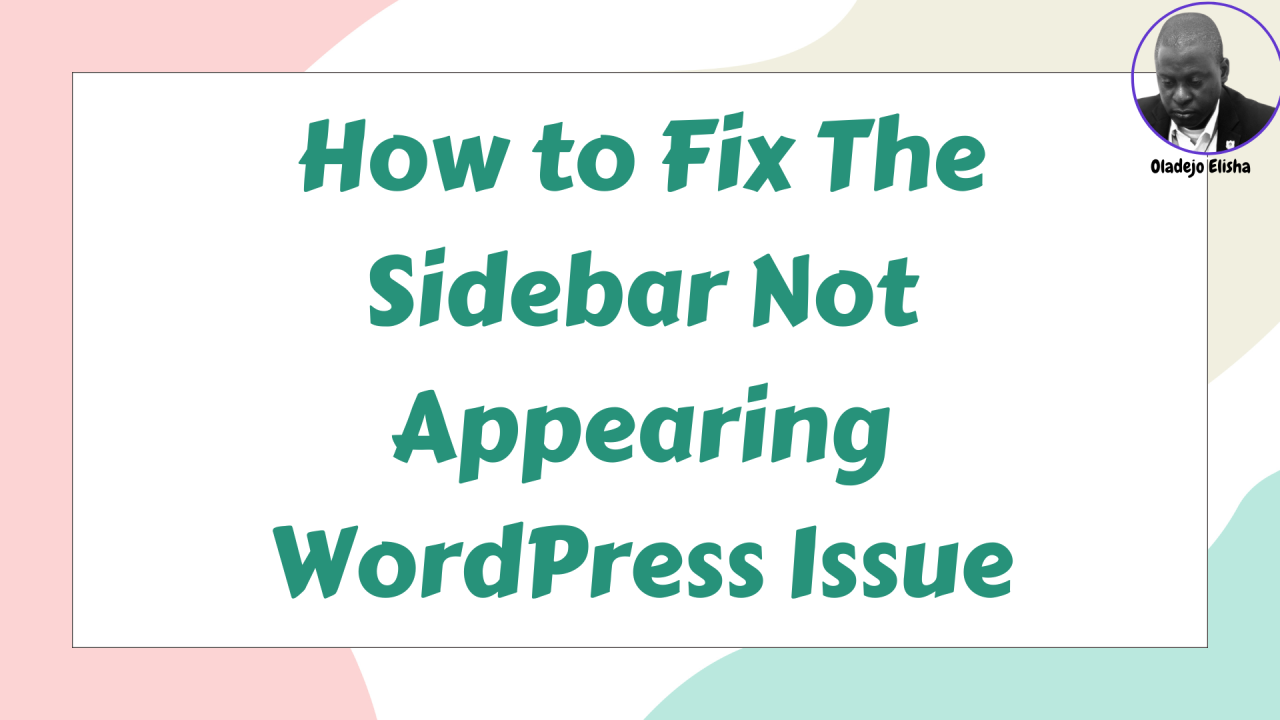
How to Fix The Sidebar Not Appearing WordPress Issue
Oladejo Elisha
Search Engine Optimization | Local SEO Specialist | GBP Ranking Expert |Business Consultant | qarahict.com | elineta.com | oladejoelisha.com| Active-Performing Leader of Marketing |Content Marketing
How to Fix The Sidebar Not Appearing WordPress Issue
Struggling with a sidebar not appearing WordPress? Learn effective troubleshooting tips to fix the issue and restore your site's sidebar quickly.
It can be annoying when you’re having trouble with your sidebar not appearing WordPress, whether it’s your blog page, a WooCommerce shop, or another page on your site, but it’s often fixable.
A missing sidebar can mess up your WordPress site layout, functionality, and user experience.
In this post, we’ll look at the reasons why the sidebar won’t show up and give you easy solutions to follow so you can get it back.
So, let’s get into the common causes and how to fix the “sidebar not appearing” issue in WordPress.
Reasons Why Sidebar Not Showing Up
When your sidebar doesn’t show up, it’s usually due to settings or errors in your WordPress theme or plugin.
Below are the main reasons:
If you’re in any of these situations, don’t worry! There are easy fixes for each of them.
Troubleshooting Steps to Fix Sidebar Not Appearing WordPress Issue
Let’s go through several steps to troubleshoot and fix the sidebar not appearing WordPress.
Step 1: Check Your Theme’s Layout Settings (Post Layout and Sidebar Settings)
First, check if your theme supports a sidebar. Many themes have an option to choose between full-width and sidebar layouts.
To check your layout settings:
If your theme is using a full-width layout, switch it to a layout that has a left or right sidebar. In some cases, you may need to check the page or post layout individually for custom pages.
Step 2: Add Widgets to Your Sidebar
Next, check if you have added the right widgets to the sidebar widget area. You can check this by:
If no widgets are there, just drag and drop new ones from the list of available widgets.
Step 3: Clear Cache
Sometimes, the sidebar won’t show up because you’re seeing cached versions of your site. To clear cache:
领英推荐
Step 4: Deactivate Plugins One by One
If the sidebar disappears after activating a plugin, there’s a conflict. To troubleshoot this:
Deactivating plugins one by one will help you pinpoint which one is causing the issue.
Step 5: Inspect CSS and Custom Code
Custom CSS or custom code added to your site can hide the sidebar. If you’ve added any code recently:
Advanced Fixes for Persistent Sidebar Issues
If the above steps didn’t work, here are advanced fixes:
Check Your Theme’s Documentation
Your theme’s documentation or support page might have instructions on how to fix the sidebar not appearing WordPress issues.
Go to the theme’s website or WordPress repository page and look for sidebar or layout broken related guides.
Use a Child Theme
If you’ve made changes directly to your theme’s files, those changes might be causing the sidebar issue.
It’s recommended to use a child theme for custom code changes so you won’t overwrite important files during theme updates.
Set up a child theme to keep your customizations safe and prevent the sidebar from disappearing in future updates.
Switch to Default WordPress Theme
Change to an in-built WordPress theme like Twenty Twenty-Three to see if the issue is theme-specific:
Update WordPress and Plugins
Make sure both WordPress and your plugins are up to date. Outdated versions can cause compatibility issues and hide the sidebar:
How to Prevent Future Sidebar Problems
If the sidebar still doesn’t show up after all the above steps, contact your theme’s support or a WordPress developer.
Conclusion
Fixing a missing sidebar not appearing WordPress isn’t hard.
Use the steps above to fix the issue and get your site back to normal. From layout settings to plugin conflicts, these will make the sidebar show up and stay.
You can also contact a developer for custom code. Or read through this guide for more assistance.