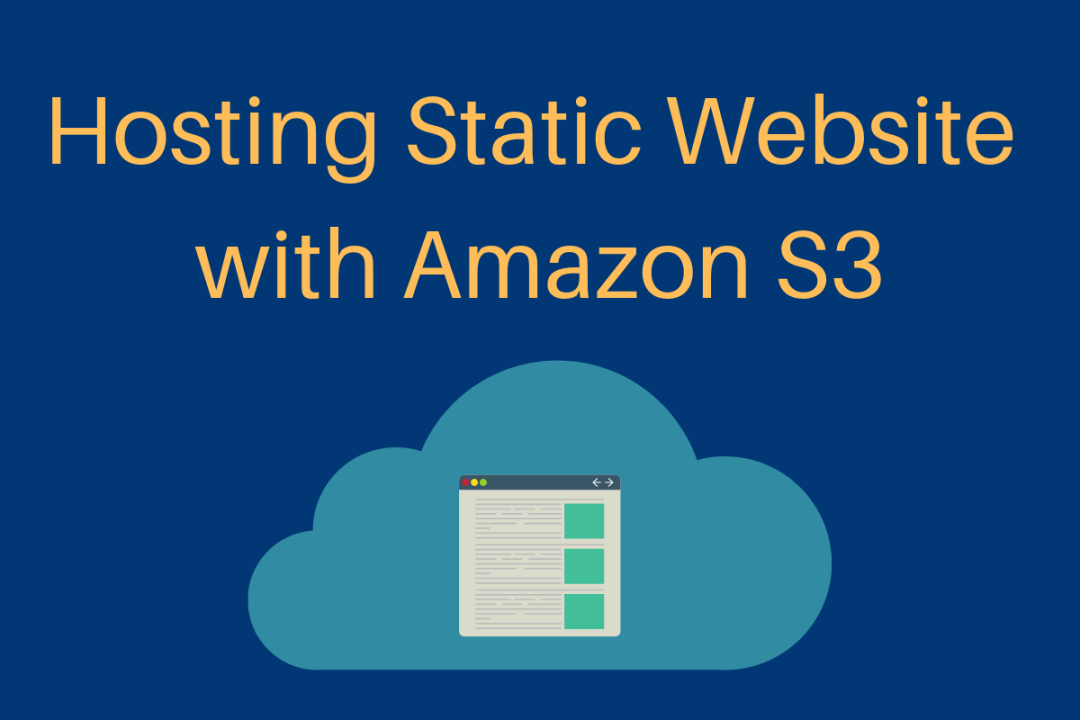
Hosting Static Website on Amazon S3.
Hosting a static website is possible with S3, an AWS service that offers unlimited cloud storage capacity. You are able to deliver static content like HTML, CSS, images (e.g., PNG and JPG), audio or videos. You can’t execute server-side scripts like PHP or JSP, but it is of course possible to deliver client-side scripts (e.g., JavaScript) from S3.
In addition to that, S3 offers the following features for hosting a static website:
Goal :
Steps:
1. Creating a bucket and uploading static website to Bucket.
To create a new S3 bucket, please open your AWS Management Console.In Services Section Search for S3 you'll find S3 under the Storage Section Open S3 For Creating our Own Bucket.
After Entering into the S3 Console You'll be able to See this Screen.Where You'll find all the option's to Fill in the Bucket Name, Region, Copy settings from an existing bucket and at the Bottom left corner you'll find an option to Create a Bucket.
You created a bucket and uploaded an HTML document called <your file name>. You will need to configure the bucket next.
2. Configuring a bucket for static web hosting.
领英推荐
"Version":"2012-10-17",
"Statement":[
{
"Sid":"AddPerm",
"Effect":"Allow",
"Principal": "*",
"Action":["s3:GetObject"],
"Resource":["arn:aws:s3:::$BucketName/*"]
}
]
}
After Generating the policy.the policy generates in the JSON Formate.Now Your bucket is configured to deliver your static website after apply your Bucket Policy.
By Entering your Endpoint URL in the Browser you can access your site.
This is how the Final Web Page Looks Like.
THANKYOU :)