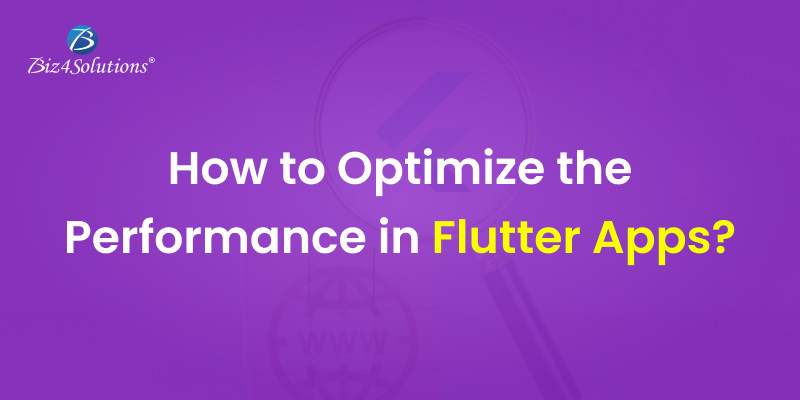
Flutter Performance Optimization Techniques & Best Practices
Biz4Solutions Private Limited
Top-class Mobile/Web App Development Company that facilitates Digital Transformation!
Flutter is a robust cross-platform framework used to build visually attractive and natively-compiled applications using a single codebase. With this framework, you can create solutions for the web, mobile, and desktop. Flutter delivers a native-like look and feel to apps on iOS as well as Android devices. Flutter comes with numerous other benefits like flexibility, app development speed, etc., and is loved by software development teams across the globe.
However, to achieve the best outcomes from this amazing framework, you must take care of a Flutter app’s performance tuning during the development process itself. A poorly optimized Flutter app is likely to be slow & unresponsive, consume more power, and require more time & resources during the development process. This will adversely affect the user experience, app store ratings, as well as the app owner’s budget. But, by implementing the right performance techniques & strategies you can develop a highly performant Flutter app that delivers a smooth UX. This post discusses the best practices to follow for Flutter performance optimization.
Best Practices for Flutter Performance Optimization
Use Widgets instead of Functions
Using Widgets instead of Functions is a key technique to optimize the performance of a Flutter application. While functions define the app’s behavior and manipulate data, Widgets are the UI building blocks app users interact with. So, if you use Widgets instead of Functions, your Flutter mobile app will have an interactive and visually attractive UI.
Here are some examples of how you can use Widgets instead of Functions in your Flutter application.
Custom Widget Creation
Developers usually define a function for generating a piece of UI. Well, there’s a better technique instead of this. Build a custom widget that encapsulates the user interface and its behavior. This method will allow you to reuse the widget in various portions of the app and your code will become more modular and maintainable.
Utilization of built-in Widgets
If you do not wish to create a custom Widget, you can choose from a huge variety of in-built widgets that the Flutter framework offers. You can develop complicated interfaces without having to write custom code if you utilize these built-in Widgets. Here are some examples. The TextField Widget helps you to create a text input field. The ListView Widget enables you to display a scrollable item list.
Combining Multiple Widgets
To create more complicated user interfaces, it’s advisable to combine multiple widgets. For example, you can use the Row or Column Widget for stacking or aligning several Widgets horizontally or vertically.
Breaking down Large Widgets into Sub-widgets
It’s a good practice to use stateless widgets wherever possible. During a state change, Flutter redraws stateful widgets. This means developers have to rebuild the entire widget. And, if the size of the build tree is large, you’ll need multiple resources to rebuild it. To address this issue, keep your widgets modular and small-sized for minimizing the size of the build function. So, break down large widgets into smaller-sized sub-widgets.
Using Widgets instead of Functions, your app UI will be more flexible and reusable. But, Functions are necessary to manipulate data and to define the app’s behavior. Therefore, the best practice followed by most experienced Flutter app Developers is using Functions alongside Widgets.
Optimize the Layout & Use “const” keywords
The complexity of a Futter application’s layout is one of the key factors that affect the app’s performance. So, avoid using nested layouts; use them only when necessary. Also, try to keep your widget tree as shallow as possible.
Using “const” keywords is a popular practice for optimizing Flutter app performance. While creating custom Widgets or using the in-built Flutter Widgets, use the “const” keywords wherever you can. This practice will make your widgets immutable. It will minimize the need for rebuilding widgets leading to improved performance. Here’s the reason! If you use “const,” the Flutter development environment will rebuild only the Widgets that need updation. There will be no change in the Widget when setState calls take place and widget rebuilding will not happen. Another recommended practice is saving CPU cycles and using them along with a “const” constructor.
Employ Asynchronous Programming Techniques
During Flutter app development, you must check whether the code is running synchronously or asynchronously. Using asynchronous programming techniques, you can avoid blocking the main thread and this will maintain the responsiveness of your Flutter application. But, it’s challenging to code a Flutter app asynchronously; tasks like upgradation and debugging become difficult to execute. To address this issue, use asynchronous programming techniques like “Futures,” “async/await,” etc. For example, using “async/await,” Flutter developers can write asynchronous code in a synchronous style which increases the code’s readability and maintainability.
Take a look at how to use “async/await” in Flutter:
Step#1
Using the “async” keyword define an asynchronous function before the function definition
Future<void> fetchData() async {
// ...
}
Step#2
Now, use the await keyword inside the asynchronous function to wait for the outcome of an asynchronous operation.
Future<void> fetchData() async {
领英推荐
final response = await http.get('https://example.com/data');
// ...
}
Here, the function http.get() returns a Future. This represents an asynchronous operation that might take some time for completing. The keyword await enables the program to wait for the result of this operation before continuing.
Step#3
When you call the asynchronous function, use the await keyword to wait for the function to complete.
await fetchData();
The keyword await will enable the program to wait for the completion of the function fetchData() before it moves on to the next line of code.
Build & Render Frames in 16 ms
Creating and rendering frames in your app within 16ms is another common Flutter application performance optimization technique. The tasks of creating and rendering need two separate threads. For each of these tasks, you have 16ms. But, to avoid latency and boost the app’s performance, you need to bring down this 16ms to 8ms. This means, developing the frame within 8ms and rendering it within 8ms so that the total time doesn’t exceed 16ms.
To sum up, create and render the frames within 16ms in a 60 Hz display. Many of you might wonder whether lowering the time can hamper the display quality. The answer is “no.” Bringing down the total time of frame development & rendering to 16ms will not lead to any visibility difference. Rather, it will improve the device’s battery life and prevent thermal issues. Also, this approach will expedite the app performance considerably on smaller-sized devices. The animations of your Flutter app with be smooth and your users will experience a pleasurable UX.
Limit Opacity Use
Cut down the usage of the Opacity widget and Clipping to a bare minimum. When you use Opacity, it causes the widget to rebuild itself after each frame. This can hamper the performance of Flutter applications, and more so if animations are there. To avoid such a scenario, you can apply Opacity to an image directly, instead of using the Opacity widget. This will increase the task’s speed and reduce resource use.
The Opacity Widget allows you to hide another widget on the screen by wrapping it up inside it. So, many use the Opacity widget for hiding a particular widget. The practice of hiding a widget is common in programming languages like Objective-C. But, in Flutter, the approach of hiding a widget on screen for too long turns out to be an expensive affair. There’s a more cost-efficient substitute for this approach. You can rebuild the widget instead of hiding it using a methodology that allows you to reconstruct it without needing the Text widget. And, if you wish to display that widget on the screen you can use the Visibility widget instead of Opacity. It does not involve any fractional opacity values. Visibility has two states- either visible or invisible.
Reduce the App Size
Development teams often end up using multiple packages, codes, widgets, and scripts during the app development process. However, storing such a humongous amount of data can be detrimental to the app’s performance as it consumes high memory.
This issue can be resolved by using the tool called Gradle. This tool helps you to reduce the app’s size. You can also use the Google-introduced packaging system for this purpose. This packaging system allows you to build Android app bundles. With app bundles, you can download the original code from Google Play Store. Here, you’ll find apps that are compatible with the platform architecture and the device.
Minimize Network Requests
The number of network requests can affect your Flutter app’s performance. So, try to reduce network requests as much as you can. You can use caching mechanisms such as StreamBuilder or FutureBuilder for avoiding repeated network requests.
Use Effective Data Structures
Avoid using huge data structures such as maps or lists, when you need to handle large chunks of data in your Flutter application. Instead, consider using efficient data structures such as LinkedHashMap or Set. These data structures fare way better in terms of performance and memory usage.
Optimize Images
Images can turn out to be sources of performance woes, particularly if they are huge-sized and are not properly optimized. Hence, compress images and size them properly. For this, you can utilize tools like “flutter_svg.” This tool helps you to render graphics instead of rasterized images.
Utilize Flutter Performance Tools
Flutter comes with multiple performance optimization tools. These tools enable Flutter app developers to examine and boost the performance of a Flutter application. For instance, the Flutter DevTools allows you to analyze and visualize the performance of your app based on metrics like CPU utilization, memory usage, frame rate, etc.
Carry out App Profiling
Flutter performance testing is vital. So, profile your Flutter app at regular intervals for identifying performance issues in the Dart code. Some examples of such issues are i/o, bandwidth, the lack of stuttering, etc. Fix the issues at the earliest. Tools like Flutter Observatory will help you to identify costly operations and optimize them.
Closing Thoughts:
It is important to optimize your Flutter app for performance. An optimized Flutter app ensures device compatibility, provides a great UX, conserves battery life, minimizes app development costs, and improves app store rankings. The aforementioned Flutter performance optimization techniques are the best-known practices trusted by countless developers worldwide. So, partner with a professional and experienced Flutter app development company . A proficient firm will execute your project following the best practices and smart strategies to deliver you a highly performant Flutter end product.