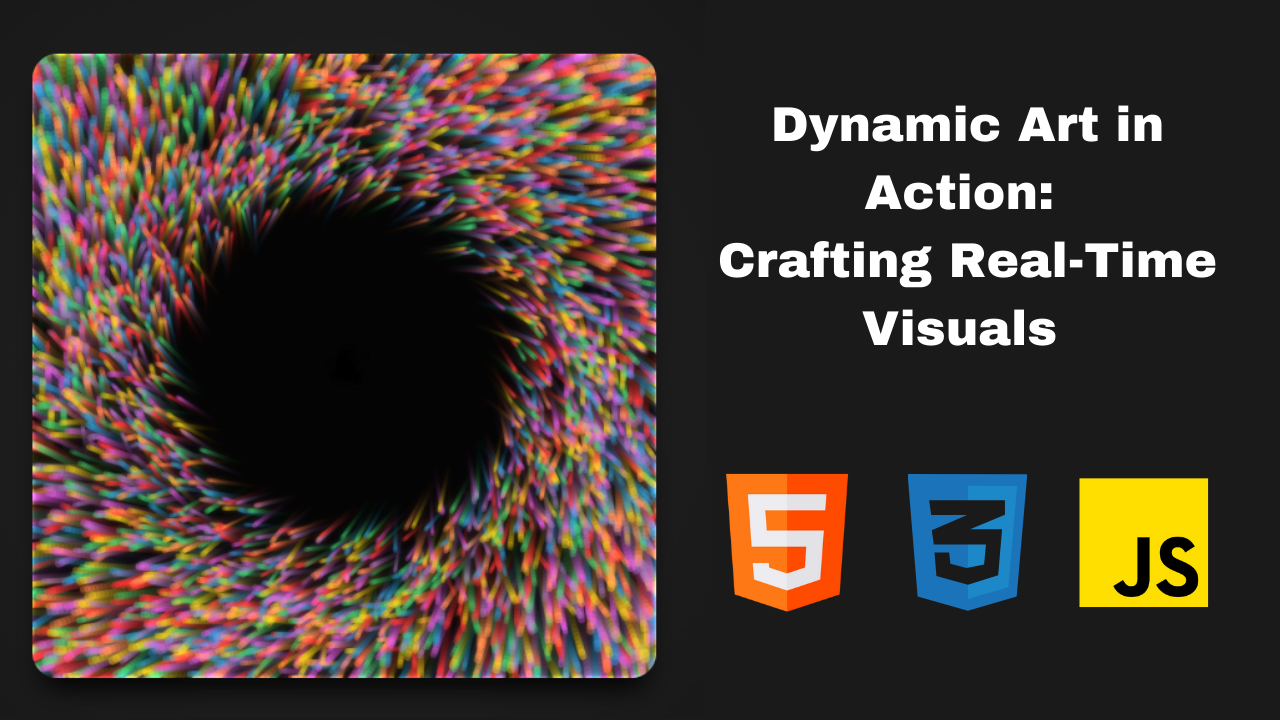
Dynamic Art in Action: Crafting Real-Time Visuals with HTML, CSS & JS
Stelvin Saji
?? Author of Expressive Emojis ???. Curator of 'Smart Coding' with 55K+ subscribers ????. Front-end developer crafting responsive designs with JavaScript ??. Using React & Redux ????, Firebase ??, and Tailwind CSS ????.
?? Discover the captivating world of dynamic art creation, where coding ?? and creativity unite to produce visually stunning, real-time digital masterpieces ??. This tutorial will guide you through leveraging the power of HTML, CSS, and JavaScript to build interactive visuals that transform your web projects ?.
HTML Code :
????? Building the Core: Establishing with HTML, CSS, JS, and p5.js ??#??
To begin, we will establish a foundational boilerplate for our project. This will involve creating the necessary HTML structure and linking our external CSS and JavaScript files. Additionally, we will integrate the p5.js library to facilitate the creation of graphics and interactive elements within our application.
The p5.js library will enhance our project's capability to produce dynamic and engaging visual experiences, allowing us to leverage its powerful features for both graphical rendering and interactive functionality.
The output of the HTML Code:
Let's enhance the page's aesthetic with some CSS to give it a darker, more elegant look. ???
CSS Code :
???? Mastering CSS Radial Gradients: Crafting Depth with Dark Shades ??????
We'll start by focusing on the elegant and highly adaptable radial gradient. In this newsletter, I’ll walk you through the inner workings of the following CSS snippet that creates a sleek and modern gradient background effect.
The radial-gradient function generates a smooth transition between colors, beginning at the center of the element and expanding outward in a circular pattern. In this example, the gradient transitions through five shades of dark gray, adding depth and subtle shading. It starts with #2f2f2f at 0%, then shifts to progressively darker shades, including #1f1f1f at 25%, #1a1a1a at 50%, #121212 at 80%, and finally, a near-black #0a0a0a at 100%. This creates a visually appealing effect that starts with a dark gray center and seamlessly fades into black at the edges.
To ensure that the entire viewport is utilized, margin: 0; eliminates any default page spacing, while height: 100vh; guarantees full-screen coverage, regardless of device size. Additionally, Flexbox is employed through display: flex; to facilitate easy centering of content within the body element.
The properties justify-content: center; and align-items: center; ensure that any content added, such as a hero image or heading, is perfectly centered both horizontally and vertically. This combination of radial gradient and Flexbox results in a highly adaptable and visually striking design.
????? Elevating Canvas Aesthetics: Crafting Stunning Visuals ????
In today's digital design landscape, aesthetics play a crucial role in user engagement. One of the key elements that can enhance the visual appeal of your web applications is the canvas element. Below, we break down a stylish CSS snippet that elevates the canvas with rounded corners, shadows, and responsive sizing.
By applying a border-radius of 20px, the canvas gains smooth, rounded edges, creating a more inviting and modern look.
The box-shadow property adds depth, with a shadow offset of 0 horizontally and 16px vertically, a blur radius of 20px, and a negative spread radius of -8px, all in a dark color (`rgba(0, 0, 0, 0.9)`) that enhances contrast against the background.
For dimensions, setting the width and height to 90vw ensures responsiveness across different screen sizes, while the max-width and max-height of 500px prevent the canvas from becoming too large on wider screens, maintaining usability and aesthetics.
Finally, the transition property introduces a smooth animation effect with a duration of 0.3s and an ease-in-out timing function, enhancing user experience by making interactions feel more responsive and polished.
Incorporating these styling techniques can significantly elevate the visual appeal of your web applications, creating a modern and engaging user interface that captivates your audience. Embrace these styles and watch your designs come to life!
???? Responsive Canvas Styling: Enhancing Aesthetics and Interactivity for Smaller Screens ???
The following media query targets screens with a maximum width of 600px, adjusting the canvas dimensions for smaller devices. Inside this query, the canvas is set to 80vw for both width and height, allowing it to occupy 80% of the viewport width while maintaining a maximum size of 400px. This ensures that the canvas remains user-friendly on smaller screens.
Additionally, the border-radius is increased to 24px, giving it a more pronounced rounded appearance, while the box-shadow is adjusted to 0 12px 24px rgba(0, 0, 0, 0.7), providing a softer shadow effect that complements the canvas's size.
Moreover, the hover effect enhances interactivity. When a user hovers over the canvas, the shadow intensifies to 0 20px 30px rgba(0, 0, 0, 0.7), creating a more dramatic floating effect. The transform: translateY(-4px) property slightly lifts the canvas upwards, giving users visual feedback that encourages interaction.
By combining these responsive and interactive styles, you not only improve the aesthetics of your canvas but also enhance the overall user experience, making your web applications more engaging and enjoyable to use.
The output of the CSS Code:
Now let's elevate our project by integrating JavaScript, which will allow us to bring dynamic animations to life on the canvas! ???
JS Code :
??? Exploring Dynamic Particles: Setting the Stage with Canvas ?????
Now, we'll dive into the foundational elements of the animation. This code represents a part of the setup that configures the canvas and prepares it for rendering thousands of particles on the screen.
First, the variable canvasSize is declared to later store the dimensions of the canvas element. This represents the width and height of the HTML5 <canvas>, determining the area available for rendering the particle animation.
Next, another variable, canvasCenter, is initialized without an assigned value and will eventually store the coordinates of the canvas’s center. This is crucial for effects like particle bursts, radial patterns, or any animation centered around a focal point.
The constant particleCount is then defined with a value of 6,000, meaning the canvas will animate 6,000 particles, resulting in complex and visually stunning effects. Defining this as a constant ensures that the number of particles remains consistent throughout the animation.
Finally, the colorPalette array will hold a set of colors, typically in hex or RGB format, which will be used to color each particle. Though currently empty, a well-chosen color palette can significantly enhance the visual appeal of the animation, adding depth and variety to the particles’ motion.
Together, these elements form the core structure necessary for an impressive and dynamic particle animation on the canvas.
??? Particle Motion: Understanding Fade Effects and Angle Calculation ????
Continuing our exploration, we introduce two key utility functions: fadeInOut and calculateAngle. These functions enhance particle animations by managing opacity transitions and calculating directional motion, adding dynamic and visually captivating effects.
The fadeInOut function is designed to smoothly transition particles between fully visible and fully transparent states, creating a pulsing effect where particles fade in and out over a set duration. The process begins by calculating half the total duration (let halfDuration = 0.5 * duration) to ensure the fade is symmetrical.
The formula (time + halfDuration) % duration creates a looping time cycle, ensuring that the fade effect repeats seamlessly. The expression abs((time + halfDuration) % duration - halfDuration) measures how far the current time is from the midpoint in the fade cycle, with the absolute value ensuring symmetry.
Finally, dividing by halfDuration normalizes the result between 0 and 1, allowing for smooth transitions in particle opacity. This function is perfect for creating particles that fade in and out fluidly, adding depth to your animations.
The calculateAngle function determines the angle between two points on a 2D plane, an essential tool for directional motion in animations. By passing the coordinates of two points (x1, y1 for the particle’s current position and x2, y2 for the target), the atan2(y2 - y1, x2 - x1) function calculates the angle in radians. This function accounts for the direction the particle should move, making it ideal for animations where particles need to move toward a target or rotate along a path dynamically.
Together, these utility functions provide powerful control over the behavior of particles. The fadeInOut function ensures seamless opacity transitions, while calculateAngle offers precise directional control, allowing particles to move smoothly and fluidly toward specific points. By incorporating these functions, your particle systems will achieve a polished, dynamic look that significantly enhances the overall animation quality. Keep experimenting with these techniques as you refine your animations!
?? Practical Use ??
This angle can be used to set the velocity or orientation of particles in motion, allowing them to move in the direction of the target point or to rotate dynamically.
These utility functions allow for finer control over how particles behave and appear in animations, giving them a more polished and dynamic look. Keep experimenting with these as you build out your particle systems!
????? Setting Up Responsive Visuals: Managing Canvas Dimensions ????
Now, we'll take a look at a small but crucial part of any interactive visual project: dynamically adjusting the canvas size based on the browser window. It ensures your particle effects or visuals scale properly, no matter the screen size or orientation.
We start by declaring two variables, dynamicCanvas and dynamicVisuals, which will be used to reference the canvas element and the visual elements or animations drawn on it. Although these variables are uninitialized for now, they will store critical information about the canvas and its content, allowing for manipulation and updates in future code as the project evolves.
Next, the setCanvasDimensions() function is introduced. This function is responsible for setting the canvas dimensions according to the size of the browser window, ensuring the canvas adapts to different screen sizes, from mobile devices to large desktop monitors. Inside the function, the line canvasSize = min(windowWidth, windowHeight); adjusts the canvas size to the smaller of the two dimensions—either the window’s width (windowWidth) or height (windowHeight). This approach ensures that the canvas fits within the available screen space without stretching or distorting the visuals.
Additionally, the canvasCenter = 0.5 * canvasSize; calculation determines the center point of the canvas by halving its size. The canvasCenter variable is essential for animations or effects that require objects to be centered, such as radial patterns, explosions, or particle bursts. Having this central point pre-calculated simplifies positioning and alignment within the canvas later in the code, enhancing the accuracy and fluidity of the visuals.
By dynamically adjusting the canvas size, this approach ensures that your interactive animations maintain their visual integrity across all screen sizes, providing an optimized and scalable experience for users.
????? Structuring Dynamic Visual Data with JavaScript Classes: The Power of Efficient Attribute Management ????
The DynamicVisualAttributes class is a highly efficient JavaScript solution for managing the attributes of numerous visual elements, such as particles, in complex animations or particle systems. By utilizing typed arrays, this class significantly enhances performance, making it ideal for handling large datasets where precision and optimization are critical.
Constructor:
The constructor takes two primary parameters: count, representing the total number of elements (e.g., particles), and attributes, an array specifying the attributes each element will possess (e.g., ['position', 'velocity', 'color']). These attributes define the various properties of each element that will be manipulated during the animation.
Key properties include this.spread, which represents the number of attributes for each element and is derived from the length of the attributes array. For example, if each element has three attributes—position, velocity, and color—then this.spread will be 3. The class also features this.values, a Float32Array that stores all the attribute values for every element. Using a typed array like Float32Array improves memory efficiency and speeds up processing, particularly for large-scale animations.
set Method:
The set method is designed to update the attributes of a specific element efficiently. It takes two parameters: values, an array containing the new attribute values, and index, which represents the element's position in the dataset. The method calculates the starting position in the this.values array by multiplying the element's index by this.spread. It then uses the this.values.set() method to insert the new values at the appropriate location in the typed array. This method ensures that attribute updates are quick and straightforward, even for large sets of data.
map Method:
The map method allows for efficient batch processing of all elements by applying a callback function to each element’s attributes. The callback function takes the current set of attributes for each element, processes them, and returns updated values. The method iterates over the entire this.values array in chunks, with each chunk representing the attributes of one element. It extracts the relevant subarray of attributes for each element, passes it to the callback, and updates the element’s attributes with the results returned by the function. This approach is ideal for applying transformations or updates to all visual elements in one go, ensuring high performance and flexibility when manipulating large datasets.
??Why it's Efficient ??
??? Resetting and Initializing Particle Attributes ???
The resetVisual and createDynamicVisuals functions are essential for controlling the behavior and appearance of individual particles in a particle system. These functions allow for the dynamic initialization and resetting of particles, ensuring each particle exhibits unique, diverse behaviors, contributing to a rich and engaging visual experience.
领英推荐
resetVisual Function:
The resetVisual function is responsible for assigning random values to each particle’s attributes, including its position, direction, speed, stroke weight, velocity, time to live (TTL), and color. This function ensures each particle behaves uniquely, contributing to a dynamic and visually varied particle system.
Key Parameters and How They Work:
Return Value:
The function returns an array containing all the calculated attributes (position, velocity, stroke weight, TTL, and color) for each particle, enabling efficient management and rendering of the particles during the animation.
createDynamicVisuals Function:
The createDynamicVisuals function is responsible for initializing the entire particle system by creating and assigning attributes for each particle using the resetVisual function. It ensures that every particle starts with unique properties and behaviors.
Step-by-Step Process:
?? Why This Approach Works ??
???? Visualizing Motion: Drawing Dynamic Particle Effects in Canvas ?????
The drawDynamicVisuals function is the core mechanism that transforms the data from your particle system into an engaging visual experience. This function takes the attributes of each particle and renders them onto the canvas, simulating motion and other dynamic effects.
Key Steps in drawDynamicVisuals:
Logic Inside the map() Method:
1. Lifespan Check:
if (life >= timeToLive) return resetVisual();
This condition checks if a particle’s lifespan (i.e., life) has exceeded its predefined timeToLive. If it has, the particle is "reset" using the resetVisual() function, which gives it new attributes (position, velocity, color, etc.), effectively recycling the particle for re-entry into the animation cycle.
2. Calculating Alpha Transparency:
let deltaLife = fadeInOut(life, timeToLive);
let alpha = 0.5 * deltaLife;
The fadeInOut() function controls the particle’s opacity over its lifespan, making it fade in when it spawns and fade out as it dies. The deltaLife variable represents how far along in its life cycle the particle is, and alpha is calculated based on this, ensuring that the transition is smooth and subtle by scaling the value by 0.5.
3. Position Updates:
let targetX = x + velocityX;
let targetY = y + velocityY;
life++;
The particle’s new position is calculated by adding its velocity components (velocityX and velocityY) to its current position (x and y). This simulates the movement of the particle across the canvas. The particle’s lifespan (life) is incremented by one for each frame, keeping track of how long it has been active.
4. Dynamic Stroke Weight:
dynamicCanvas.strokeWeight(4 * strokeWeight * (dist(x, y, canvasCenter, canvasCenter) / canvasSize) + 1.5);
The stroke weight (i.e., the thickness of the particle) is dynamically adjusted based on the particle’s distance from the canvas center. Particles that are farther away from the center are rendered with a thinner stroke, while those closer to the center are thicker. This effect adds depth and perspective, making the animation more visually interesting.
5. Drawing the Particle:
dynamicCanvas.stroke(hue, saturation, brightness, alpha);
dynamicCanvas.line(x, y, targetX, targetY);
6. Returning Updated Attributes:
return [targetX, targetY, velocityX, velocityY, direction, speed, strokeWeight, hue, saturation, brightness, life, timeToLive];
After each frame, the particle’s attributes are updated and returned. These updated values include the particle’s new position, velocity, and lifespan, allowing the system to keep track of each particle’s current state as it moves and changes over time.
The drawDynamicVisuals function brings all the elements of the particle system together, rendering each particle’s movement, transparency, and dynamic appearance onto the canvas. It is the key to creating smooth, visually captivating effects like fireworks, star fields etc by continuously updating and drawing particles based on their attributes.
???? Elevating Your Visuals: Applying Glow and Composition Effects ???
Now we'll explore how to add advanced effects like glow and brightness adjustments to your dynamic canvas visuals. The functions applyGlowEffect and renderDynamicArt will help you create stunning, layered visuals that give your canvas art a radiant and polished appearance.
The applyGlowEffect function achieves this by applying a combination of blur and brightness filters to the entire canvas, creating a soft, radiant look. The push() method saves the current state of the drawing style and transformations, ensuring that subsequent changes, such as applying the drawingContext.filter property with values of blur(3px) and brightness(60%), do not impact other canvas operations.
This combination of effects softens the edges and subtly dims the brightness, resulting in a polished, glowing effect. The image(dynamicCanvas, 0, 0) method then draws the dynamically generated canvas onto the main canvas, applying the glow and blur effects simultaneously. Following this, pop() restores the previous canvas state, maintaining the localized nature of the applied effects.
Similarly, the renderDynamicArt function further enhances the visual output by utilizing the "lighter" blend mode to produce a glowing, additive effect when layering elements. The push() method is again used to save the current canvas state, while setting drawingContext.globalCompositeOperation to 'lighter' adjusts the blend mode to add the pixel values of overlapping images, intensifying the brightness and creating a striking layered effect. Drawing the dynamic canvas with image(dynamicCanvas, 0, 0) under this blend mode amplifies the glow by combining the layers, while pop() ensures that these changes are confined to the function, preserving the integrity of other canvas operations.
This approach allows for the creation of visually captivating, layered effects that elevate the dynamic quality of your canvas art.
????? Illuminating Art: Mastering Visuals with p5.js Library ?????
Here, our setup and draw functions will tie everything together, enabling you to produce interactive, evolving visuals with seamless transitions.
The setup function initializes the canvas for dynamic rendering. It starts with setCanvasDimensions(), which adjusts the canvas size according to the window dimensions, ensuring compatibility across various screen sizes.
Next, createCanvas(canvasSize, canvasSize) establishes the main drawing canvas where all visual elements will be rendered, with its dimensions controlled by the canvasSize variable. The canvas.addClass('dynamic-canvas') method applies a CSS class to facilitate styling through external CSS files.
Additionally, canvas.mouseClicked(() => noiseSeed(random(2048))) assigns an event listener to the canvas that triggers a new noise seed upon each user click, introducing random variations in the visuals. An off-screen canvas, dynamicCanvas, is created using createGraphics(canvasSize, canvasSize), allowing independent application of filters and effects without affecting the main canvas.
The dynamicCanvas.colorMode(HSB) sets the color mode to HSB (Hue, Saturation, Brightness), facilitating color manipulation of particles. The noiseDetail(8, 0.5) function fine-tunes the Perlin noise function, controlling the smoothness and complexity of the animations. Finally, createDynamicVisuals() initializes the dynamic visuals, generating particles with random attributes such as position, velocity, and color.
The draw function continuously updates and renders these visuals, executing in a loop that refreshes the canvas approximately 60 times per second. It begins by setting the background of the dynamicCanvas with dynamicCanvas.background(0, 0, 0, 0.15), applying a faint black background with transparency to create a smooth trailing effect for the particle trails.
The drawDynamicVisuals() function then updates and renders each particle based on its velocity, drawing it onto the dynamicCanvas. Subsequently, applyGlowEffect() applies a glowing effect by blurring and brightening the particles, giving them a soft, ethereal quality.
The renderDynamicArt() function enhances the visuals further by using the 'lighter' blending mode, which amplifies the glow where particles overlap, creating a radiant effect. In case of any errors during the drawing process, the catch (error) { noLoop(); } statement halts the draw loop to prevent crashes and ensure stability.
This comprehensive setup allows for a dynamic, visually engaging experience with smooth transitions and interactive elements.
???? Optimizing Responsiveness: Ensuring Dynamic Canvas Resizing with windowResized ?????
In the final piece of this dynamic visual puzzle, the windowResized function plays a crucial role in maintaining the integrity of dynamic visuals by ensuring that the canvas adapts seamlessly when the browser window is resized. This function ensures that your interactive art remains polished and responsive across various screen sizes.
Here’s how the windowResized function operates:
It starts with setCanvasDimensions(), which recalculates the canvas dimensions based on the new window size. This adjustment ensures that the canvas remains proportionate and properly aligned, whether the user expands or reduces the browser window.
The function then uses resizeCanvas(canvasSize, canvasSize), a built-in p5.js method that resizes the existing canvas to the updated dimensions, preventing any distortion and ensuring that the visuals remain sharp and correctly positioned on the screen.
After resizing the main canvas, dynamicCanvas = createGraphics(canvasSize, canvasSize) recreates the off-screen canvas used for rendering dynamic visuals. This secondary canvas must be resized as well to ensure that the visuals maintain their correct proportions and positioning relative to the resized main canvas. The color mode is restored with dynamicCanvas.colorMode(HSB), ensuring that the particles retain their vibrant colors and remain consistent with the overall visual rendering.
The windowResized function is essential for keeping your dynamic visuals fluid and adaptable across different screen sizes. By recalculating dimensions and recreating necessary elements, it ensures that your interactive art maintains its visual appeal and functionality, regardless of changes to the browser window size.
This final step guarantees that your dynamic art piece remains not only visually stunning but also fully responsive, adapting seamlessly to any display.
Final Output :
For those looking for access to the layout plan of the project, please use the link I've shared below. By referring to this link, you'll gain access to the layout plan, for getting some perspectives crucial for understanding the project's layout.
If you haven’t purchased Expressive Emojis yet, what are you waiting for? Get your copy now and dive into Simplex Noise, dat.GUI, and Three.js, along with beautiful emoji animations that you can control in terms of speed and size, are all packed into one comprehensive book.
Get your copy now ?? https://a.co/d/c3UBiU8
Follow for more content ??
????????????????????????????????????
Join Our Community! ??
?? Connect with me on Discord: Join Here
?? Follow me on Twitter(X) for the latest updates: Follow Here