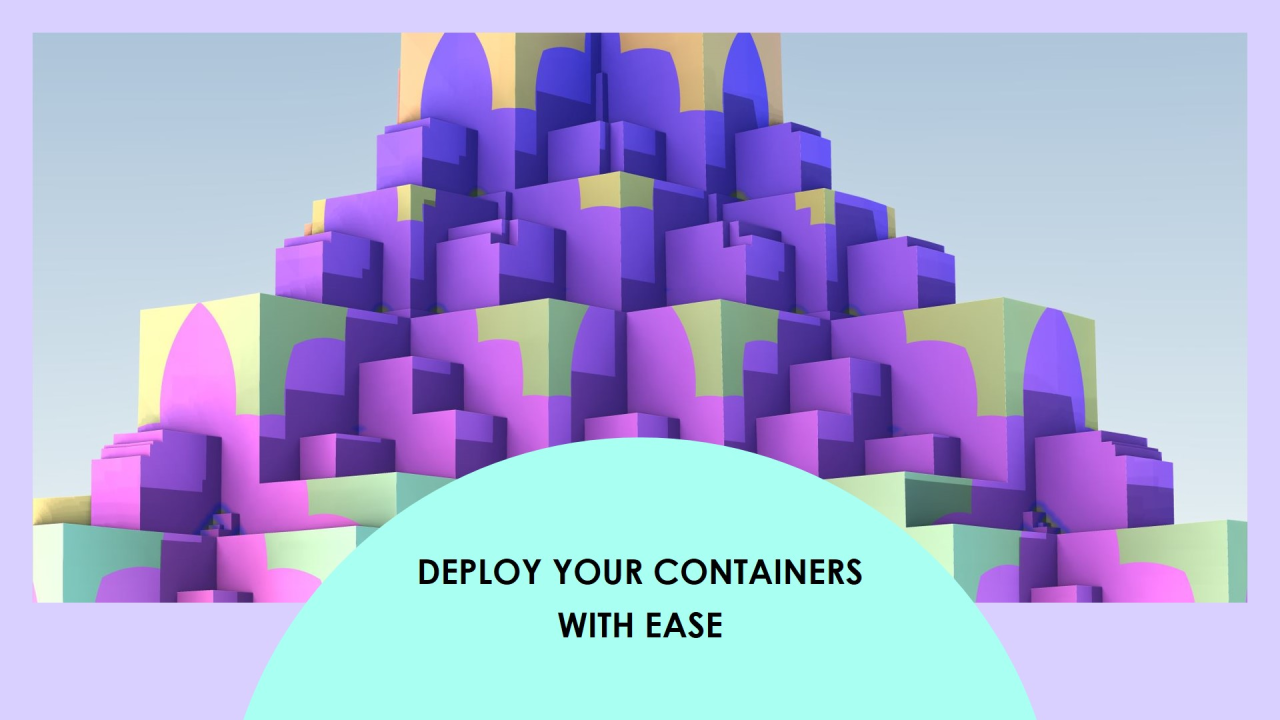
Deploying Docker Containers on AWS ECS
Juan Soares
Fullstack Software Engineer | React | NodeJS | TypeScript | JavaScript | AWS | DevOps | TDD | 3x AWS Certified
Containerization has revolutionized the way we build, ship, and run applications, and Docker has become the industry standard for containerizing applications. When it comes to deploying these containers in the cloud, AWS Elastic Container Service (ECS) offers a robust, fully managed solution. This article will guide you through the process of deploying Docker containers on AWS ECS, covering everything from setup to scaling.
1. Introduction to AWS ECS
AWS Elastic Container Service (ECS) is a fully managed container orchestration service that simplifies running and scaling Docker containers in the AWS Cloud. ECS integrates with other AWS services like IAM, CloudWatch, and Elastic Load Balancing, providing a seamless experience for deploying containerized applications.
2. Why Use Docker with AWS ECS?
Docker containers are lightweight, portable, and consistent across different environments, making them ideal for microservices architectures. When combined with ECS, Docker containers can be deployed at scale, with ECS handling the orchestration, load balancing, and scaling.
3. Setting Up Your ECS Environment
Before deploying Docker containers on ECS, you need to set up your ECS environment. Here’s how to do it:
aws ecs create-cluster --cluster-name my-cluster
{
"family": "my-task-def",
"containerDefinitions": [
{
"name": "my-container",
"image": "nginx",
"cpu": 256,
"memory": 512,
"essential": true,
"portMappings": [
{
"containerPort": 80,
"hostPort": 80
}
]
}
]
}
You can register this task definition using the AWS CLI:
aws ecs register-task-definition --cli-input-json file://task-definition.json
aws ec2 run-instances --image-id ami-0c55b159cbfafe1f0 --count 1 --instance-type t2.micro --key-name MyKeyPair --security-groups my-sg
4. Deploying Your Docker Container
With your ECS environment set up, you’re ready to deploy your Docker container. Follow these steps:
aws ecs run-task --cluster my-cluster --task-definition my-task-def
aws ecs create-service \
--cluster my-cluster \
--service-name my-service \
--task-definition my-task-def \
--desired-count 2
This command creates a service that maintains the desired number of running tasks, ensuring high availability.
领英推荐
5. Load Balancing with ECS
AWS ECS integrates with Elastic Load Balancing (ELB) to distribute incoming traffic across your container instances. Here’s how to set it up:
aws elbv2 register-targets --target-group-arn my-target-group --targets Id=i-1234567890abcdef0
aws ecs update-service --cluster my-cluster --service my-service --load-balancers targetGroupArn=my-target-group,containerName=my-container,containerPort=80
6. Scaling Your Docker Containers
AWS ECS supports both manual and automatic scaling of your Docker containers:
aws ecs update-service --cluster my-cluster --service my-service --desired-count 3
7. Monitoring and Logging
AWS ECS integrates with AWS CloudWatch for monitoring and logging. You can view container logs, set alarms, and gain insights into the performance of your application.
{
"logConfiguration": {
"logDriver": "awslogs",
"options": {
"awslogs-group": "/ecs/my-cluster",
"awslogs-region": "us-west-2",
"awslogs-stream-prefix": "ecs"
}
}
}
Conclusion
Deploying Docker containers on AWS ECS is a powerful way to run containerized applications in the cloud. With ECS handling the orchestration, load balancing, and scaling, you can focus on building and delivering features while AWS takes care of the heavy lifting. Whether you’re deploying a simple web server or a complex microservices architecture, AWS ECS provides the tools and flexibility needed to run your containers at scale.
Thank you so much for reading, if you want to see more articles you can click here, feel free to reach out, I would love to exchange experiences and knowledge.
Senior QA Automation Engineer | SDET | Java | Selenium | Rest Assured | Robot Framework | Cypress | Appium
1 个月Very helpful
Software Engineer | Full Stack Developer | Angular | Nodejs | Nestjs | React | AWS | Azure
2 个月Great content
Fullstack Software Engineer | Java | Javascript | Go | GoLang | Angular | Reactjs | AWS
2 个月Thanks for sharing Juan Soares
Senior Business Analyst | ITIL | Communication | Problem-Solving | Critical Thinking | Data Analysis and Visualization | Documentation | BPM | Time Management | Agile | Jira | Requirements Gathering | Scrum
2 个月Very informative! Thanks for sharing Juan Soares! ?? ??