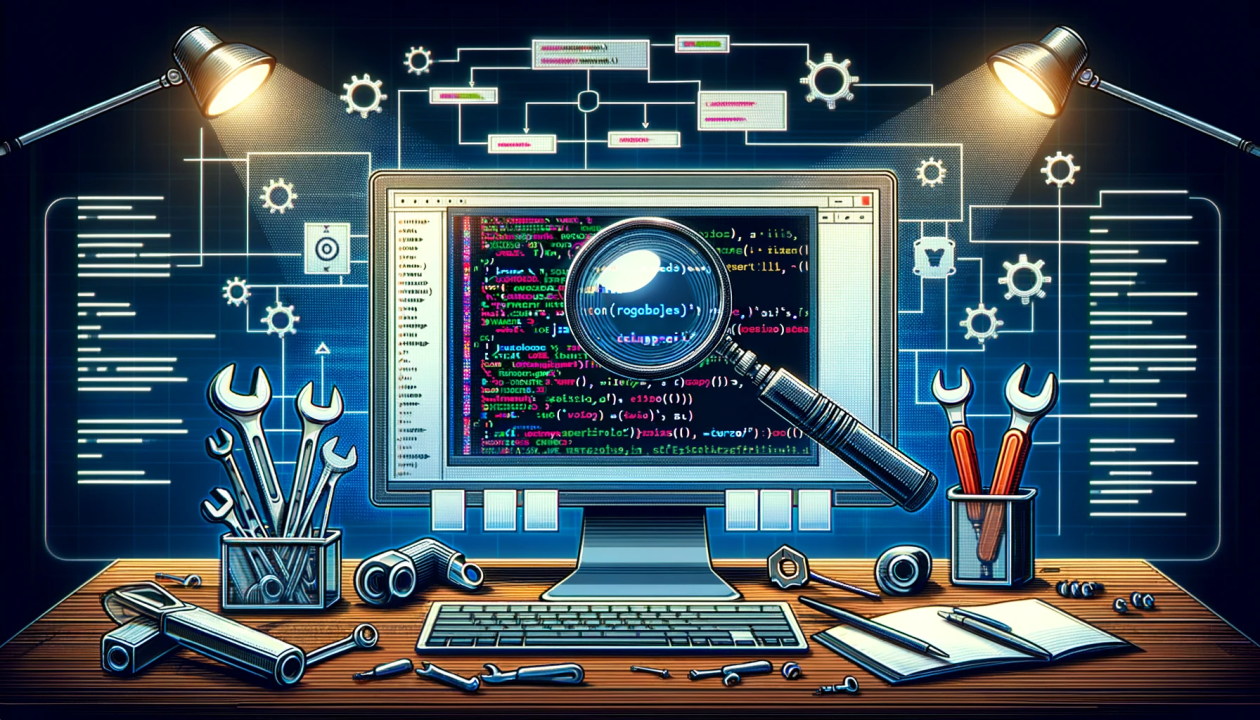
Debugging Techniques in JavaScript: Tools and Strategies
Divyansh Singh
Software Engineer @ Razorpay | Tech Writer | Frontend | B.tech (CSE'22)
Introduction
In the intricate world of software development, debugging stands as an inevitable and crucial phase. Especially in JavaScript, a language celebrated for its flexibility and ubiquity in web development, debugging can be a daunting yet rewarding task. As developers, we often find ourselves sifting through lines of code, trying to unearth that elusive bug that's causing mayhem in our applications.
But fear not! This article will help you with an arsenal of debugging techniques, tools, and strategies specific to JavaScript. Whether you're a novice just starting your coding journey or a seasoned developer looking to refine your debugging approach, this article will serve as your roadmap to mastering the art of debugging in JavaScript.
Understanding JavaScript Errors
Error Types in JavaScript
Before diving into debugging techniques, it's crucial to understand the types of errors you might encounter in JavaScript:
1. Syntax Errors: These occur when the code deviates from the language's syntax rules. For example, missing a bracket or a comma can lead to syntax errors.
???function greet) {
console.log("Hello, World!");
}
// Uncaught SyntaxError: Unexpected token ')'
2. Runtime Errors: These occur when the JavaScript engine encounters an issue while executing the code. For instance, trying to access a property of undefined will lead to a TypeError.
???let user;
console.log(user.name);
// Uncaught TypeError: Cannot read property 'name' of undefined
3. Logical Errors: These are the most insidious as the code runs without errors but doesn't work as intended. These errors are often due to a flaw in the logic of the code.
Common JavaScript Error Objects
JavaScript provides several constructor functions for creating error objects:
- Error: The generic error constructor.
- SyntaxError: Represents an error regarding the language's syntax.
- ReferenceError: Occurs when there's an illegal reference.
- ...and others like TypeError, RangeError, etc.
Understanding the nuances of these errors will streamline your debugging process significantly.
Console Debugging Techniques
The console object provides access to the browser's debugging console and comes with several methods that make debugging a lot easier.
Basic Console Methods
- console.log(): Logs general information.
- console.error(): Highlights errors.
- console.warn(): Displays warnings.
Advanced Console Methods
- console.table(): Displays data as a table – particularly useful for arrays or objects.
- console.group(): Groups together related logs.
- console.time() and console.timeEnd(): Helps in measuring the time it takes for a block of code to execute.
Practical Use Cases
Imagine you're iterating over an array of user objects and want to log each user's name. console.table() can be incredibly handy here:
const users = [{ name: 'Alice', age: 25 }, { name: 'Bob', age: 30 }];
console.table(users);
This will present the data in a neatly formatted table in your console, making it much easier to read and analyze.
Breakpoints and the Chrome DevTools
A significant part of JavaScript debugging involves the Chrome Developer Tools (DevTools), a set of web developer tools built directly into the Google Chrome browser.
Using Breakpoints
Breakpoints allow you to pause your code at a specific line or condition. Here's how you can leverage them:
1. Line-of-Code Breakpoints: Click on the line number in the Sources tab where you want your code to pause.
2. Conditional Breakpoints: Right-click on a line number and select "Add conditional breakpoint." The code will pause here only when the specified condition is true.
Stepping Through the Code
After hitting a breakpoint, you can:
- Step over: Executes the next line of code but doesn't dive into internal function calls.
- Step into: Dives into the next function call.
- Step out: Runs the rest of the current function and pauses at the caller function.
- Resume: Resumes code execution until the next breakpoint.
Inspecting Variables and the Call Stack
The "Scope" section in the sidebar lets you inspect the current variables. The "Call Stack" section shows the nested calls leading to the current execution point.
Debugging with Integrated Development Environments (IDEs)
Integrated Development Environments (IDEs) provide robust tools for debugging JavaScript, offering an integrated approach to writing, testing, and debugging code.
Popular JavaScript IDEs
- Visual Studio Code (VS Code): Highly popular, customizable, and comes with a powerful debugging feature.
- WebStorm: Offers a smart coding assistance for JavaScript and its modern frameworks.
Setting Up a Debugging Environment
1. Configuration: Most IDEs require you to configure your project settings for debugging. This usually involves specifying the entry point of your application and setting up source maps.
2. Extensions and Plugins: Enhance your debugging experience by using extensions. For instance, VS Code offers extensions like Debugger for Chrome to streamline your debugging process.
Debugging in an IDE
- Breakpoints: Just like in-browser tools, you can set line, conditional, and even exception breakpoints in an IDE.
- Inspecting Variables: Hover over variables during a debugging session to see their current state or use the watch window to monitor their changes.
- Interactive Debugging: Modify your code during a debugging session and continue execution to see how changes affect your program.
领英推荐
Advantages Over Console Debugging
- Integrated Environment: Having your editor and debugger in the same application speeds up development and debugging.
- Advanced Features: IDEs provide sophisticated features like intelligent code completion, refactoring tools, and version control integration.
Error Handling and Defensive Programming
Effective debugging also involves anticipating and mitigating errors before they occur.
Try-Catch-Finally Blocks
- Try Block: Encapsulate the code that might throw an error.
- Catch Block: Handle the error, log it, or recover from it.
- Finally Block: Execute code after try and catch, regardless of the result.
Throwing Custom Errors
- Customize the feedback your code provides when an error occurs.
- Throw meaningful error messages to make debugging easier for developers.
if (!user) {
throw new Error('User not found.');
}
Defensive Programming Techniques
- Input Validation: Ensure the inputs to your functions are what you expect.
- Using Strict Mode: 'use strict'; at the beginning of your JavaScript files to enforce a stricter parsing and error handling of your code.
Unit Testing and Test-Driven Development (TDD)
- Unit tests help you to catch errors early in the development cycle.
- TDD involves writing tests before you write the code to pass them, ensuring your code is testable and robust.
Logging and Monitoring
Effective logging and monitoring can preemptively alert you to issues before they become critical.
Importance of Logging
- Logging provides insights into your application's behavior and is invaluable for diagnosing issues.
Tools and Services
- Tools like Winston for logging in Node.js applications.
- Services like Loggly or Sentry provide cloud-based logging and monitoring solutions.
Best Practices in Logging
- Log meaningful data. Include timestamps, error codes, and context.
- Avoid logging sensitive information.
- Use appropriate logging levels: debug, info, warning, error.
Performance Debugging
Performance issues can often manifest as bugs in your application.
Tools for Performance Testing
- Chrome DevTools: Offers a performance tab with tools to diagnose rendering issues and optimize website speed.
- Lighthouse: An open-source, automated tool for improving the quality of web pages.
Identifying Bottlenecks
- Use profiling tools to find CPU intensive functions.
- Monitor memory usage to identify leaks.
- Analyze network requests to optimize asset loading.
Optimization Strategies
- Implement code splitting to load only what's necessary.
- Use lazy loading for images and non-critical resources.
- Minimize reflows and repaints by optimizing CSS and minimizing DOM changes.
Debugging in Different Environments
JavaScript runs in various environments, each with its own set of challenges.
Mobile JavaScript Debugging
- Tools like BrowserStack for cross-device testing.
- Remote debugging on actual devices for accurate testing.
Server-Side Debugging
- Node.js debugging techniques using the built-in debugger and tools like node-inspect.
Cross-Browser Debugging
- Validate your code in all target browsers.
- Use polyfills to handle browser-specific issues.
Conclusion
JavaScript debugging is both an art and a science, requiring patience, precision, and a deep understanding of your tools and environments. This article has walked you through various strategies, from understanding errors to sophisticated performance debugging. The key is to approach debugging methodically, armed with the right tools and a keen understanding of the common pitfalls and how to avoid them.
Remember, the most potent tool in your debugging arsenal is your mindset. Cultivate a mindset of curiosity, patience, and meticulous attention to detail. Embrace errors as learning opportunities and debugging as a chance to deeply understand your craft.
References