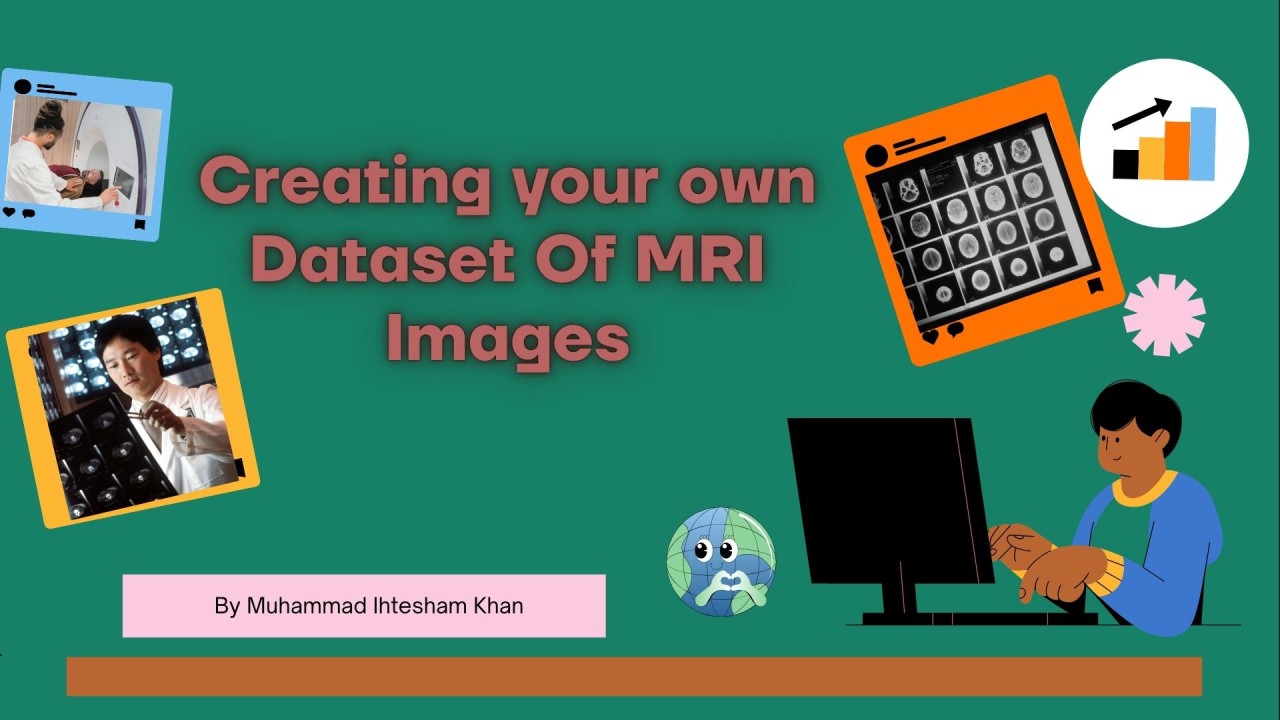
Creating your own dataset of MRI images to train a CNN model
Muhammad Ihtesham Khan
Software Engineering | Artificial Intelligence | Machine learning |Computer Vision | Prompt Engineer | Logical Skill | Python | Communication Skill | Presentation Skill | Research Skill | Mentor
This involves several steps, including data collection, annotation, preprocessing, and augmentation. Here’s a step-by-step guide with a focus on preprocessing techniques:
?Step-by-Step Guide to Creating an MRI Image Dataset
Step 1: Collect MRI Images
Sources: Collect MRI images from medical databases, hospitals, research collaborations, or publicly available datasets such as the NIH Clinical Center or Kaggle.
Ethics: Ensure you have the necessary permissions and ethical approvals for using medical images.
Step 2: Annotate the Data
Labeling: Annotate the images based on the diagnosis or regions of interest. This might involve labeling images as 'tumor', 'no tumor', or specific types of conditions.
Tools: Use tools like LabelImg Link (labelImg · PyPI) ?for image annotation, or specialized medical imaging tools like ITK-SNAP Link (ITK-SNAP Medical Image Segmentation Tool download | SourceForge.net) or 3D Slicer Link (3D Slicer image computing platform | 3D Slicer).
?Step 3: Organize the Data
Directory Structure: Organize images into directories based on their labels.
??? dataset/
????? tumor/
??????? image1.png
??????? image2.png
????? no_tumor/
??????? image1.png
?image2.png
Step 4: Preprocess the Data
Preprocessing is crucial for ensuring that your model receives clean and standardized data. Here are some common preprocessing techniques for MRI images:
A.?Resizing
Resize all images to a fixed size (e.g., 128x128, 224x224) to ensure uniformity.
??? Python Link ?(pillow · PyPI)
??? from PIL import Image
?? import os
??? def resize_images(image_path, output_path, size=(128, 128)):
??????? for filename in os.listdir(image_path):
??????????? if filename.endswith(".png"):
??????????????? img = Image.open(os.path.join(image_path, filename))
??????????????? img = img.resize(size)
??????????????? img.save(os.path.join(output_path, filename))
??? resize_images('dataset/tumor', 'resized/tumor')
??? resize_images('dataset/no_tumor', 'resized/no_tumor')
B.?Normalization
Normalize pixel values to a range of 0 to 1 or standardize them to have zero mean and unit variance.
? python
??? import numpy as np
??? from tensorflow.keras.preprocessing.image import ImageDataGenerator
??? datagen = ImageDataGenerator(rescale=1./255)
??? Standardization (optional):
·???????? mean = np.mean(images, axis=(0,1,2,3))
·???????? std = np.std(images, axis=(0,1,2,3))
·???????? datagen = ImageDataGenerator(preprocessing_function=lambda x: (x - mean) / std)
C.?Data Augmentation
Use augmentation techniques to artificially increase the size of your dataset and improve model generalization.
?? python
??? datagen = ImageDataGenerator(
??????? rotation_range=20,
??????? width_shift_range=0.2,
??????? height_shift_range=0.2,
??????? shear_range=0.2,
??????? zoom_range=0.2,
??????? horizontal_flip=True,
??????? fill_mode='nearest'
??? )
D.?Cropping and Padding
Crop or pad images to ensure consistent dimensions and focus on the region of interest.
??? python
??? def crop_center(image, cropx, cropy):
??????? y, x = image.shape[:2]
领英推荐
??????? startx = x//2 - (cropx//2)
??????? starty = y//2 - (cropy//2)
??????? return image[starty:starty+cropy, startx:startx+cropx]
??? def pad_image(image, target_size):
??????? old_size = image.shape[:2]
??????? delta_w = target_size[1] - old_size[1]
??????? delta_h = target_size[0] - old_size[0]
??????? padding = ((delta_h//2, delta_h-(delta_h//2)), (delta_w//2, delta_w-(delta_w//2)), (0, 0))
??????? return np.pad(image, padding, mode='constant', constant_values=0)
E.?Histogram Equalization
?Apply histogram equalization to improve the contrast of the images.
python
??? import cv2
??? def equalize_histogram(image_path, output_path):
??????? for filename in os.listdir(image_path):
??????????? if filename.endswith(".png"):
??????????????? img = cv2.imread(os.path.join(image_path, filename), cv2.IMREAD_GRAYSCALE)
??????????????? equ = cv2.equalizeHist(img)
??????????????? cv2.imwrite(os.path.join(output_path, filename), equ)
??? equalize_histogram('dataset/tumor', 'equalized/tumor')
??? equalize_histogram('dataset/no_tumor', 'equalized/no_tumor')
Step 5: Split the Data
Divide your dataset into training, validation, and test sets. A common split is:
70% for training
20% for validation
10% for testing
Step 6: Train Your CNN Model
Use TensorFlow/Keras to define and train your CNN model:
`python
import tensorflow as tf
from tensorflow.keras import layers, models
model = models.Sequential([
??? layers.Conv2D(32, (3, 3), activation='relu', input_shape=(128, 128, 1)),
??? layers.MaxPooling2D((2, 2)),
??? layers.Conv2D(64, (3, 3), activation='relu'),
??? layers.MaxPooling2D((2, 2)),
??? layers.Conv2D(128, (3, 3), activation='relu'),
??? layers.MaxPooling2D((2, 2)),
??? layers.Flatten(),
??? layers.Dense(128, activation='relu'),
??? layers.Dense(1, activation='sigmoid')
])
model.compile(optimizer='adam',
????????????? loss='binary_crossentropy',
????????????? metrics=['accuracy'])
train_generator = datagen.flow_from_directory(
??? 'resized',
??? target_size=(128, 128),
??? color_mode='grayscale',
??? batch_size=32,
??? class_mode='binary'
)
history = model.fit(train_generator, epochs=10, validation_data=validation_generator)
Step 7: Evaluate Your Model
Evaluate the model's performance on the test set:
python
test_loss, test_acc = model.evaluate(test_generator)
print(f'Test accuracy: {test_acc}')
By following these steps and using these preprocessing techniques, you can create a robust MRI image dataset for training a CNN model. Preprocessing helps to standardize the data, enhance features, and improve the overall performance of the model.
#AI#MachineLearning#Technology#DataScience#Python#DeepLearning#NeuralNetworks#ComputerVision#ImageRecognition#CV#ComputerGraphics#CNN#Model#