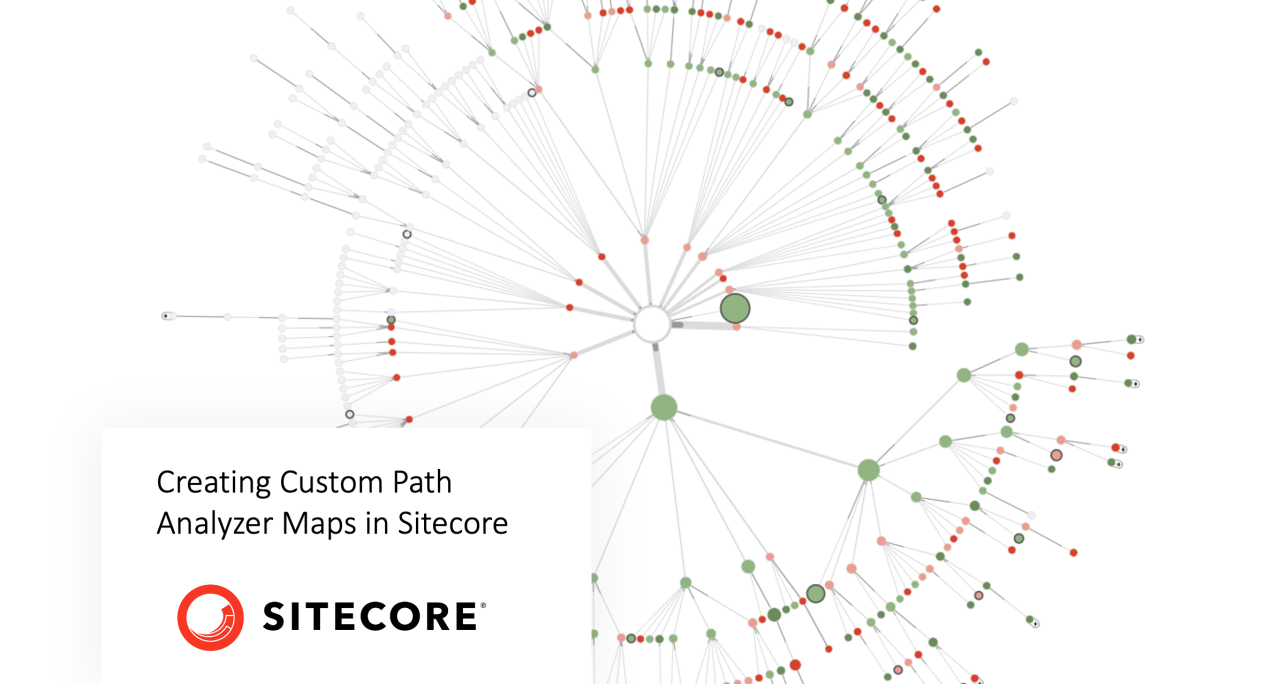
Creating Custom Path Analyzer Maps in Sitecore
Megan Engard
Martech Strategy & Enablement @ Sitecore | DX Optimisation Leader | Global Leaders in Digital Experience
I was recently asked to do a session at Sitecore Symposium this year on what we call "Sitecore's little black box" – the Path Analyzer.
After spending a number of hours digging into this tool, I can openly admit that I am now a bona-fide Path Analyzer nerd. The ability to slice and dice visitor data in all sorts of fun and insightful ways is something I have been known to get lost in for hours.
If you haven't had a play in Path Analyzer before, you'll find that it is a great forensic analytics tool which allows you to track visitor journeys through your site. You can use out of the box Path Analyzer maps to focus in on the most commonly trafficked paths, identify which pages are generating value, and determine opportunities for optimising visitor experience.
Yet one of the most useful functions of Path Analyzer, in my opinion, is the often under-utilised ability to create custom maps. With custom maps you can hone in on a particular group, a key goal, an important campaign, or a combination of factors to drill down into the most relevant data for your organisation.
There are numerous ways to filter your Path Analyzer data with various custom maps, but in the interest of time I’ll be outlining the three I use most often with Sitecore customers in SBOS engagements.
Things to know:
Sitecore will generate a number of key map groups and individual maps out of the box which you can use as a guide for creating your own, more customised versions. More on this shortly.
Out of the box map groups include:
- Page maps
- Goal maps
- Asset maps
- Campaign maps
- Channel maps
- Experience maps
- Outcome maps
See the Sitecore documentation for a short explanation of each map type.
Now that we have covered the basics, let’s shift gears and go through the exact steps you'll follow to create a custom map of your own.
Pattern match page maps
A pattern match map is a page map that has been filtered by the rule set editor to show only the journeys taken by visitors who have matched into a particular pattern card.
These maps are a great way to focus in on one particular group of users and develop a deeper understanding of how their behaviour differentiates from others.
Creating a pattern map is a simple process, but you’ll need to have profiling fully built out on your site with rich pattern matching data populating in analytics before this map can be truly useful.
Creating a custom pattern match page map:
- Go into the Marketing Control panel and navigate to the Path Analyzer section of the tree.
2. Navigate to the Page Maps folder and insert a new map.
3. Give your map an easily recognisable name such as "Everyday Health Pattern Map" and navigate to the ‘Scope’ section of the right-hand pane. Click ‘edit rule’.
4. In the rule set editor pane, begin typing 'pattern' and choose the rule “where the contact matched the specific pattern card in the specific profile”.
*If you’ve done any personalisation in Sitecore, using the rule set editor will be very familiar to you
5. Just as you would with personalisation, you'll need to specify the profile group FIRST, and the pattern card SECOND.
6. Save and deploy the map from the review tab.
Keep in mind that it can take between 24 - 48 hours for the map to fully deploy in Path Analyzer.
Goal maps
Goal maps in Path Analyzer come in two different variations: goal maps and reverse goal maps. The difference is simply in how the map is laid out.
A generic goal map looks very similar to a page map with entry to the site at the top of the tree (usually represented as 'internet) and various paths leading down toward your goal, with all pages visited after the completion of the goal excluded.
A reverse goal map, in contrast, places the goal in question at the top ?of the tree and allows you to track paths backward from its completion.
I find this particularly useful for optimisation as it allows you to quickly understand what content visitors were most often interacting with in the few steps before goal completion.
Creating a reverse goal map
1. Navigate to the Goal Maps folder and insert a new map. Be sure to include ‘reverse’ in your map name so you can distinguish it from a general goal map. i.e. ‘Login Reverse Goal Map’.
2. In the Options section, check the box next to ‘reverse’ and choose your target goal from the dropdown.
3. Save and deploy your map.
Experience Maps
Experience maps allow for a combined view of pages visited on your site as well as various other interactions such as channels, campaigns, goals, events, etc.
There are a number of ways to build out an experience map, but for this example we will create a map that shows both pages and goals.
Pro Tip: Experience maps can become a bit overwhelming due to the increased amount of data represented. Utilising the table view and filtering for specific goals and pages in a journey you’re interested in tracking can help cull the data to a manageable load.
Creating a page and goal experience map
1. Navigate to the Experience Maps folder and insert a new map. Be sure to include details about what the map will incorporate in either the map name or the description so you can distinguish it from other experience maps.
2. In the ‘Options’ section you will see a list of items available for inclusion in the map. In this example we will choose all pages and all goals. However, you could choose to only show goals with value, or include channels, etc.
3. Save and deploy your map.
What next?
Now that you know the basics for creating custom maps using the rule set editor and out of the box Sitecore settings, you can determine which maps will be most useful for your organisation.
Keep in mind that the rule set editor can be used to further narrow the scope of any map. For example, you could take a simple reverse goal map like the one we created above and decide that you would like to hone in only on visitors who completed that goal and matched into a particular pattern.
As I'm sure you can imagine – the possibilities are just about endless. Happy map building!













Senior Director, Digital Experience @ Sitecore | Leading Digital Transformation with Innovative Strategy and Leadership
4 年Nithya Asokan this is the article I spoke about last night.