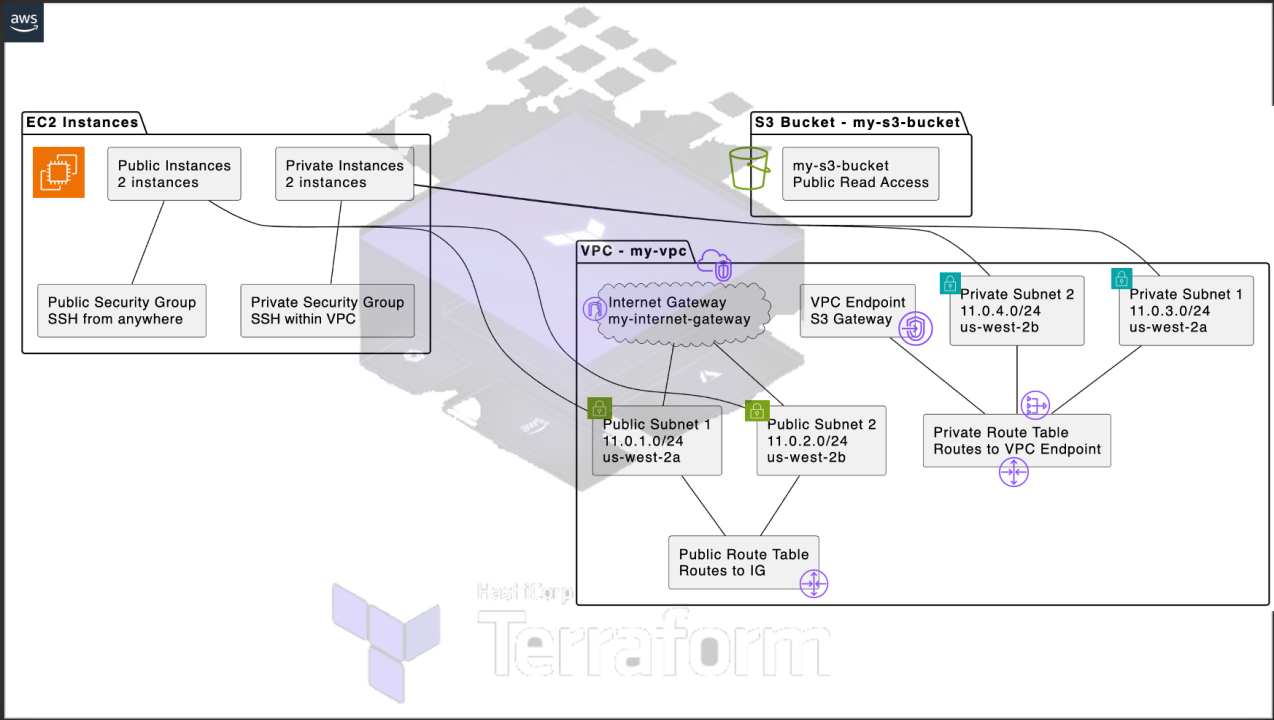
Creating AWS VPC Endpoints with Terraform: A Step-by-Step Guide
Kundan Antyakula??
Devops Engineer - Data & Infrastructure Specialist | AWS Certified (2x) | GitHub Certified (1x) | Kubernetes & Containerization | CI/CD & Infrastructure Automation | Driving Secure Data & Scalable DevOps Solutions
Here's How My File Structure looks
terraform-project/
├── main.tf
├── variables.tf
├── terraform.tfvars
├── networking/
│ ├── main.tf
│ ├── variables.tf
├── ec2/
│ ├── main.tf
│ ├── variables.tf
├── vpc-endpoint/
│ ├── main.tf
│ ├── variables.tf
Step 1: Setting Up the VPC
First, create the main configuration file for your Terraform project and define the VPC module.
module "networking" {
source = "./networking"
vpc_cidr = var.vpc_cidr
vpc_name = var.vpc_name
}
networking/main.tf
# Setup VPC
resource "aws_vpc" "dev_proj_1_eu_central_1" {
cidr_block = var.vpc_cidr
tags = {
Name = var.vpc_name
}
}
variable "vpc_name" {
type = string
description = "DevOps Project 1 VPC 1"
}
variable "vpc_cidr" {
type = string
description = "VPC CIDR block"
}
terraform.tfvars
vpc_cidr = "11.0.0.0/16"
vpc_name = "dev-proj-jenkins-eu-west-vpc-1"
Step 2: Creating Subnets
Next, create public and private subnets within the VPC.
module "networking" {
source = "./networking"
vpc_cidr = var.vpc_cidr
vpc_name = var.vpc_name
cidr_public_subnet = var.cidr_public_subnet
eu_availability_zone = var.eu_availability_zone
cidr_private_subnet = var.cidr_private_subnet
}
networking/main.tf
# Setup public subnet
resource "aws_subnet" "dev_proj_1_public_subnets" {
count = length(var.cidr_public_subnet)
vpc_id = aws_vpc.dev_proj_1_vpc_eu_central_1.id
cidr_block = element(var.cidr_public_subnet, count.index)
availability_zone = element(var.eu_availability_zone, count.index)
tags = {
Name = "dev-proj-public-subnet-${count.index + 1}"
}
}
# Setup private subnet
resource "aws_subnet" "dev_proj_1_private_subnets" {
count = length(var.cidr_private_subnet)
vpc_id = aws_vpc.dev_proj_1_vpc_eu_central_1.id
cidr_block = element(var.cidr_private_subnet, count.index)
availability_zone = element(var.eu_availability_zone, count.index)
tags = {
Name = "dev-proj-private-subnet-${count.index + 1}"
}
}
variable "cidr_public_subnet" {
type = list(string)
description = "Public Subnet CIDR values"
}
variable "cidr_private_subnet" {
type = list(string)
description = "Private Subnet CIDR values"
}
variable "eu_availability_zone" {
type = list(string)
description = "Availability Zones"
}
terraform.tfvars
cidr_public_subnet = ["11.0.1.0/24", "11.0.2.0/24"]
cidr_private_subnet = ["11.0.3.0/24", "11.0.4.0/24"]
eu_availability_zone = ["eu-west-1a", "eu-west-1b"]
Step 3: Setting Up the Internet Gateway
Create an Internet Gateway and attach it to the VPC.
networking/main.tf
# Setup Internet Gateway
resource "aws_internet_gateway" "dev_proj_1_public_internet_gateway" {
vpc_id = aws_vpc.dev_proj_1_vpc_eu_central_1.id
tags = {
Name = "dev-proj-1-igw"
}
}
Step 4: Configuring Route Tables
Create and configure route tables for the public and private subnets.
networking/main.tf
# Public Route Table
resource "aws_route_table" "dev_proj_1_public_route_table" {
vpc_id = aws_vpc.dev_proj_1_vpc_eu_central_1.id
route {
cidr_block = "0.0.0.0/0"
gateway_id = aws_internet_gateway.dev_proj_1_public_internet_gateway.id
}
tags = {
Name = "dev-proj-1-public-rt"
}
}
# Private Route Table
resource "aws_route_table" "dev_proj_1_private_route_table" {
vpc_id = aws_vpc.dev_proj_1_vpc_eu_central_1.id
tags = {
Name = "dev-proj-1-private-rt"
}
}
领英推荐
Step 5: Associating Subnets with Route Tables
Associate the public and private subnets with their respective route tables.
networking/main.tf
# Public Route Table and Public Subnet Association
resource "aws_route_table_association" "dev_proj_1_public_rt_subnet_association" {
count = length(aws_subnet.dev_proj_1_public_subnets)
subnet_id = aws_subnet.dev_proj_1_public_subnets[count.index].id
route_table_id = aws_route_table.dev_proj_1_public_route_table.id
}
# Private Route Table and Private Subnet Association
resource "aws_route_table_association" "dev_proj_1_private_rt_subnet_association" {
count = length(aws_subnet.dev_proj_1_private_subnets)
subnet_id = aws_subnet.dev_proj_1_private_subnets[count.index].id
route_table_id = aws_route_table.dev_proj_1_private_route_table.id
}
Step 6: Setting Up EC2 Instances
Create and configure EC2 instances within the public and private subnets.
module "ec2-public-subnet" {
source = "./ec2"
ami_id = var.ec2_ami_id
instance_type = "t2.medium"
tag_name = "EC2 Instance: Public Subnet"
public_key = var.public_key
subnet_id = tolist(module.networking.dev_proj_1_public_subnets_ids)[0]
sg_for_jenkins = [module.security_group.sg_ec2_sg_ssh_http_id, module.security_group.sg_ec2_jenkins_port_8080]
enable_public_ip_address = true
key_name = "aws_ec2_terraform_public"
}
module "ec2-private-subnet" {
source = "./ec2"
ami_id = var.ec2_ami_id
instance_type = "t2.medium"
tag_name = "EC2 Instance: Private Subnet"
public_key = var.public_key
subnet_id = tolist(module.networking.dev_proj_1_private_subnets_ids)[0]
sg_for_jenkins = [module.security_group.sg_ec2_sg_ssh_http_id, module.security_group.sg_ec2_jenkins_port_8080]
enable_public_ip_address = false
key_name = "aws_ec2_terraform_private"
}
ec2/main.tf
variable "ami_id" {}
variable "instance_type" {}
variable "tag_name" {}
variable "public_key" {}
variable "subnet_id" {}
variable "sg_for_jenkins" {}
variable "enable_public_ip_address" {}
variable "key_name" {}
resource "aws_instance" "jenkins_ec2_instance_ip" {
ami = var.ami_id
instance_type = var.instance_type
tags = {
Name = var.tag_name
}
key_name = var.key_name
subnet_id = var.subnet_id
vpc_security_group_ids = var.sg_for_jenkins
associate_public_ip_address = var.enable_public_ip_address
metadata_options {
http_endpoint = "enabled"
http_tokens = "required"
}
}
Step 6: Create S3 in VPC
Accessing an S3 bucket from a private EC2 instance
Step 7: Creating VPC Endpoints
Set up a VPC endpoint for S3 to enable private EC2 instances to access the S3 service.
If you're using a service other than Amazon S3 or DynamoDB, ensure you're using the correct endpoint type, as gateway endpoints are specifically designed for these services. For other services, use interface endpoints, which provide private connectivity and are supported by a wide range of AWS services, including EC2, ECS, and Secrets Manager. Note that interface endpoints create an elastic network interface (ENI) in your subnet, allowing for private connectivity using private IP addresses.
module "vpce_endpoint" {
source = "./vpc-endpoint"
vpc_id = module.networking.dev_proj_1_vpc_id
service_name = "com.amazonaws.eu-west-1.s3"
vpc_endpoint_type = "Gateway"
route_table_ids = [module.networking.dev_proj_1_private_route_table_ids]
}
vpc-endpoint/main.tf
variable "vpc_id" {}
variable "service_name" {}
variable "vpc_endpoint_type" {}
variable "route_table_ids" {}
resource "aws_vpc_endpoint" "s3" {
vpc_id = var.vpc_id
service_name = var.service_name
vpc_endpoint_type = var.vpc_endpoint_type
route_table_ids = var.route_table_ids
tags = {
Name = "dev-proj-1-vpce-s3"
}
}
variable "vpc_id" {
type = string
description = "VPC ID"
}
variable "service_name" {
type = string
description = "AWS Service Name for VPC Endpoint"
}
variable "vpc_endpoint_type" {
type = string
description = "VPC Endpoint Type (Gateway/Interface)"
}
variable "route_table_ids" {
type = list(string)
description = "List of Route Table IDs"
}
After establishing a secure connection to the VPC endpoint, we can now access and list the S3 buckets.
Conclusion
This guide walks you through setting up a VPC, creating subnets, configuring route tables, and finally creating VPC endpoints using Terraform. By following these steps, you should have a functional VPC setup with public and private subnets, route tables, and VPC endpoints, enabling secure and efficient communication between your AWS resources.
If you need further customization or run into issues, feel free to ask for more specific guidance!