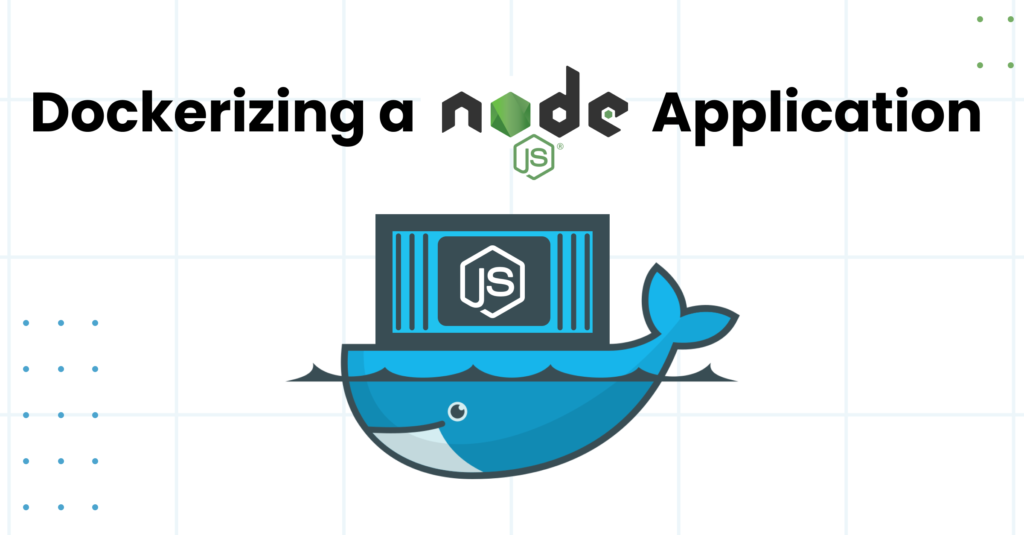
Best Practices for Dockerizing Your Node.js Applications
Nitin Rachabathuni
Seeking freelance, C2H, C2C opportunities | React.js, Next.js, Vue.js, Angular, Node.js, Java, Gen AI, Express.js, commercetools compose, Headless CMS, Algolia, Frontastic, Azure, AWS, FullStack | +91-9642222836
Creating a Dockerized Node.js application streamlines the development process, ensures consistency across different environments, and simplifies deployment. Docker containers encapsulate the application and its environment, making your Node.js app portable and easy to run anywhere Docker is installed. Below, we outline best practices for Dockerizing your Node.js applications, complete with coding examples.
1. Create a Minimal Node.js Application
First, ensure you have a Node.js application. Here's a simple Express.js app for demonstration:
index.js
const express = require('express');
const app = express();
const PORT = process.env.PORT || 3000;
app.get('/', (req, res) => res.send('Hello World from Dockerized Node.js!'));
app.listen(PORT, () => console.log(`Server running on port ${PORT}`));
package.json
{
"name": "docker-node-demo",
"version": "1.0.0",
"description": "A simple Node.js app to demonstrate Dockerization",
"main": "index.js",
"scripts": {
"start": "node index.js"
},
"dependencies": {
"express": "^4.17.1"
}
}
2. Dockerize Your Application
Create a Dockerfile in the root of your project. This file defines how your Docker image is built.
Dockerfile
# Specify the base image
FROM node:14-alpine
# Set the working directory inside the container
WORKDIR /app
# Copy package.json and package-lock.json
COPY package*.json ./
# Install dependencies
RUN npm install
# Bundle app source inside Docker image
COPY . .
# Expose port and start application
EXPOSE 3000
CMD ["npm", "start"]
This Dockerfile uses node:14-alpine as the base image, which is a lightweight version of Node.js. It then copies your application into the Docker container and installs dependencies.
3. Build and Run Your Docker Container
With the Dockerfile in place, build the Docker image using the following command:
docker build -t docker-node-demo .
Once the image is built, run your container:
领英推荐
docker run -p 3000:3000 docker-node-demo
This command maps port 3000 from your container to port 3000 on your host, allowing you to access the application via localhost:3000.
4. Use a .dockerignore File
To speed up the build process and minimize the Docker image size, create a .dockerignore file in your project root to exclude files and directories:
node_modules
npm-debug.log
5. Optimize for Production
For production environments, it's crucial to keep your Docker images as small as possible. This can be achieved by:
Multi-Stage Dockerfile Example
# Build stage
FROM node:14-alpine as builder
WORKDIR /app
COPY package*.json ./
RUN npm install
COPY . .
RUN npm run build
# Production stage
FROM node:14-alpine
WORKDIR /app
COPY --from=builder /app .
EXPOSE 3000
CMD ["npm", "start"]
Conclusion
Dockerizing your Node.js application not only simplifies deployment but also ensures that your app runs the same way in every environment. By following these best practices, you can create efficient, lightweight, and scalable Docker images for your Node.js applications. Experiment with these examples and adjust them to fit your specific needs.
Thank you for reading my article! For more updates and useful information, feel free to connect with me on LinkedIn and follow me on Twitter. I look forward to engaging with more like-minded professionals and sharing valuable insights.