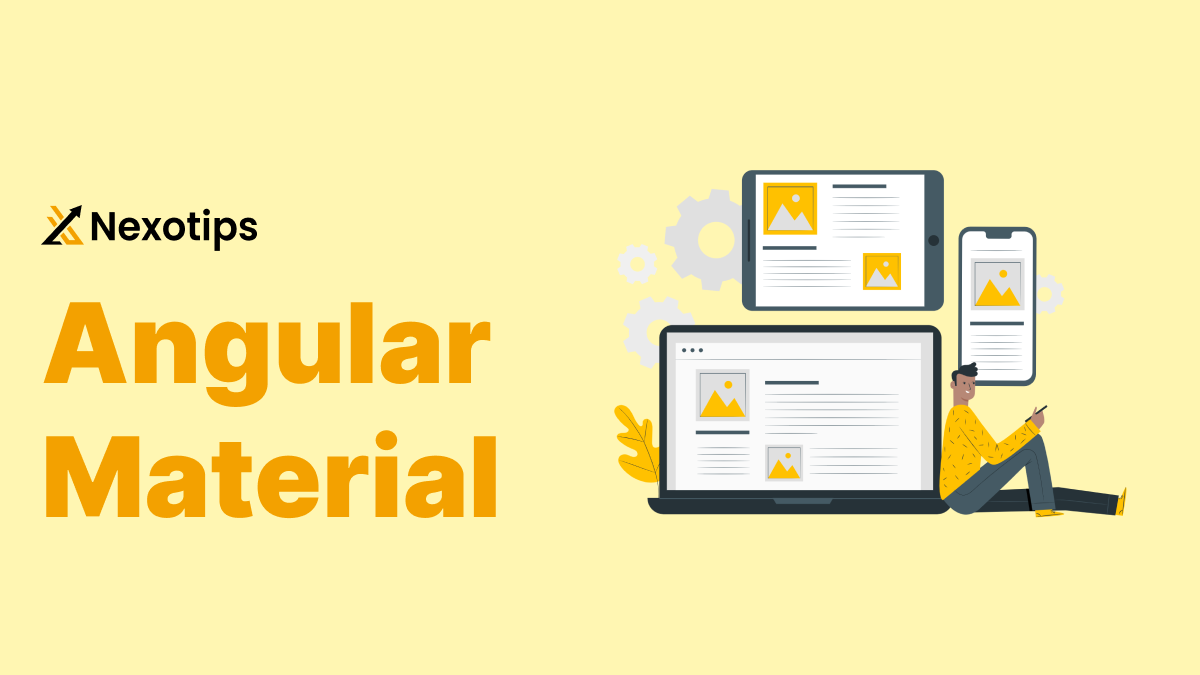
Angular Material : A Comprehensive Guide with Example
Angular Material is a powerful UI component library that has revolutionized the way developers build modern and visually appealing web applications. Developed and maintained by Google, Angular Material provides a comprehensive set of pre-built, customizable components that adhere to the Material Design principles, making it easier for developers to create consistent and user-friendly interfaces.
In this in-depth blog post, we'll explore the various aspects of Angular Material, from its advantages and disadvantages to its future prospects, installation process, theming, and a step-by-step guide to building a sample Angular project using this powerful library.
Advantages of Angular Material
Disadvantages of Angular Material
The Future of Angular Material
As Angular Material continues to evolve, we can expect to see several exciting developments in the years to come:
Installing Angular Material
To get started with Angular Material, you'll need to have an existing Angular project or create a new one. Here's a step-by-step guide to installing Angular Material:
ng add @angular/material
This command will automatically install the required dependencies and set up the initial configuration for Angular Material.
import { MatButtonModule } from '@angular/material/button';
Then, add the imported module to the imports array of your AppModule.
<button mat-button>Click me</button>
That's it! You've successfully installed Angular Material and are ready to start building your application with the help of this powerful UI library.
Theming Angular Material
Angular Material provides a flexible theming system that allows you to customize the appearance of your application's components. Here's a quick overview of how to create a custom theme:
@use '@angular/material' as mat;
$custom-primary: mat.define-palette(mat.$indigo-palette);
$custom-accent: mat.define-palette(mat.$pink-palette, A200, A100, A400);
$custom-warn: mat.define-palette(mat.$red-palette);
$custom-theme: mat.define-light-theme((
color: (
primary: $custom-primary,
accent: $custom-accent,
warn: $custom-warn,
)
));
@include mat.all-component-themes($custom-theme);
@import 'custom-theme.scss';
By creating a custom theme, you can ensure that your Angular Material components seamlessly integrate with the overall branding and design of your application, providing a cohesive and visually appealing user experience.
Theming in Angular Material
Angular Material allows you to create custom themes to match your application's design. A theme consists of colors and typography applied to the Angular Material components.
Step 1: Define a Custom Theme
Create a new SCSS file (e.g., src/styles/custom-theme.scss) and define your custom theme:
@import '~@angular/material/theming';
@include mat-core();
// Define your custom palette
$custom-primary: mat-palette($mat-indigo);
$custom-accent: mat-palette($mat-pink, A200, A100, A400);
// Define the theme
$custom-theme: mat-light-theme(
(
color: (
primary: $custom-primary,
accent: $custom-accent,
),
)
);
// Include the theme styles
@include angular-material-theme($custom-theme);
Step 2: Use the Custom Theme
In your angular.json file, add the custom theme file to the styles array:
"styles": [
"src/styles.css",
"src/styles/custom-theme.scss"
],
Now, your Angular Material components will use the custom theme defined in your SCSS file.
领英推荐
Sample Angular Project: Step-by-Step
Let's build a simple Angular project using Angular Material. We'll create a basic task manager application.
Step 1: Set Up the Project
Create a new Angular project and add Angular Material as described in the installation section.
Step 2: Create Components
Generate two components: a task list and a task form.
ng generate component task-list
ng generate component task-form
Step 3: Add Angular Material Modules
In your app.module.ts, import the necessary Angular Material modules:
import { MatInputModule } from '@angular/material/input';
import { MatButtonModule } from '@angular/material/button';
import { MatCardModule } from '@angular/material/card';
import { MatListModule } from '@angular/material/list';
@NgModule({
declarations: [
AppComponent,
TaskListComponent,
TaskFormComponent
],
imports: [
BrowserModule,
BrowserAnimationsModule,
MatInputModule,
MatButtonModule,
MatCardModule,
MatListModule
],
providers: [],
bootstrap: [AppComponent]
})
export class AppModule { }
Step 4: Create the Task Model
Create a task model in src/app/task.model.ts:
export interface Task {
id: number;
title: string;
description: string;
completed: boolean;
}
Step 5: Implement the Task Form Component
In task-form.component.html, create a form for adding new tasks:
<mat-card>
<form (ngSubmit)="addTask()">
<mat-form-field appearance="fill">
<mat-label>Title</mat-label>
<input matInput [(ngModel)]="task.title" name="title" required>
</mat-form-field>
<mat-form-field appearance="fill">
<mat-label>Description</mat-label>
<input matInput [(ngModel)]="task.description" name="description" required>
</mat-form-field>
<button mat-raised-button color="primary" type="submit">Add Task</button>
</form>
</mat-card>
In task-form.component.ts, handle the form submission:
import { Component } from '@angular/core';
import { Task } from '../task.model';
import { TaskService } from '../task.service';
@Component({
selector: 'app-task-form',
templateUrl: './task-form.component.html',
styleUrls: ['./task-form.component.css']
})
export class TaskFormComponent {
task: Task = {
id: 0,
title: '',
description: '',
completed: false
};
constructor(private taskService: TaskService) {}
addTask() {
this.taskService.addTask(this.task);
this.task = { id: 0, title: '', description: '', completed: false }; // Reset form
}
}
Step 6: Implement the Task List Component
In task-list.component.html, display the list of tasks:
<mat-card>
<mat-list>
<mat-list-item *ngFor="let task of tasks">
<h3 matLine>{{ task.title }}</h3>
<p matLine>{{ task.description }}</p>
<button mat-button color="primary" (click)="toggleComplete(task)">Toggle Complete</button>
</mat-list-item>
</mat-list>
</mat-card>
In task-list.component.ts, manage the tasks:
import { Component, OnInit } from '@angular/core';
import { Task } from '../task.model';
import { TaskService } from '../task.service';
@Component({
selector: 'app-task-list',
templateUrl: './task-list.component.html',
styleUrls: ['./task-list.component.css']
})
export class TaskListComponent implements OnInit {
tasks: Task[] = [];
constructor(private taskService: TaskService) {}
ngOnInit() {
this.tasks = this.taskService.getTasks();
}
toggleComplete(task: Task) {
this.taskService.toggleComplete(task);
}
}
Step 7: Create the Task Service
Create a task.service.ts to manage task data:
import { Injectable } from '@angular/core';
import { Task } from './task.model';
@Injectable({
providedIn: 'root'
})
export class TaskService {
private tasks: Task[] = [];
private idCounter = 0;
getTasks(): Task[] {
return this.tasks;
}
addTask(task: Task) {
task.id = this.idCounter++;
this.tasks.push(task);
}
toggleComplete(task: Task) {
task.completed = !task.completed;
}
}
Step 8: Update the App Component
In app.component.html, include the task form and task list components:
<app-task-form></app-task-form>
<app-task-list></app-task-list>
Step 9: Run the Application
Run your Angular application using the Angular CLI:
ng serve
Open your web browser and navigate to https://localhost:4200 to see your Angular Material-powered dashboard.
This is just a simple example to get you started with Angular Material. As you progress, you can explore more advanced features, such as creating custom components, integrating with forms, and implementing complex layouts and functionality.
For Angular developers, Angular Material is an effective tool that offers a wide range of UI components that adhere to Material Design principles. It aids with the development of accessible, responsive, and consistent online applications. It is a useful addition to any Angular project, despite certain drawbacks including a learning curve and possible overhead. With frequent updates and a vibrant community, Angular Material is certain to maintain its position as a major force in the online development industry.