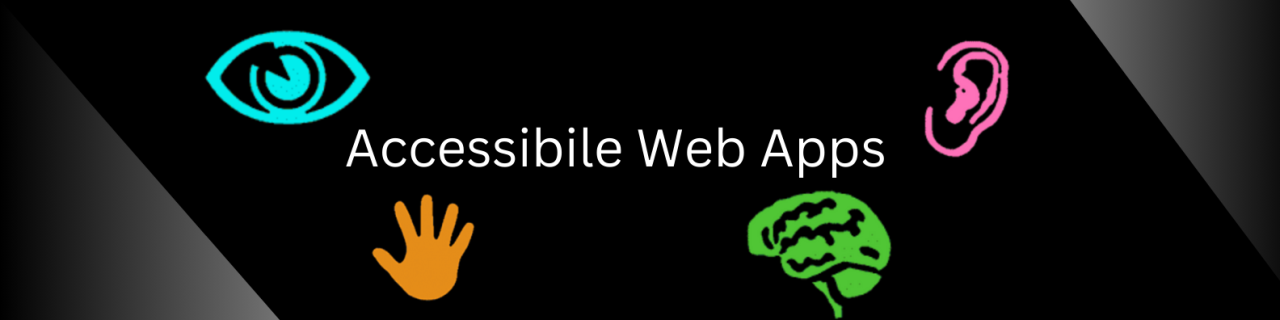
Accessible Web Apps
Web accessibility, often abbreviated as "a11y" is a fundamental aspect of modern web development that aims to ensure equal access and usability for all users, regardless of their abilities or disabilities. The goal is to create inclusive digital experiences that cater to a diverse audience, including individuals with visual, auditory, motor, or cognitive impairments. Accessibility is not just a best practice; it's a legal and ethical imperative to make the web a welcoming space for everyone.
The Importance of Web Accessibility:
1. Inclusive Design: Accessibility starts with inclusive design principles, emphasizing that a website or web application should be usable by as many people as possible, regardless of their abilities.
2. Legal Compliance: Many countries, including the United States and the European Union have established legal frameworks requiring public websites and web applications to be accessible.
3. Ethical Considerations: Ensuring accessibility reflects an ethical commitment to treating all users with dignity and respect. It acknowledges that people with disabilities have the same rights to access information and services as anyone else.
Common Accessibility Challenges:
1. Visual Impairments: Users with visual impairments may rely on screen readers to navigate websites. Ensuring proper semantic HTML, alternative text for images, and logical document structure is crucial.
2. Auditory Impairments: Providing captions and transcripts for multimedia content ensures that users with hearing impairments can access information presented through audio.
3. Motor Impairments: Keyboard navigation is essential for users with motor impairments who may have difficulty using a mouse. All interactive elements should be accessible and navigable via the keyboard.
4. Cognitive Impairments: Clear and concise content, consistent navigation, and straightforward language contribute to a more accessible experience for users with cognitive impairments.
Web Accessibility Standards:
The Web Content Accessibility Guidelines (WCAG) are the internationally recognized standards for web accessibility. Developed by the Web Accessibility Initiative (WAI) of the World Wide Web Consortium (W3C), WCAG provides a comprehensive set of guidelines to make web content more accessible.
Integrating Accessibility in Web Development:
Developers play a crucial role in implementing accessibility features. This includes writing semantic HTML, providing alternative text for images, ensuring keyboard navigability, and testing web applications with assistive technologies.
To dig deeper, we'll explore specific techniques and best practices for making different components of web applications, such as Tabs component more accessible below.
领英推荐
Below is a Tab component written in React with accessibility incorporated in the component.
import React, { useState } from 'react';
const TabComponent = () => {
const [activeTab, setActiveTab] = useState(0);
const handleTabClick = (index) => {
setActiveTab(index);
};
return (
<div>
<div role="tablist">
{[0, 1, 2].map((index) => (
<button
key={index}
role="tab"
id={`tab-${index}`}
aria-selected={activeTab === index}
onClick={() => handleTabClick(index)}
>
Tab {index + 1}
</button>
))}
</div>
{[0, 1, 2].map((index) => (
<div
key={index}
role="tabpanel"
id={`tabpanel-${index}`}
aria-labelledby={`tab-${index}`}
hidden={activeTab !== index}
>
{/* Tab Content */}
{`Content for Tab ${index + 1}`}
</div>
))}
</div>
);
};
export default TabComponent;
In this example, we're using semantic HTML elements and ARIA attributes to enhance accessibility. Each tab is represented as a button with the role "tab" and the corresponding content is enclosed within elements with the role "tabpanel" The aria-selected attribute is dynamically updated based on the active tab.
We can add more features like focus management and keyboard navigation to further improve accessibility for this tab component.
const handleKeyDown = (e, index) => {
if (e.key === 'ArrowLeft' && index > 0) {
handleTabClick(index - 1);
} else if (e.key === 'ArrowRight' && index < 2) {
handleTabClick(index + 1);
}
};
// and updating the button to have the onKeyDown handler.
<button
key={index}
role="tab"
id={`tab-${index}`}
aria-selected={activeTab === index}
onClick={() => handleTabClick(index)}
onKeyDown={(e) => handleKeyDown(e, index)}
>
Tab {index + 1}
</button>
Focus Management:
We should also ensure focus is appropriately managed when navigating between tabs, by using the tabIndex attribute to control the focus order.
<button
tabIndex={activeTab === index ? 0 : -1}> // Note the use of tabIndex
Tab {index + 1}
</button>
Screen Reader Accessibility:
We can also Include additional information for screen readers by providing a description for each tab and associating it with the corresponding panel. Note the use of aria-describedby
<button
aria-label={`Tab ${index + 1} - ${activeTab === index ? 'Selected' : 'Not Selected'}`}
aria-describedby={`tab-${index}-desc`}
>
Tab {index + 1}
</button>
<div id={`tab-${index}-desc`}>
{`Tab ${index + 1} - ${activeTab === index ? 'Selected' : 'Not Selected'}`}
</div>
Finally we need to test this component using a screen reader, that will ensure its accessibility. NVDA (NonVisual Desktop Access) a popular screen reader. Here are the steps we can follow to test the Tab component.
Hope this article gives an insight about how to write components that incorporate accessible features and make the web apps useable by everyone.